How To: Create Your Own Gesture Controls with the Microsoft Launcher
Ever-shrinking bezels and disappearing hardware buttons make for good looking phones, but they also increase the need for gesture controls. Android Pie comes with seven new swipe gestures, but if you don't have the update yet (or find its default gesture options to be lacking), you should take a look at the Microsoft Launcher.Microsoft Launcher is designed to be fast and lightweight, but without skimping on customization options and useful features — my favorite, of course, being the inclusion of gesture controls which can be customized to your liking.Say what you want about Windows Phone, but Microsoft has had an impressive mobile resurgence since embracing Android and iOS. Apps like Microsoft Launcher have grown to become some of the most popular and highest rated, and rumors have even suggested they could be working on an Android phone of their own. Microsoft has shifted its focus to bridging the PC-mobile divide so that Windows and its services are seamlessly integrated across all devices — a strategy that's been particularly successful thanks to their investment in the Android launcher space.Download and install Microsoft Launcher via the link below and read on to find out how to use the launcher to create and customize your own gestures.Install Microsoft Launcher for free from the Google Play Store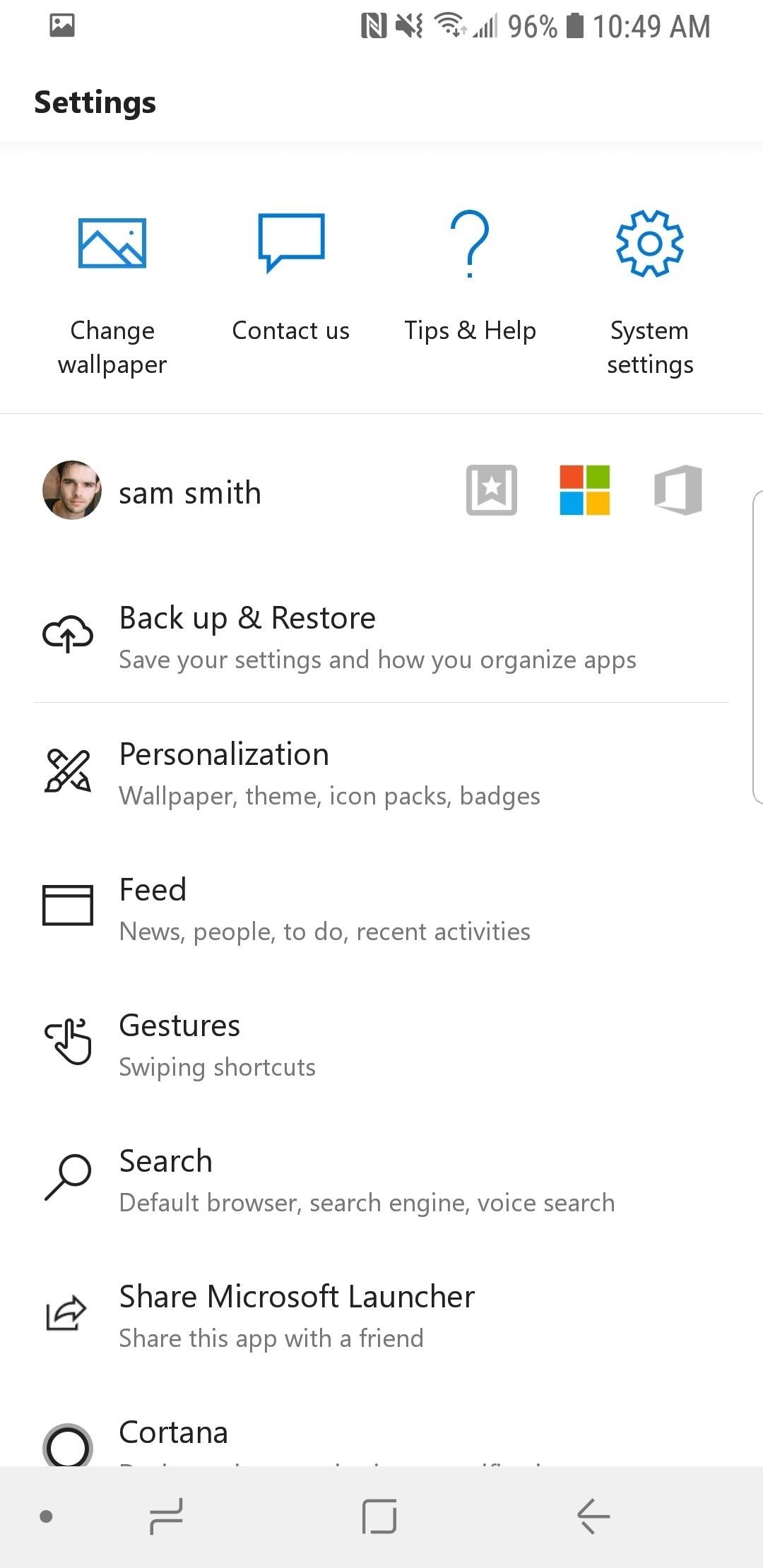
Step 1: Choose a GestureAccess the launcher settings menu by either selecting the "Launcher Settings" icon on the home screen, or by long-pressing any empty space on the home screen, then tapping "Launcher Settings." Select "Gestures" from the settings menu and you'll see a complete list of gestures which can be customized to control your phone. Each gesture has a default setting which can be changed to perform a range of actions and shortcuts. The complete list of gesture controls are as follows:Swipe up on Dock Tap Home button from Home screen Swipe up Swipe down Two fingers swipe up Two fingers swipe down Double tap Double tap swipe up Double tap swipe down Double tap Double tap swipe up Double tap swipe down Pinch in Pinch out Select any gesture from the list and move on to change the default action.
Step 2: Choose an Action for Your GestureFor the purposes of this guide, I'll be changing the "Two fingers swipe up" gesture to perform a Scan to Drive shortcut and upload the scanned image to my Google Drive storage. A shortcut like this is a great way to demonstrate the benefits of gesture controls as it simplifies the action by eliminating the need for multiple button presses.To customize the gesture yourself, select the "Two fingers swipe up" gesture and you'll find the customization options listed under the following 3 tabs:Launcher Open app drawer, Expand notifications, Expand quick settings, Search, Screen lock, Lock home screens, Expand dock, Default Home screen, Overview mode, Launcher settings, Go to navigation page, Accounts, Recent Apps, Assistant, Toggle notification bar, Backup, Rotate to next wallpaper, Cortana Apps Open any installed application on your device Shortcuts Access shortcuts and perform more advanced actions relating to both system and installed applications Open the "Shortcuts" tab and tap "Drive scan". You'll then be prompted to select or create a new Google Drive cloud folder for scanned images to be uploaded to. I created a new folder called Scans ... because that makes sense.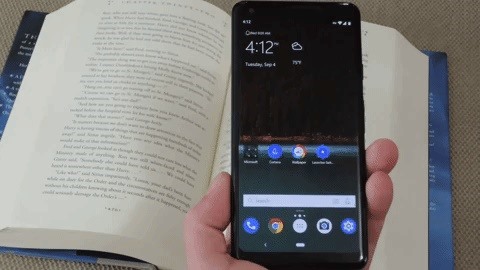
Step 3: Enjoy Your New Gesture ControlsWith your new gesture created, you're all set and ready to go. Return to the home screen and test it out by swiping from the home screen with the the gesture you chose to customize.In this case, I set up a simple Scan to Drive action to scan anything with a two-fingered swipe, but the process is the same for any other action — take a moment to consider the applications and actions you tend to use the most and set things up to best suit your own habits. Image by Dallas Thomas/Gadget Hacks Don't Miss: The 5 Best Android Launchers RankedFollow Gadget Hacks on Facebook, Twitter, YouTube, and Flipboard Sign up for Gadget Hacks' daily newsletter or weekly Android and iOS updates Follow WonderHowTo on Facebook, Twitter, Pinterest, and Flipboard
Cover image and screenshots by Samuel Smith/Gadget Hacks
Looking for an IPSW file? An IPSW is a iPod and iPhone software update file. In this video, learn what steps one need to take in order to change or convert a zip folder into an IPSW. Instructions, step by step, as given by the videomaker iSamm786: 1.Open your start Menu
How To Change ZIP File To IPSW File. (Windows7,8,10) - YouTube
How To: Get Dark Mode in Slack on Your iPhone or Android Phone How To: Get Dark Mode on Instagram for Less Stress on Your Eyes When Browsing Pics & Videos News: Facebook Is Making It Easier to Post AR Content in Its News Feed How To: Enable Dark Mode on Overcast for iPhone
Enable Dark Mode in Your Favorite Apps « Gadget Hacks
This Video Will Show You How To Enter DFU Mode On Your iDevice. This Works On iPhone 4S, 4, 3gs, 3g, 2g and iPod touch 4th, 3rd, 2nd, 1st, gen or generation. Also Works For iPad 1 and 2. NEW
How to Put an Apple iPod Touch or iPhone into DFU mode
You guys, today, get here how to disable Wallet app on lock screen iPhone. The Apple's added the new app on locked screen in iOS with customizing feature. The Wallet app (revamped old passbook app) on lock screen iPhone mean by without unlocking iPhone screen. Your wallet app can access. Might
Get rid of Siri App Suggestions on your iPhone's lock screen
How To: Make DIY gummy candy out of gelatin How To: This Easy Tip Will Make Your Homemade Cupcakes Look More Professional News: The Hollagram Selfie Booth Shows How Close We Are to Functional Holograms How To: It's Raining Sweets and Treats! How to Make Your Own Pneumatic Candy Cannon
Today's Tidbit: Candy Can Help You Curb "That Time of the
This wikiHow teaches you how to download a free trial of Photoshop. While it isn't possible to obtain legally a free copy of the full version of Photoshop, you can download a 7-day trial on both Windows and Mac computers to see if Photoshop is a good fit for you.
How to Combine Two Images/Pictures without Photoshop
You can change the look and feel of your Android phone to something more Microsoft friendly. Learn how to set up, customize, and use Microsoft Launcher.
How to Transform Your Android to the Windows Phone 8 Look
How to Mirror & Control Your Android's Screen on Your Windows
News: Google to Remove SMS Features from Hangouts (Update: New Version Rolling Out) How To: Hangouts Just Got Better with VoIP Calls for Android & iOS How To: Preview New Google Hangout Messages from the Home Screen on Your Galaxy Note 3
Google Hangouts 5.0 Update Brings Performance Improvements
How to Jailbreak an IPod Touch 4th Generation: PLEASE READ!As you may know, jailbreaking an iPod is breaching apples security on the divide, therefor breaching any warrant. you should read up on jailbreaking before beginning this project.please do not report me for doing this tutorial, it is y
How to Jailbreak iOS 10.3 - 10.3.3 Using g0blin on iPhone
Taking one-handed pictures with your phone can quickly devolve into a juggling act. You have to secure the phone in landscape mode (if you're doing it right), tap to focus, and then somehow hit the shutter button without shaking the device too much.
How to master the camera on the Samsung Galaxy S7
DSLR Controller costs $8.48 in the Android Market. Get it here . Via New Android App Allows Canon DSLR Owners to Remotely Control Their Cameras on WonderHowTo .
How to Use zoom and telephoto lenses on a Canon DSLR camera
If you don't want specific people to be able to find you on Facebook -- at least for some time -- you can disable your account. As soon as you disable your Facebook account, you basically disappear from the Facebook service. Your Timeline will not appear in search results and will be inaccessible to other Facebook users.
How to Make Someone Disappear on Facebook « Internet
Android file transfer: How to move data between your phone and computer Moving files from your Android device to a Windows PC or Mac (and vice versa) doesn't have to be difficult — or dependent
10 Ways to Share Files between Two Computers | TechWiser
0 comments:
Post a Comment