How To: Add a Virtual Home Button to iPhone X with AssistiveTouch
The new and improved Side button, as well as a plethora of new swipe gestures, are responsible for picking up the slack left by the missing Home button on the iPhone X. If you're really missing that Home button, however, Apple's built-in AssistiveTouch tool can help you out by adding a virtual Home button on your iPhone X's screen.AssistiveTouch has been around in iOS for a long time but has mostly only been used by those with problems navigating their iPads and iPhones with button press and swipe gestures. However, it's a really handy tool for just about anyone that doesn't want to put all of that effort into gestures or button combinations. Plus, it can perform some pretty cool superpowers if you set it up right.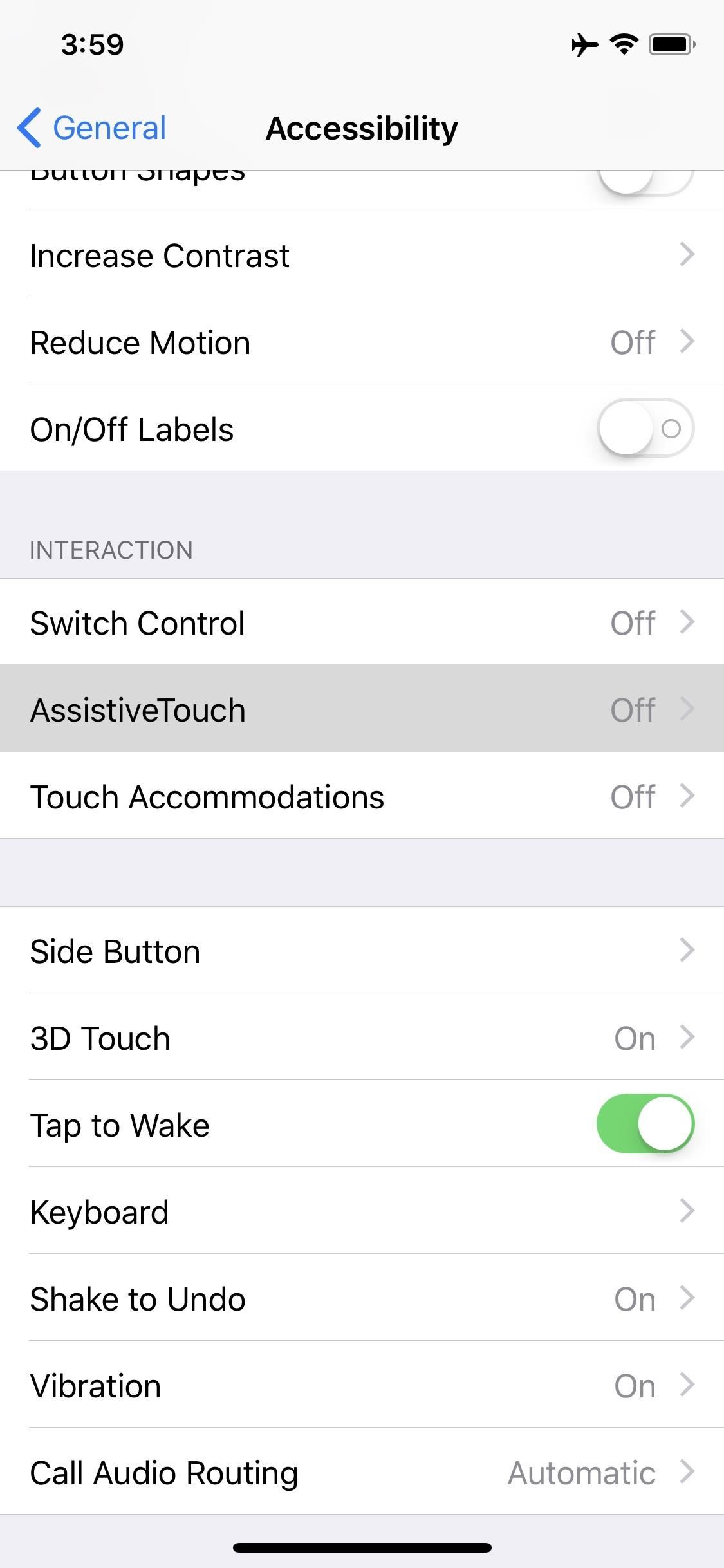
Step 1: Enable AssistiveTouchTo set it up, open up your Settings app, then tap "General" followed by "Accessibility." Under the Interaction subheading, tap on "AssistiveTouch" to view its preferences. There are some custom actions and gestures available here, but let's stick to the basics for now. Just toggle on "AssistiveTouch" and you'll see a gray and white circle that looks like a Home button pop up on your screen.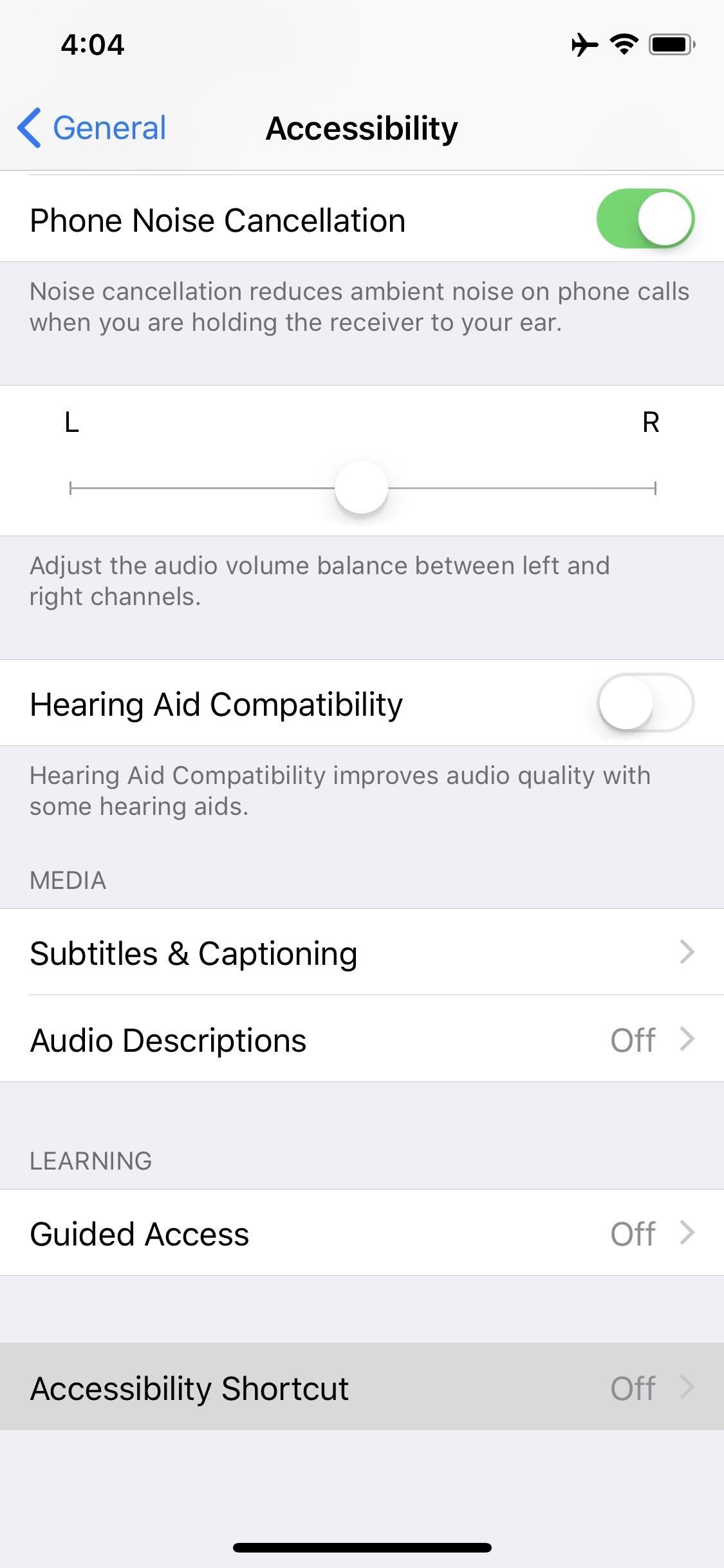
Step 2: Toggle It Off/OnMost of you will probably not want this little gray and white circle on your screen all the time, but there's a better way to turn it off and on besides going into your Settings app every time.In the "Accessibility" settings, scroll all the way to the bottom of the page and select "Accessibility Shortcuts." From the list that pops up, tap "AssistiveTouch" to check it, then back out of the settings. With this option set, you can now triple-click the Side button to open or close the AssistiveTouch tool on your screen.More Info: How to Open the Accessibility Shortcuts on Your iPhone X Note, if you have more than one Accessibility Shortcut enabled, such as Magnifier, Guided Access, VoiceOver, Zoom, etc., you will get a menu with all of these options visible after triple-clicking the Side button, then you can just tap AssistiveTouch on or off from there.Alternatively, you can toggle AssistiveTouch on and off from the Control Center. Before you can do so, though, you'll have to enable the "Accessibility Shortcuts" control. So, head to "Control Center" in the Settings app, then tap "Customize Controls." From the bottom section, under More Controls, tap the + sign next to "Accessibility Shortcuts" then back out of the settings. When ready, open up the Control Center, then tap the Accessibility Shortcuts icon (a person in a circle). Here, you can tap "AssistiveTouch" to turn it on or off.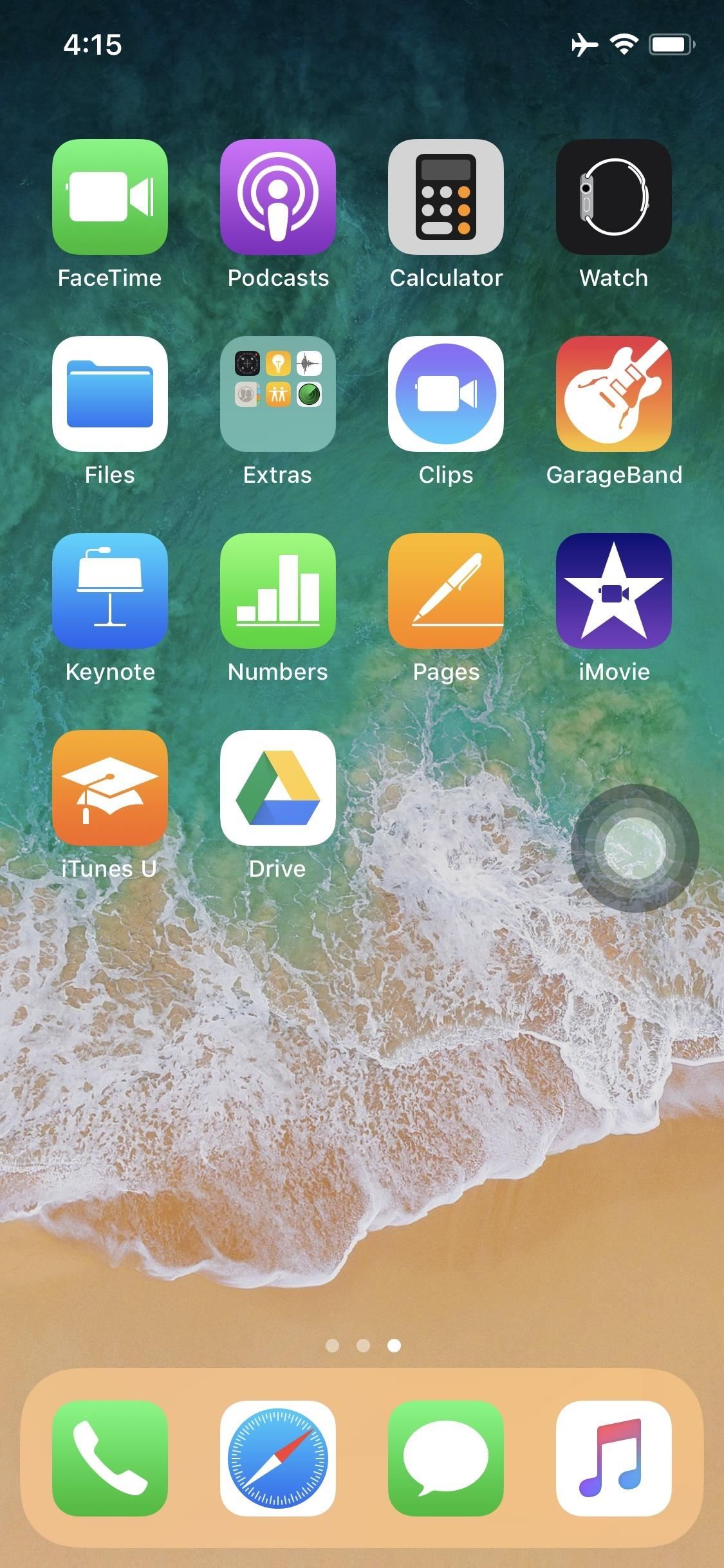
Step 3: Perform Home Button ActionsWith the AssistiveTouch tool enabled and turned on, you'll see the gray and white circle icon that looks like a Home button. If you don't like where it's at, you can drag it around your screen until it's somewhere out of the way. When it's not in use, it will become translucent, so it's even less noticeable.Now, just tap on the button to bring up the AssistiveTouch menu. By default, there are quick-tap options to open up your notifications, activate Siri, bring up the Control Center, and return to the home screen. You can also tap on "Device" to do things like lock or rotate the screen, adjust volume, mute or unmute, take a screenshot, activate Emergency SOS, restart the device, toggle on Reachability, open Apple Pay/Wallet, open up the app switcher, and perform the shake gesture (for undoing text).You can even select "Gestures" from the Device options to perform two-, three-, four-, and five-finger swipe gestures with only one finger. Also, from the "Custom" option in the top-level menu, you perform pinch-to-zooms, 3D Touch, and double-tap gestures.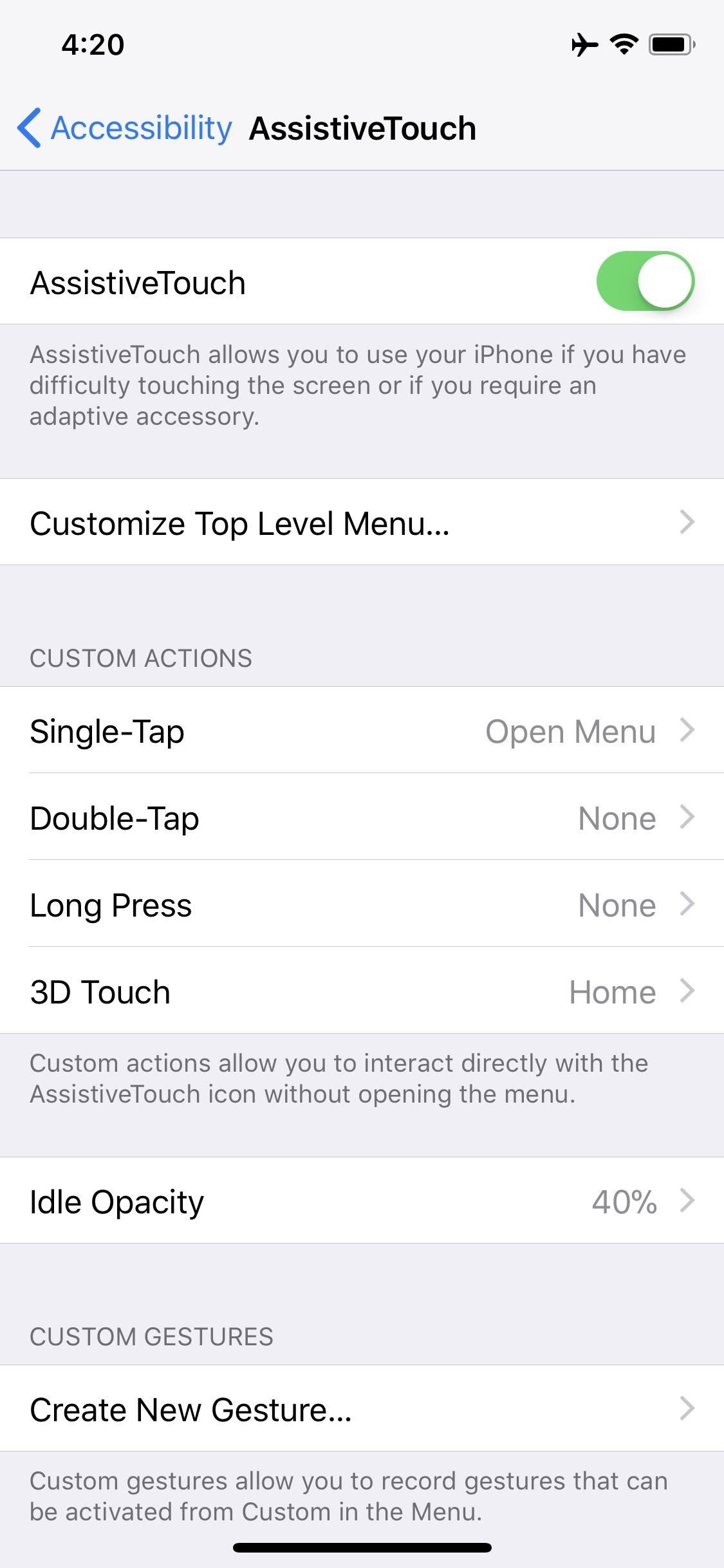
Step 4: Customize ItTo make this work more smoothly for your own personal needs, you can do so from the "AssitiveTouch" menu in the Accessibility settings.If you only want to use AssistiveTouch to take a screenshot, you can change the "Single-Tap" action to "Screenshot" instead of "Open Menu." (The gray/white circle will not appear in screenshots.) Or, you could assign it to the "Double-Tap" or "Long Press" action. You can also assign an action for when you "3D Touch" the icon. To make the gray/white icon even less noticeable on the screen when it's in its translucent state, you can select "Idle Opacity" and make it lower than the default 40% visibility.If you'd rather adjust the main AssistiveTouch menu, you can choose "Customize Top Level Menu" to add more button options to the list and/or change which buttons appear in the menu.Really, it will take some playing around on your part to get things how you want them. You can even create new gestures using the "Create New Gesture" option in the settings or by selecting "Custom" from the AssistiveTouch menu and tapping on a + sign to add a new one.Don't Miss: Everything You Need to Know About the iPhone XFollow Gadget Hacks on Facebook, Twitter, Google+, YouTube, and Instagram Follow WonderHowTo on Facebook, Twitter, Pinterest, and Google+
Cover photo and screenshots by Justin Meyers/Gadget Hacks
The ASUS ZenFone 5Z Is Coming to the US with Legit Flagship
How To Install Galaxy S5 Toolbox On Any Android Galaxy S5 toolbox feature allows you to access you favourite and most utilize apps with a single tap. You can set a list with apps you use the most and access them through your home screen.
How to use the Galaxy S5 Toolbox Feature Video
How To Watch Star Trek: The Original Series Online For Free (HD) star trek movie, will be showing you how to watch Star Trek: The Original Series online for free. all the episodes of the
Star Trek: The Original Series - Watch Full Episodes - CBS.com
Welcome to GetFreeEbooks.com A site that brings both authors and readers into the world of free legal ebooks. Authors with their ebooks will benefit greatly from the large community of readers and the readers will in return, of course, will have lots of materials to read to their hearts' content.
How to find PDF Files and Cool Free eBooks - YouTube
We'd recommend an all-encompassing two-factor app just for convenience and security's sake, keeping all your codes in one central stronghold, but you've still got the option of choosing
The Safe & Secure Way to Get Your Phone to Remember Your App
In this softModder tutorial, I'll be showing you how to get the iOS 7 Control Center on your Samsung Galaxy S3. Now we all know that Apple isn't the best when it comes to customization, so what this app does is take the nice looks of the Control Center and ramps up the customization options to what Android users would expect.
How To: Fully Control Your Android Device from Any Computer
Instagram Feed Ideas + How To Re-create them ALL Yourself! Have you been thinking about creating a new Instagram account, or are you looking for fun new ways to change up your Instagram feed theme? The best thing to do is get some inspiration from a huge range of I nstagram feed themes and get started - you're in the right place.
How To Use The New Instagram Algorithm To Customize Your Feed
In just five months, Psy's 'Gangnam Style' music video set a new record for most-watched video on YouTube. Buzzfeed's Matthew Perpetua joins digits to discuss what the new viral looks like.
Make PSY Dance Whenever You Want with This DIY Gangnam Style
This tutorial video will show you how to run the browser in safe mode for faster internet speed. In browsers add-ons consume memory and slow down the browser's speed. But you could open your browser in safe mode where the browser opens without add-ons. This safe mode increases internet or browser speed.
How to Get the New Google Navigation Menu - WonderHowTo
Do you often forget to remember the location where you park your car? Google Maps has finally got a right answer for it. You can now save your parking location with Google Maps on your iPhone and quickly find out the parked spot! Once you have set a parking location with Google Maps on your iOS device, the app remembers it for 12 hours.
How to Add Your Car Parking Location to Google Maps on iPhone
2. Delete apps you don't use. On a related note, if you're one for downloading apps and games and getting bored after five minutes, make sure they're not still clogging up your phone's storage.
How to manually control your iPhone's cloud photo storage
How To: Send email attachments above the size limit How To: Send a large file over the Internet with YouSendIt How To: Send big files larger than your email attachment limit How To: Send large files with free file transfer services How To: Email large files for free
Breaking down large attachments - MSOutlook.info
How To: Get Android 9.0 Pie's Volume Slider on Any Phone & Control Media Volume by Default News: New Google Chrome Update Lets You Scroll Through Websites Without Fear of Page Jumps How To: Use Your Android's Volume Keys to Move the Cursor in Any Text Field—No Root Needed
9 Alternative Uses for Your Android's Volume Keys « Android
just in: #android 4.4.4 rolls for #Xperia Z, ZL, ZR & Tablet Z - brings fixes, battery, wifi & email improvements and more #SonyXperia — Sony Xperia News (@SonyMobileNews) September 9, 2014
Transform Your Android into a Sony Xperia Z3 « HTC One
0 comments:
Post a Comment