How To: Use & Customize Control Center on Your iPhone
One of the most exciting features in iOS 11 was the fully revamped Control Center, which improved the overall interface visually, made it one page only, and finally made it possible to customize what controls actually appear within it. Customizable controls was previously only available to jailbreakers, but now it's available to anyone running iOS 11 or iOS 12.Since its introduction in iOS 7, the Control Center has remained a drab staple on the iPhone and other iOS devices. The only way to fully customize it was through tweaks that were only available if you were lucky enough to catch a stable jailbreak.Now, any iPhone running iOS 11 or iOS 12 comes with a customizable Control Center by default, something that was long overdue. Better late than never, and it's one of the many features Apple is using to successfully dissuade many towards the risky proposition of jailbreaking, thus keeping the iOS ecosystem more secure as a whole.Don't Miss: 100+ Coolest New iOS 12 Features You Didn't Know About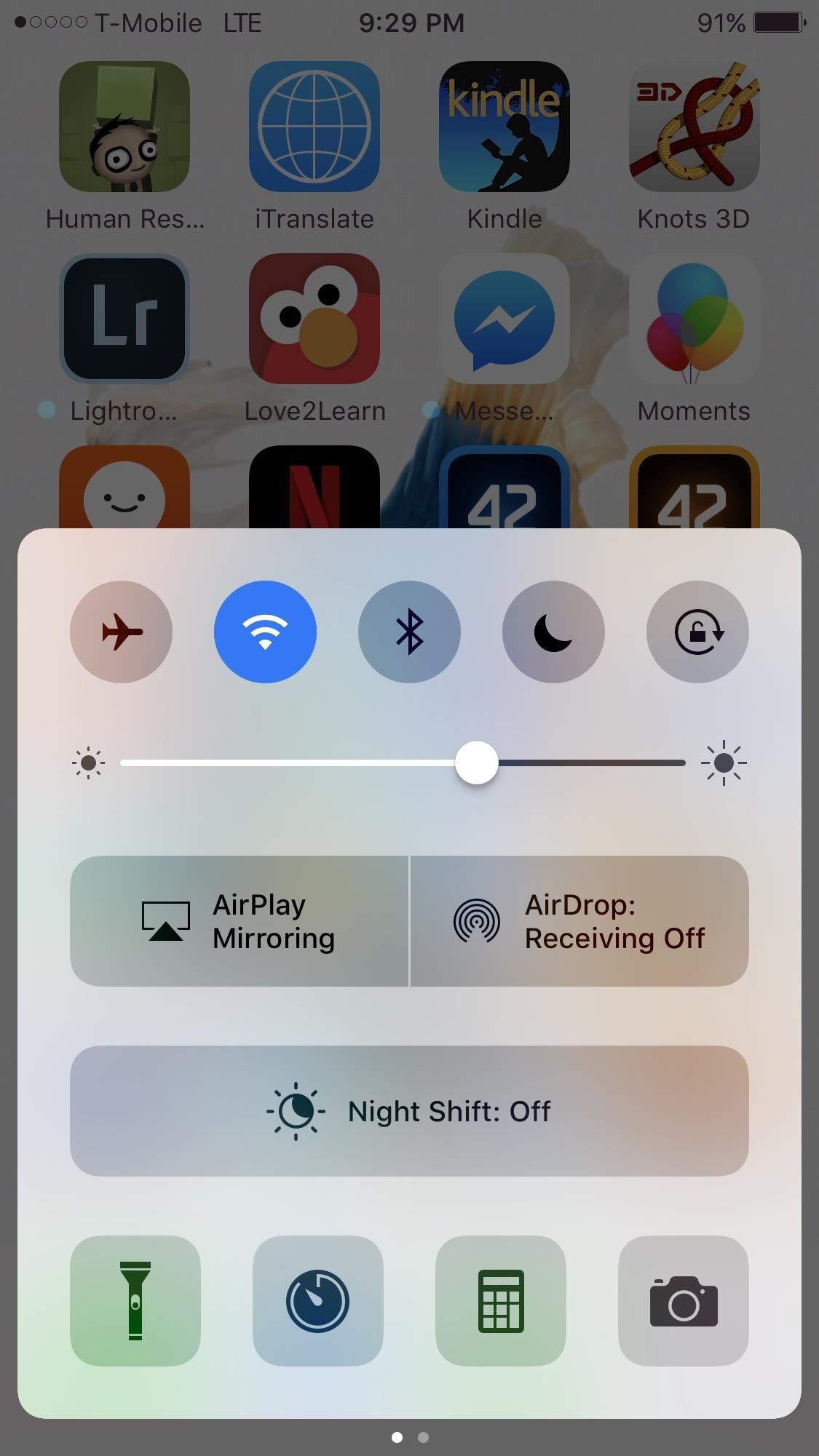
What's Different in Control CenterThe Control Center in iOS 11 and iOS 12 is markedly different from the other versions that came before. On iPhone models with Touch ID, it's accessed via a swipe up from the bottom of the screen just like before, but on Face ID models, you swipe down from the top-right corner of the screen.First thing that catches the eye is its overall dark theme and more compartmentalized layout. The second thing you'll notice is that it's only one page, which is way less clunky than the two-page Control Center from iOS 10. That means the Music player is now a tile you can long-press or 3D Touch on to expand, versus being on a separate page.And for the first time, you are now presented with many more custom tiles that let you toggle, adjust, and access a variety of applications that were absent in iOS 10 and lower. The most notable standard additions are the Volume, Cellular Data, and Personal Hotspot, which can now be switched on and off on the fly.As you can see below, the new Control Center (middle) looks way better overall than the iOS 10 version (left). Doing a long-press or 3D Touch on the upper-left box opens it up to more tiles that you can toggle on and off (right). And yes, you heard that right ... long-pressing actually works for non-3D Touch devices. Control Center in iOS 10 (left) and iOS 11 (middle, right). And it doesn't end here. You can add more tiles to the bottom of the Control Center to tailor your device to your needs as never before, so let's go over that next.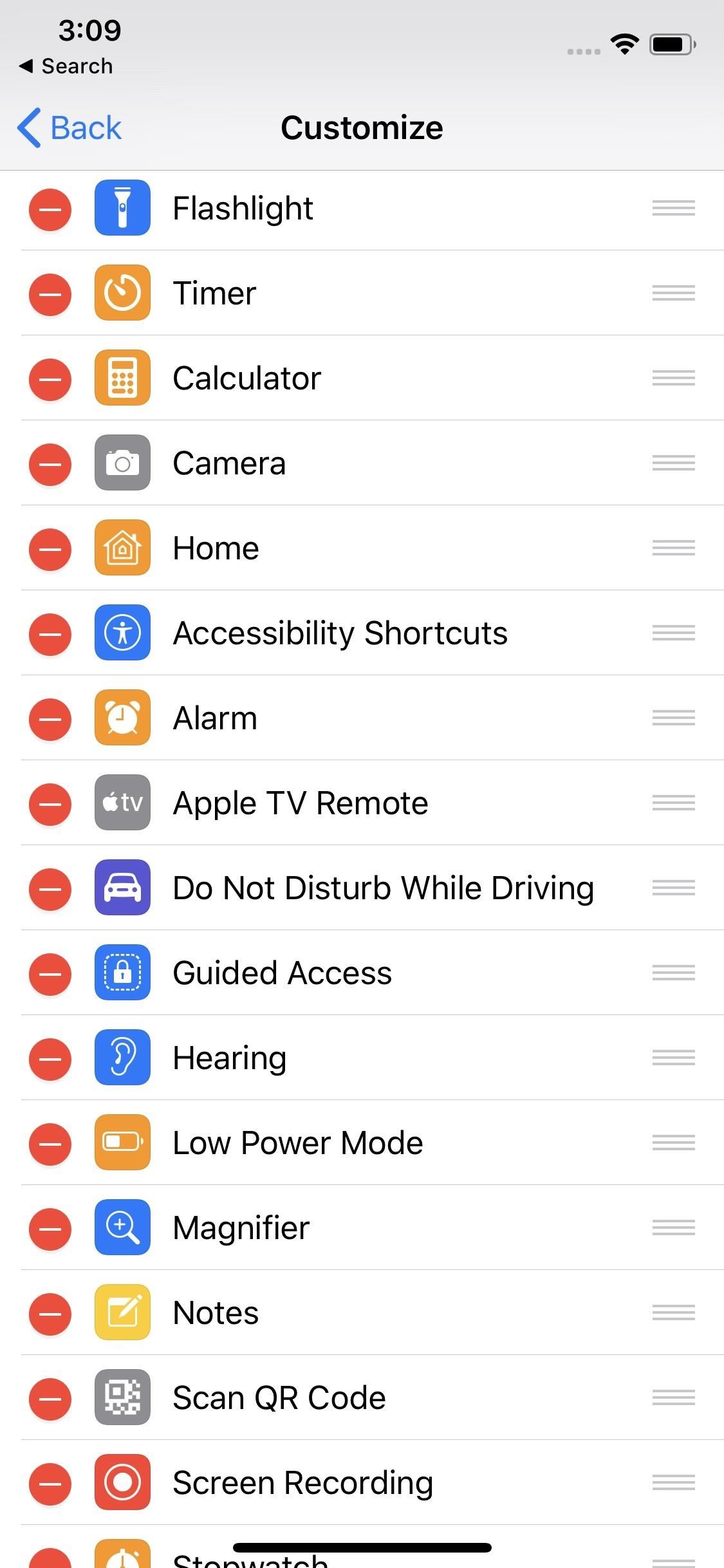
Customizing Your Control CenterIt's incredibly easy to add shortcut tiles (or quick setting tiles, to steal from Android) into your iPhone's Control Center. Simply head over to the Settings page, choose "Control Center," then "Customize Controls." From there, you can freely choose which tiles you'd like to add in, then just exit once you're done.There are some options you can't remove or reorganize, though, including Airplane Mode, Cellular Data, Personal Hotspot, Bluetooth, Wi-Fi, AirDrop, AirPlay, Volume, Do Not Disturb, Rotation Lock, and the Music player.The ones you can add/reorganize include Flashlight, Timer, Calculator, Camera, Home, Accessibility Shortcuts, Alarm, Apple TV Remote, Do Not Disturb While Driving, Guided Access, Hearing, Low Power Mode, Magnifier, Notes, Scan QR Code, Screen Recording, Stopwatch, Text Size, Voice Memos, and Wallet. Hopefully, this list grows to third-party apps one day. Images by Jake Peterson/Gadget Hacks To add controls, just tap the green plus (+) icon next to the control name from the More Controls section. To remove a control, under the Include section, tap the red minus (–) button. To rearrange items in the Include section, tap-and-hold on the three-lined icon next to a control, then move it up or down on the list, then repeat for any other controls you want to move.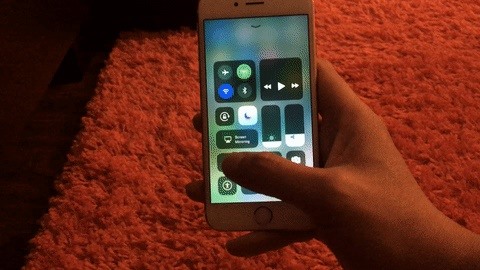
Using Quick Actions in the Control CenterAs briefly mentioned before, quick actions are not limited to just 3D Touch-enabled devices. For instance, doing a long-press on the Flashlight tile paves the way for an adjustment bar that in turn lets you fine-tune its brightness. Don't Miss: How to Unlock Apple's Official 'Dark Mode' for iPhone A long-press or 3D Touch on other icons like the Timer and Camera gives you more quick options that you can choose from. For the Timer, examples include adjusting the time limit and quickly starting the timer with a tap of a button. For the Camera, you can choose to open it up in a specific shooting mode and save you from the hassle of scrolling through within the app itself. And there's more too, so go ahead and explore. We won't ruin all the fun for you!Don't Miss: How to Use the Shortcuts App on Your iPhone in iOS 12 for Custom Siri Actions & MoreFollow Gadget Hacks on Pinterest, Reddit, Twitter, YouTube, and Flipboard Sign up for Gadget Hacks' daily newsletter or weekly Android and iOS updates Follow WonderHowTo on Facebook, Twitter, Pinterest, and Flipboard
Cover image and screenshots by Amboy Manalo/Gadget Hacks (unless otherwise noted)
If unable to view the media card using Windows Explorer, see Article 11883. Verify that the media card is inserted in the BlackBerry smartphone correctly. For more information about inserting a media card see the printed documentation that came with the BlackBerry smartphone.
Aerial screen savers on your Apple TV Enjoy breathtaking Aerials of locations shot all over the world and from space. Get location information with just a tap and switch to a different Aerial with a swipe — all on your Apple TV.
Pagebar lets you customize how your Home screen's page
How To: Enable Always-On Immersive Mode to Auto-Hide Your Pixel's Software Keys How To: Get Samsung's Battery-Saving Grayscale Mode on Your Android Grayscale Mode in iOS 8: Proof That the Next iPhone Will Sport an AMOLED Display?
How to Get Samsung's Battery-Saving Grayscale Mode on Your
Adware can show unwanted ads on your computer screen so that your cannot stop them, redirect your web browser to shady web-pages, and it can cause undesired websites to pop up on your browser. Adware might end up on your PC system after you download and install free programs from a questionable web page. Does adware steal your personal information?
22 Google Chrome Extensions to Make Google+ Even Better
Google Releases Glass Enterprise Edition - glass.reality.news
Step 4: Customize Your LED Notifications From within Light Manager, you'll have options to change the LED settings for different types of notifications. To change the notification light for each of these types of messages, simply touch the one you want to change and select a new color.
Customize LED Notifications on Nexus 5 Without Rooting
What to do when you have more content than room on your iOS device it will skip the unchecked songs, so the only way to listen to music that I don't want on my iPod is to check the boxes and
Game of Thrones soundtrack For The Throne lyrics and
News: Google Unleashes the Powers of Childish Gambino aka Donald Glover in AR via New Pixel Playmoji How To: How Google's Titan M Chip Makes the Pixel 3 One of Most Secure Android Phones News: Google Pixel Reviews Are Out—Here's What People Are Saying
Google's ARCore Will Do for Android Hardware What Apple's
But Google have said that they will be rolling out the OTA (Over-The-Air) update in the "coming weeks" to the Nexus 5, Nexus 4, Nexus 10 and both Nexus 7's as well as the Google Play Edition devices. But if you can't wait till then, I will show how to get Android Lollipop on your Nexus 5 or 2013 Nexus 7 today. Requirements
How to Install Android Lollipop 5.0 TODAY on NEXUS 5 - YouTube
Your iPhone's Lock Screen Is Getting Better Widgets
I found this hidden iPhone setting hack that makes max volume EVEN LOUDER! DON'T say this to Siri (VERY ILLEGAL)
If you have a newer Galaxy, Razer, OnePlus, Huawei, or Sony, you can optimize your phone's performance for gaming. These devices each offer a Gaming Mode of some sort, which you can enable to boost performance in Fortnite. Since Samsung's the biggest smartphone OEM, I'll show you how it works on Galaxy devices.
2 Easy Ways to Reduce Game Lag (with Pictures) - wikiHow
Turn Your Samsung Galaxy S4 into a Wireless Remote for a DSLR
Make a premium DIY stylus in 1.5 minutes!! for tablet/phones How to make your own stylus for your iPad. - Duration: 2:55. Handmade Stylus pen/S pen Using a pencil
Make your own PDA stylus pen | AOL.com
The Vibrant runs Android OS 2.1 with Samsung's TouchWiz 3.0 enhancements. Since the Vibrant and Captivate are both Galaxy S phones, their internals are identical other than 3G bands since AT&T and T-Mobile use different bands. Samsung's TouchWiz 3.0 and bundled software are identical, and thus our reviews will share some copy.
Samsung Galaxy S 4G specs - PhoneArena
0 comments:
Post a Comment