How To: Fully Control Your Android Device from Any Computer
Have you ever been using your computer when a friend randomly decides it's time to start up a text message conversation? You usually have to stop what you're doing on the desktop, then go pick up your smartphone and respond to the text. Then, if your buddy replies with another message, you have to juggle back and forth between your mouse and keyboard and your handheld device.But what if you could respond to that same text by simply opening up a window on your computer? And what if that window let you have full control over your smartphone while it was charging over USB? Well developer Koushik Dutta has seen to it that this fantasy scenario is finally a reality—and since his new Vysor app works for the Chrome web browser, you can do this with almost any desktop operating system. 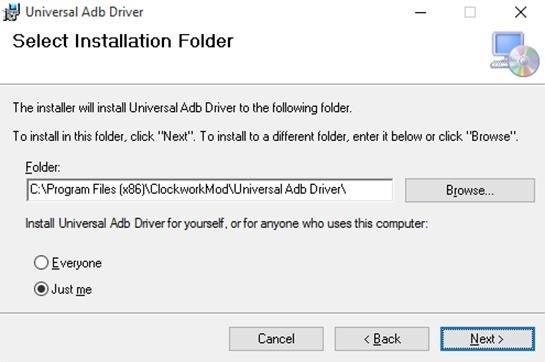
Step 1: Enable ADB on Computer (Windows Only)If you're using a Windows PC, you'll need to install the ADB drivers. So click this link and the driver file should begin downloading immediately. (Mac users don't need to do this, so skip to the next step.) When it's finished, go ahead and launch it, then follow the prompts for installation.
Step 2: Enable USB Debugging on Your AndroidNext, you'll have to enable ADB on your Android device, then make sure that it's set to always allow connections from your computer. So connect your phone or tablet to your computer with a USB data cable, then open the Settings menu on your Android device.From here, head to the "Developer options" menu (if you don't see such an entry, make sure to enable Developer options first). Next, enable the "USB debugging" option, then press "OK" on the popup. At this point, with your phone still connected to your computer, you should see an additional popup asking if you'd like to allow an ADB connection from this device. Tick the box next to "Always allow from this computer," then press "OK" on this popup.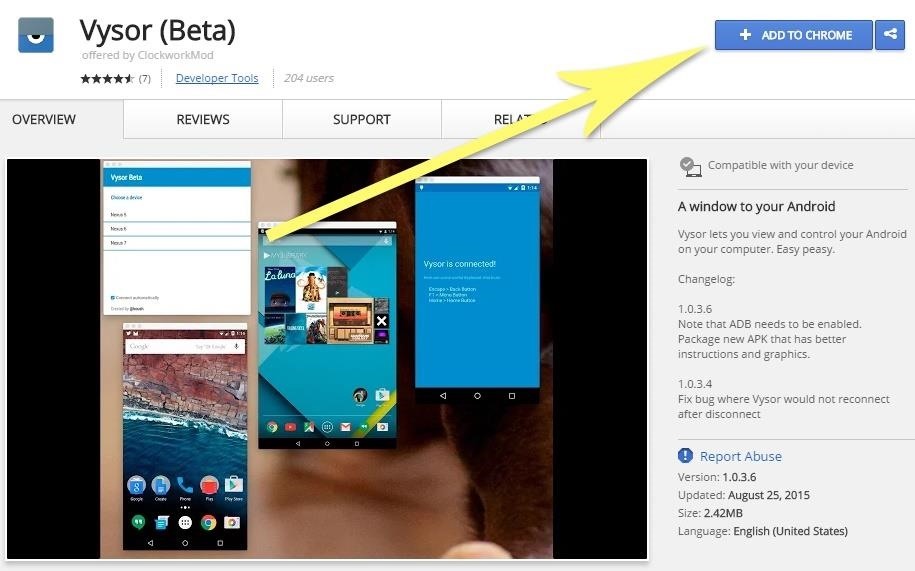
Step 3: Install the Vysor App for ChromeNext up, head to this link from the Google Chrome browser on your computer. From here, click the "Add to Chrome" button at the top of the screen to install the Vysor Chrome app. Once Vysor's been installed, click "Launch App," or open the Chrome App Launcher from the bookmarks bar near the top of your screen, then click the Vysor icon.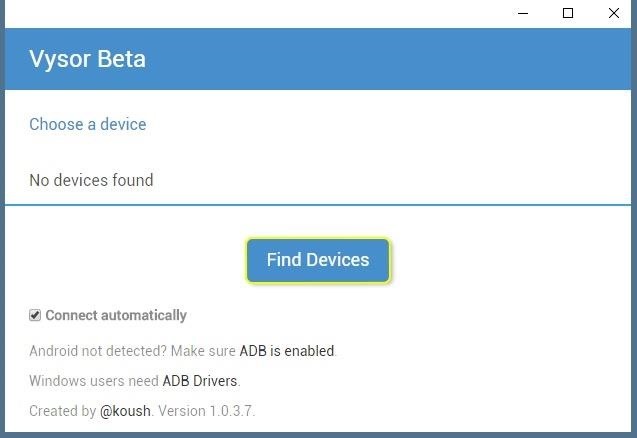
Step 4: Connect Vysor to Your Android DeviceWith Vysor installed and ADB set up, using your computer to view and control your Android device will be incredibly easy from now on. Start by clicking the "Find Devices" button on Vysor's main menu. From here, choose your Android device from the list, then click "Select," then your screen should start being mirrored over to your computer within seconds. If you're having trouble connecting here, revisit Step 1 of this tutorial, or check out our full guide on setting up and troubleshooting USB Debugging.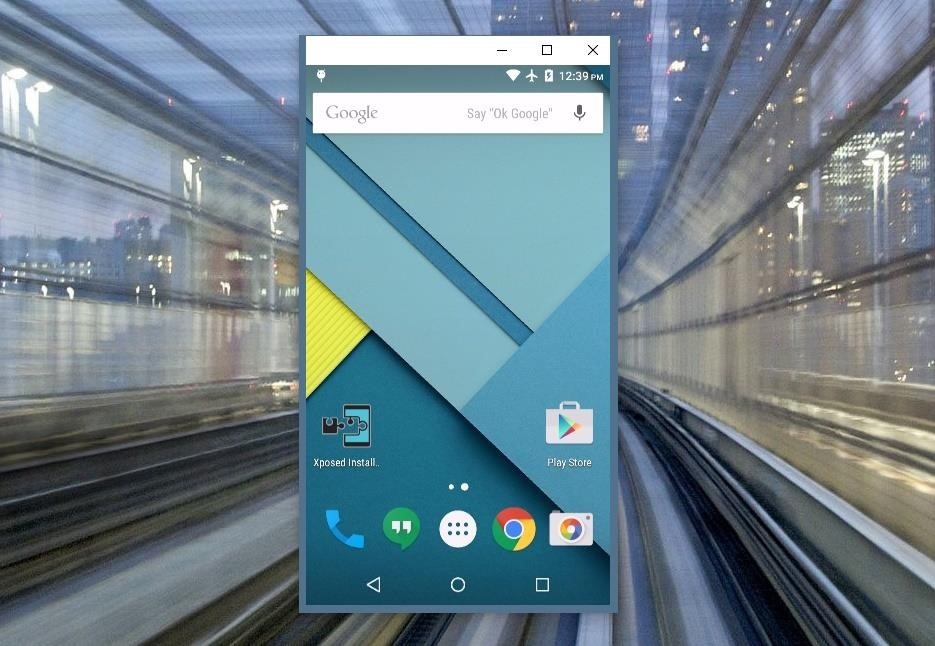
Step 5: Control Your Android Device from Your PCNow that you're connected, you should see your Android device's display in a window on your computer. From here, you can use your mouse or keyboard to navigate your phone or tablet as you normally would.There are a few keyboard shortcuts that you should be aware of, though. Use the ESC key to simulate the back button, the F1 key to access Android's menu function, and the Home key to head back to your home screen quickly. On a MacBook, these keyboard shortcuts may vary or might not work at all. If you open an app with landscape orientation, the window on your computer will automatically rotate to fit the contents of your screen. The same goes if you want to resize this window—just drag from one of the corners and the contents will scale up or down to fit the window on the fly.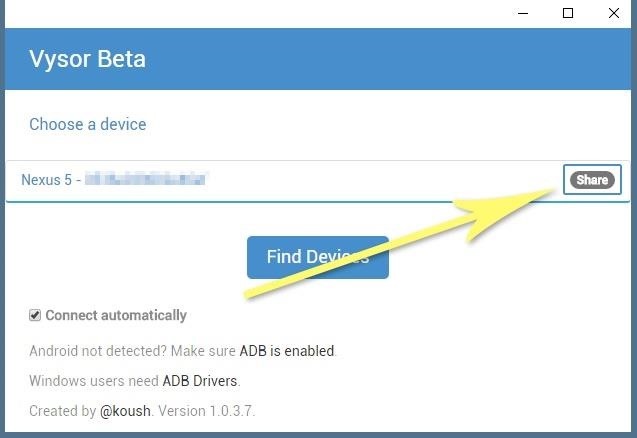
Step 6: Share Control of Your Android Device with Other PeopleNOTE: This feature now requires the pro version of Vysor. You can view Vysor's pricing plans here.If you ever need to share control of your device with another person—let's say for troubleshooting purposes—it's actually really easy using Vysor. Just connect your phone to your computer and launch Vysor as your normally would, then click the "Share" button in Vysor's main menu. At this point, you'll get see a message informing you that a link to share your device's screen was copied to your clipboard. Just open your favorite messaging program or email app, then paste this link into a message to the other person. On their end, once they click the link, they'll be prompted to install the Vysor Chrome app, and when they do, they'll be able to control your phone remotely just like you can.What are some cool uses that you've found for Vysor so far? Let us know in the comment section below, or drop us a line on Android Hacks' Facebook or Twitter, or Gadget Hacks' Facebook, Google+, or Twitter.
Sports News, Scores, Schedules, Stats, Photos and Videos
If you've ever seen It Might Get Loud, you probably remember the part where Jack White makes a one-string guitar out of household scraps. This type of guitar is called a Diddley Bow, after Bo Diddley, and is about the simplest and easiest electric guitar you can make.
Phaedrus 1-String Electric Bass Guitar - YouTube
This is a fairly straight forward tutorial on how to spam text message someones phone. Sorry about the water mark in the video! I recommend you test this method on your own personal email or phone
What Can I Do With An iPhone 3GS? : iphone - Reddit
The circular polarizer of the pixel attempts to solve this problem. We could not test the smaller pixel 3 to see if it has the same circular polarizer, but we will update this article as soon as we know one way or the other. From our previous tests, the blue shift problem on the Pixel 3 XL seems to have improved.
Google Pixel Tips, Tricks & News « Android :: Gadget Hacks
This wikiHow teaches you how to improve the audio quality of a song in Audacity. You can ensure a high-quality product by starting with a high-quality recording, reduce background noise during mastering in Audacity, and set the final track's audio quality when saving the track.
Here's how to get custom ringtones back onto your iPhone. How to find your custom ringtones after iTunes dumped them. you'll find it in your own Music folder under ~/Music/iTunes/Tones
How to Add Custom Ringtones to Your iPhone
Clutter control: clean up desktop. Gather all the files and folders you want to keep on the desktop and put them in a folder or two for temporary storage if you're referring to it regularly. If you want to make sure to keep your desktop clear, check out our Spotless tutorial. There is a rule to automatically clean off your desktop.
Stacks in macOS Mojave clean up your cluttered Mac desktop
We spoke to Jonas Miebach, the CEO behind the app, who said that they're utilizing APIs for live wallpapers to provide two simple interactions directly on your home screen: double-tap to change your wallpaper whenever you want, and swipe up to access a menu giving you additional information about your wallpaper. TapDeck, with their lead
Install a Live Wallpaper That Adapts to Your Taste in Photos
Now, just search for Facebook Paper, or check the featured section for it, then download and install. Once the app is installed and running, you can go back to Account Settings for the iOS App Store and go back to your original country. Now you can now enjoy Facebook Paper, no matter where you reside.
How to Get Facebook's Paper App Before It's Available in Your
HTC Touch Pro 2 Screen Repair. Lowest Price Guaranteed Call 877.320.2237 for details. When the glass cracks on an HTC Touch Pro 2, there's a big chance that the LCD can break too. In this case, you can usually see the dead pixels on the display and the device won't respond to your touch.
HTC One (M7) Screen Repair & Disassemble - YouTube
Overall, the app is pretty straightforward, so check out all the available modes to get accustomed to the UI. Beyond that, you're all set when it comes to taking better pictures — just use the Google Camera app instead of your phone's default camera app, and you'll notice images and videos you capture simply look better.
12 tips and tricks to help you get started with your new Moto X
Images via ggpht.com. If you don't like the way that Lux is adjusting, you can teach it to behave a certain way. All you have to do is open the Dashboard and adjust the brightness levels to your desire, hold the link button down, and the app will now use this as its new reference from now on.
Turn On Your Android's Flashlight Using the Power Button
How to Set the time in the Alarm Clock on the Samsung Galaxy Tab
How To: Enable the New Multitasking Swipe Gestures in Android 9.0 Pie How To: Get Oreo's Simpler Split Screen Mode Back on Android Pie How To: Get "Anywhere" Gesture Support, Themes, Call Counts, & More with Blinq for Android
How to Access Your Android Apps from Anywhere with the GYF
0 comments:
Post a Comment