Mac Troubleshooting: How to Find Your Restart, Shutdown & Uptime History
When was the last time you restarted or shutdown your Mac? In the post-iPhone era, most devices are now powered on almost constantly. For better or for worse, the computing landscape has accommodated this "always on" trend, but you still need to periodically restart your devices—especially your Mac.If you were ever wondering, Mac OS X's built-in utilities can give you information about your computer's uptime status, recent reboots, and recent shutdowns—and it's pretty easy to access. This data can then be used to help diagnose kernel panic issues, troubleshoot random restarts, handoff to tech support, or just satisfy your curiosity.Don't Miss: How to Control When Your Mac Starts, Sleeps & Shuts Down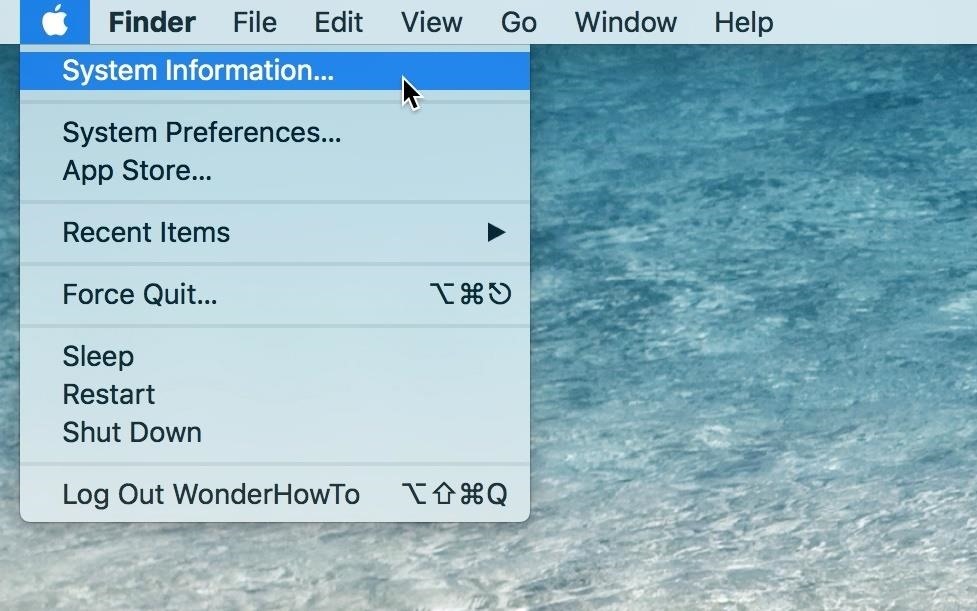
Step 1: Finding Your Mac's Uptime (via System Information)Uptime is the amount of time your Mac has been running since it was last powered down or restarted. If your uptime is a large amount of time, congrats, you've got a smooth-running machine that can't be beat. If not, you're probably restarting to free of RAM or fix random glitches that happen.You can quickly see this information via the System Information utility, which is reminiscent of the Windows Task Manager uptime feature.Just open up System Information on your Mac. You can find it in Spotlight or Launchpad, open it from your Utilities folder in Applications, or right from the menu bar. For the latter, click on the Apple icon, then press and hold the Option key to change "About This Mac" to "System Information." Once in System Information, select the Software heading from the left sidebar. The last entry in the right panel, appropriately named "Time since boot," will tell you how long your Mac has been running.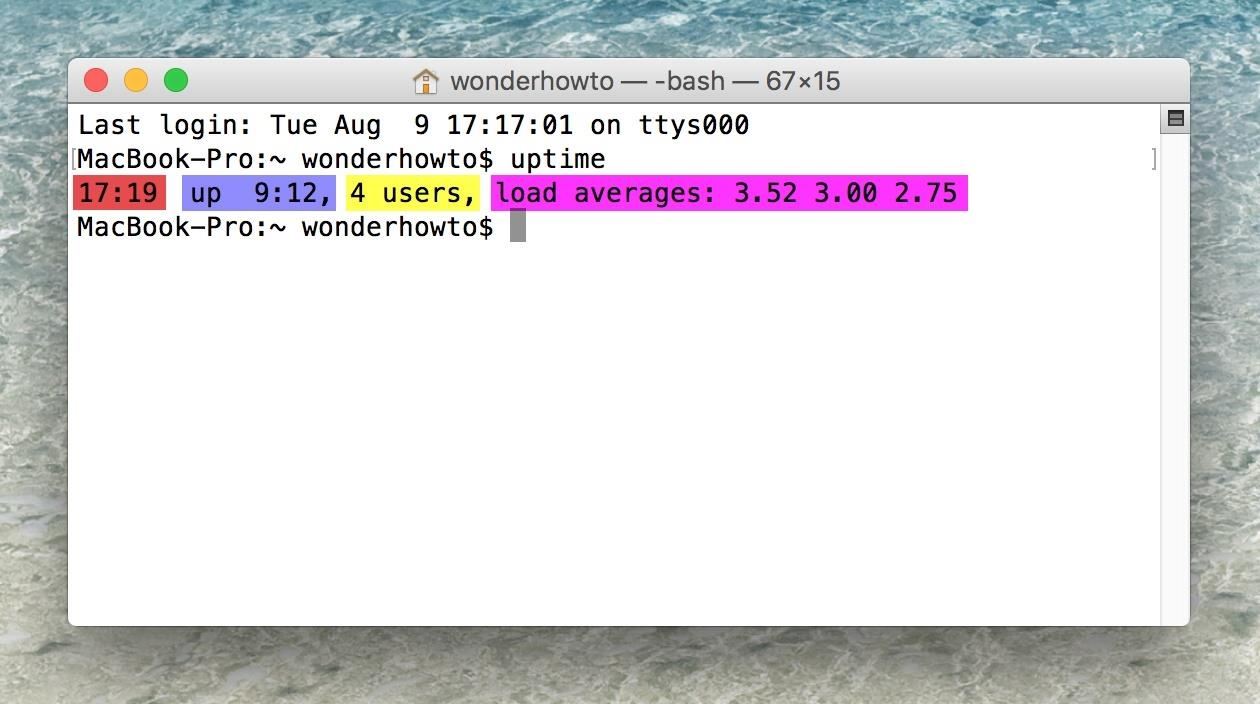
Step 2: Finding Your Mac's Uptime (via Terminal)Launch the Terminal app on your Mac using whatever method you're comfortable with: Spotlight, Launchpad, Utilities folder, etc. When your Terminal window pops up, just use the uptime command. Type it out and hit return on your keyboard. That's it. As you can see above, uptime is the second entry (blue). With this command, you can also see the current system time (red), the number of Terminal windows that are open (yellow), and the system load averages for the last 1, 5, and 15 minutes, which is an indicator of how busy your system's resources are.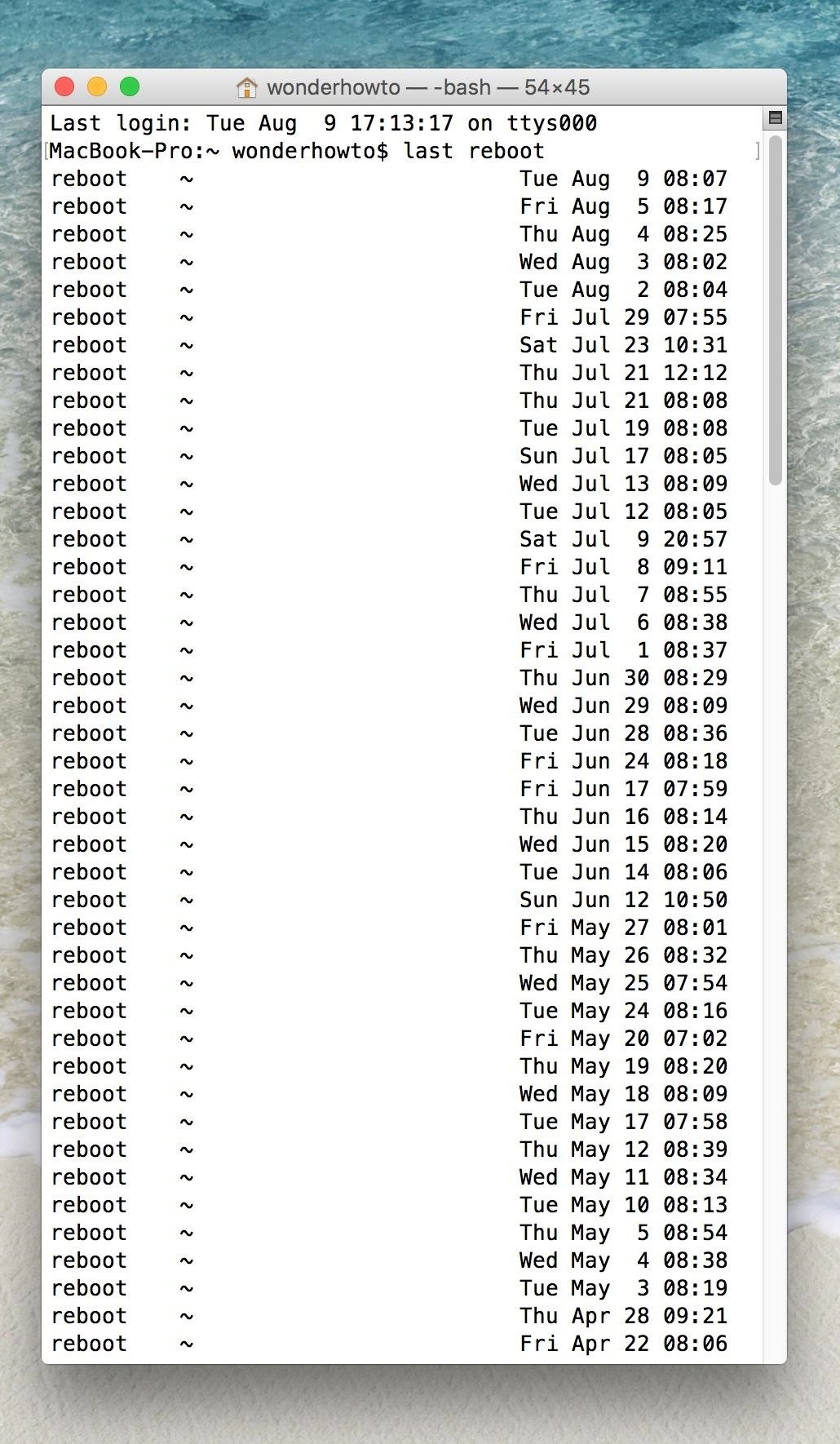
Step 3: Finding Your Mac's Reboot/Shutdown History (via Terminal)Open up Terminal again, if it's not already, and use the last reboot or last shutdown command. Just type them out one by one, then press return on your keyboard. The former logs every time your Mac was rebooted, obviously, and the latter when exactly it was shutdown. These logs have a history from when OS X was first installed on your Mac, which is the date the logs were first created; just check out the "wtmp begins" date at the bottom of the logs. It should also be noted that the recent restart/shutdown history covers Mac OS X kernel panics—when your system detects a fatal error and shuts down—in addition to power on/off events that you initiated through the software or hardware button.Don't Miss: Take Control of Your Mac's Sleep Functions with These CommandsFinding this information for your Mac is quite simple and potentially very useful for troubleshooting if you're having problems with your computer randomly shutting down.Follow Gadget Hacks on Facebook, Twitter, Google+, and YouTube Follow Apple Hacks on Facebook and Twitter Follow Android Hacks on Facebook and Twitter Follow WonderHowTo on Facebook, Twitter, and Google+
Cover image and screenshots by Justin Meyers/Gadget Hacks
The smartphone design we all want is finally real, but it's not an iPhone or Galaxy device A leaker a few weeks ago did say that Oppo will show a phone with under-display camera tech, while
In this tutorial, I'll be showing you how to automatically "hibernate" problematic battery-hogging apps—even without root! A recent update to the app "Greenify" allows for automatic hibernation
Stop Android apps running in the background [ How To ]
You can play music from your iPhone through a sound system, providing entertainment for parties or for your own listening enjoyment. The iPhone's audio jack can drive a stereo amplifier's auxiliary input. When you connect your iPhone to a stereo, the amplifier and speakers can fill the room you're in with music.
How to connect your iPhone or iPod to your home stereo
Change where downloads are saved. File downloads are saved in the folder specified in Firefox Options Preferences. To change that folder: Click the menu button and choose Options. Preferences. In the General panel, go to the Downloads section find the Downloads section under Files and Applications. Click the Browse Choose button next to the
How to Change the Firefox Download Folder Location
Internet Leer en español How to set up Kindle Family Library. At long last, Amazon will allow adult family members to share their books, apps and more. Here's how to make it happen.
BookBub: Free & Bargain Ebooks | Read on Any Device
AD
What does finsta mean?. Finsta is short for Finstagram, or "fake Instagram," referring to an account made so that a user can post images and interact with other accounts in a more private way, usually reserving the account's followers to close friends.
What Does finsta Mean? | Slang by Dictionary.com
If you've been looking for an alternative to Google Maps, look no further than Waze. In addition to benefits like crowd-sourced traffic data, police trap locations, and road work avoidance, the app even lets you personalize the voices used for navigation and directions. Best of all, Waze's custom
Morgan Freeman on Waze: Listen to Him Give GPS Directions - TIME
time.com/4233642/morgan-freeman-waze-gps-directions/
You can now listen to the smooth cadence of Morgan Freeman's voice giving GPS directions, thanks to Google's free navigation app Waze. The actor lent his voice to the app as part of a
Let Morgan Freeman narrate your commute as a GPS navigation voice
But while your eyelids grow heavier as you slowly feel yourself slipping off to sleep, it's quite a hinderance to have to pause or lower your music's volume. Sure, you can probably find an application that'll schedule it to halt, but the abrupt stop of the placid tunes can be a distraction in and of itself.
5 Ways Android Can Lead to Better Sleep - Gadget Hacks
It's actually hard to imagine being able to use a computer without copy and paste. The iPhone (and iPad and iPod Touch) also has a copy and paste feature, but without an Edit menu at the top of every app like on macOS or Windows, it can be hard to find. This article shows you how to use copy and paste on the iPhone and other iOS devices.
How to Copy Files to and from Your iPhone - Make Tech Easier
While you can login to your cellular provider's website to view your current data usage, there's an easier way built right into your iPhone. Just go to "Settings," then "Cellular," and check out your "Cellular Data Usage" to see your current period's use. More Info: How to Easily View Your iPhone's Current Cellular Data Usage
How to Easily View Your Current Cellular Data Usage on Your
Have one of the jackass guys think the skit is to go tandem skydiving with a funny costume on but the real prank is right as the jackass guy and the skydiving instructor jump out of the airplane the skydiving instructor says, "oh shit" and pretends their was a malfunction with the parachute that they're not deploying and then when they get close enough that they need to deploy it he deploys it
Gadget Hacks News — Page 52 of 55 « Gadget Hacks
0 comments:
Post a Comment