How To: Hide WhatsApp Photos & Videos from Your Phone's Default Gallery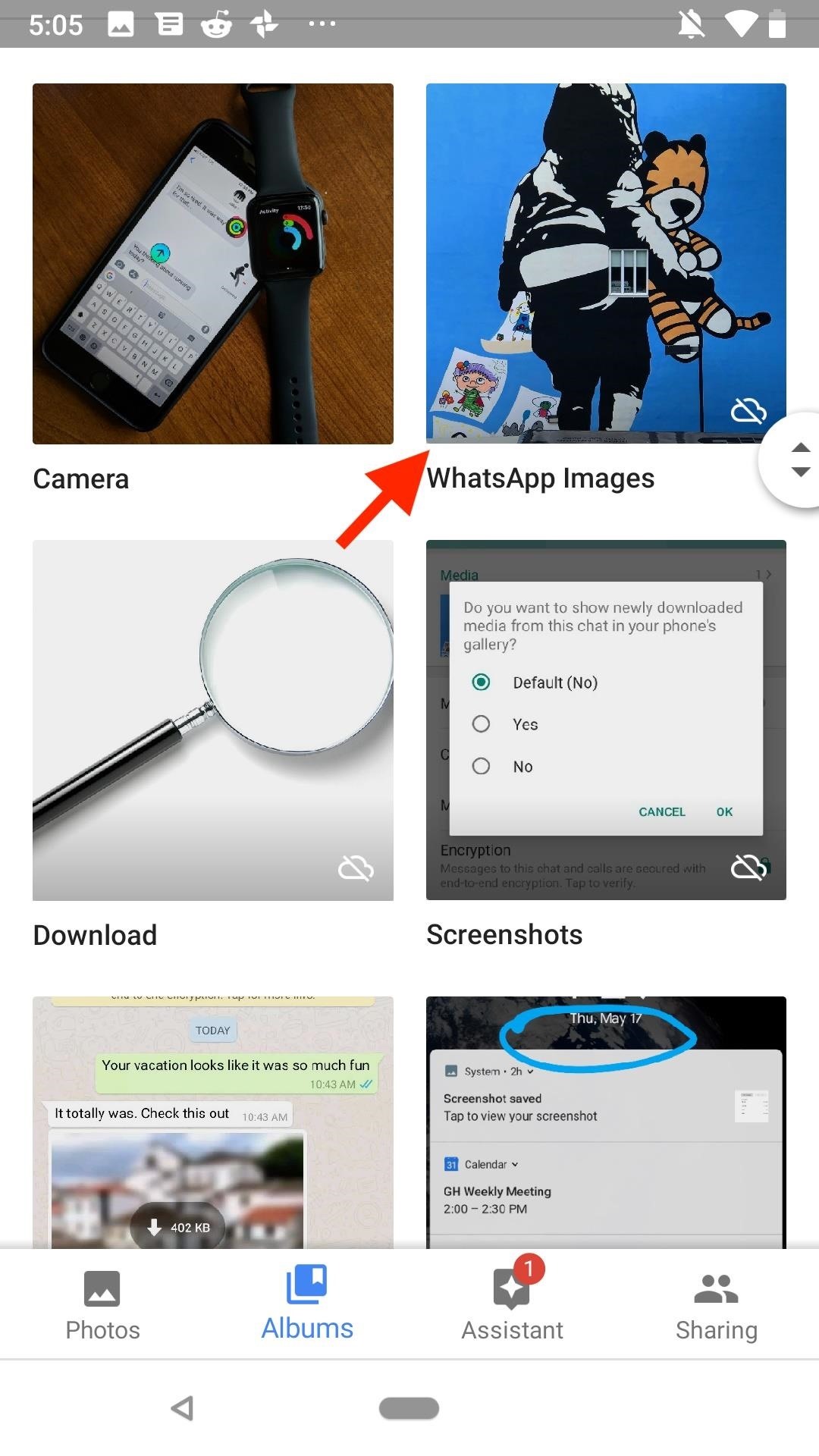
When you receive a photo or video from a contact in WhatsApp, after you load it, it's automatically saved to your phone's local storage. That means all received content from WhatsApp is visible to anyone who gains access to your default photo gallery. Luckily, there's a new feature available for the Android version of the app that can prevent this from happening.For now, this new feature is an experiment in the WhatsApp beta for Android, but you can try it out right now by joining the WhatsApp beta from Google Play.The new feature in the WhatsApp beta for Android will prevent photos and videos from automatically being saved to your device's default gallery. Any media you have in your gallery from WhatsApp already will still remain; Only new media received going forward will be blocked from ending up in your gallery app. All media will still be available to view in the WhatsApp threads that they were received in.Don't Miss: The Easy Way to Clean Up Your WhatsApp Chat Logs Not hidden (left) vs. hidden (right). Once you have the beta installed, there are two ways to implement this feature: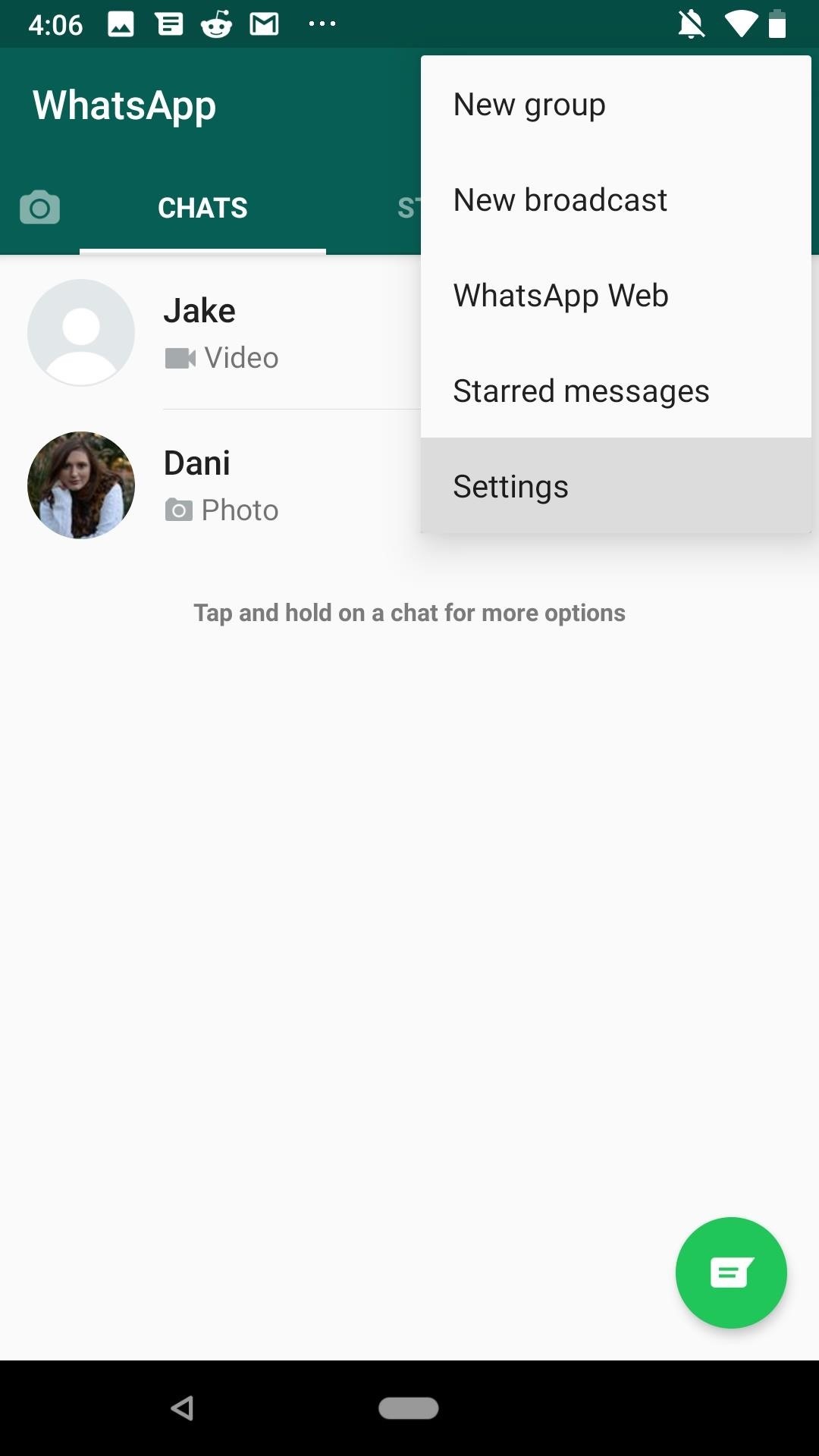
Option 1: Hide All New Photos & Videos in WhatsAppIf you want WhatsApp to make hiding photos and videos from the gallery the default option for all chats, from the WhatsApp main screen, tap the overflow icon (three vertical dots) in the top right. Next, tap "Settings," then select "Chats." Finally, make sure "Show media gallery" is deactivated under Media visibility to ensure this option becomes the default for all of your chats.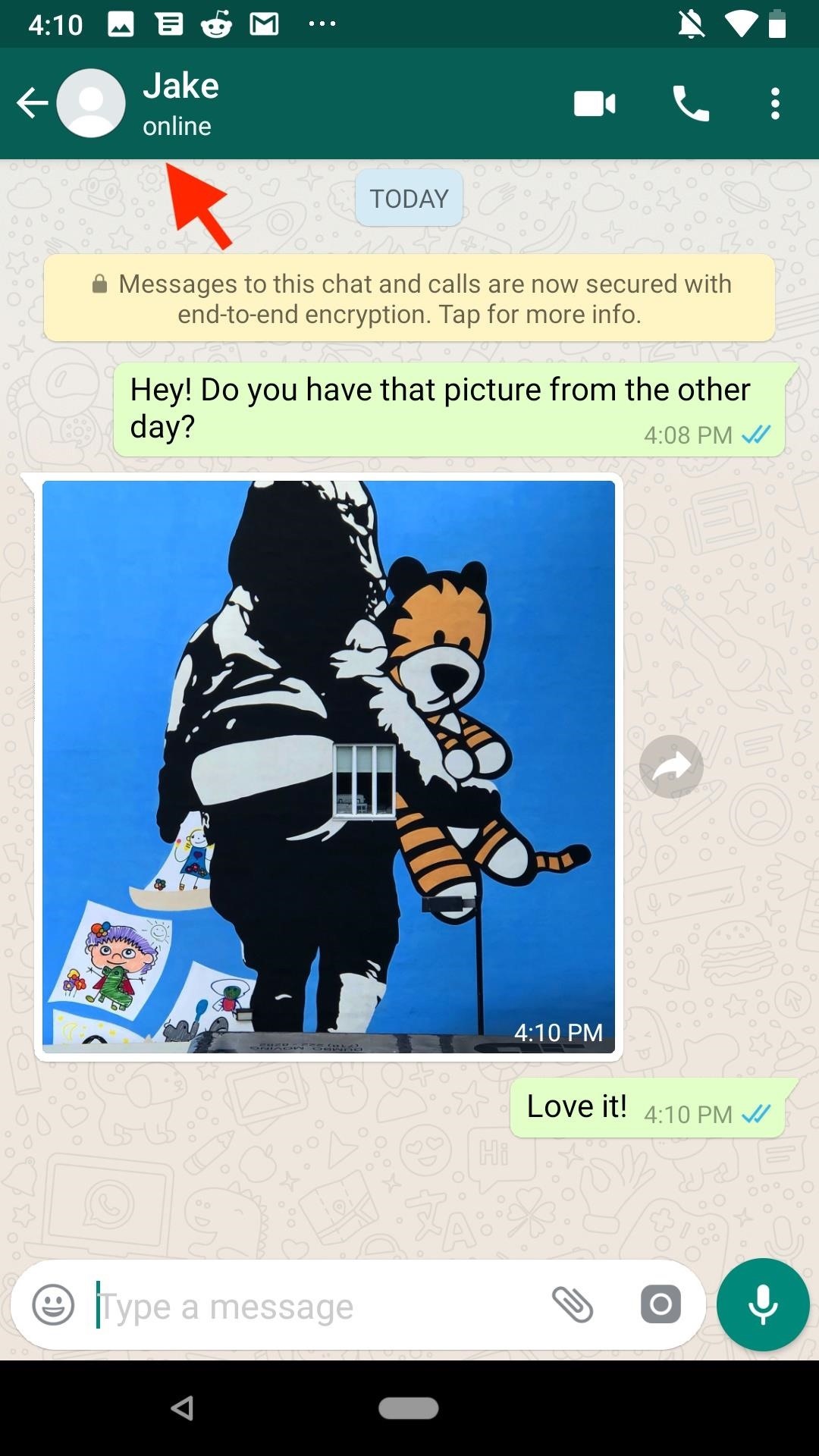
Option 2: Override the Default App-Wide Setting Per ChatIf you only want one or some of your chat's media hidden from your gallery, you don't have to rely on an app-wide setting to get the job done. You can change each chat's setting to best fit your needs.To start, enter one of your chat threads, then tap the contact or chat name at the top. Next, under Media, tap "Media visibility." You'll be greeted with three choices:Default: This will be applied to all chat threads unless you change it. All threads, by default, will use whatever setting you have set for the whole app. For instance, if you didn't use the step above, it should say "Yes," but if you did hide media app-wide, it will say "No." Yes: This overrides the app-wide setting to save all photos and videos to your device's default gallery app just for this conversation thread. No: This overrides the app-wide setting to hide all photos and videos from your device's default gallery app just for this conversation thread. Choose whichever option fits your situation. However, keeping a chat on "Default" will switch its individual setting any time you change the default option in Step 1. With both these options in mind, remember that you aren't stopping photos and videos from being received in WhatsApp. If you hide media either app-wide or on a per-app basis, photos and videos will still be visible in the WhatsApp chats themselves (unless you delete the media or whole chats).And, of course, you can reverse these settings at any time. Just know that individual chats will need to be changed one by one unless you have them set to "Default."Don't Miss: How to Recover WhatsApp Photos & Videos Deleted from Your Phone's StorageFollow Gadget Hacks on Facebook, Twitter, YouTube, and Flipboard Follow WonderHowTo on Facebook, Twitter, Pinterest, and Flipboard
Cover image and screenshots by Jake Peterson/Gadget Hacks
The photo you just edited should still be on your screen. At the bottom left, tap Share Create link. Use a messaging or email app to send someone the link you just copied. Learn more ways to share photos and videos. Step 5: Delete blurry or unwanted photos. Take another 3 photos with your phone or tablet. Let's choose the best one and delete
Find, lock, or erase a lost Android device - Google Support
The latest update to the Apple Watch will allow expectant mothers to monitor both their own heart rate and that of their baby's. They'll even have the capability of sending the heart rate stats
Apple Watch heart rate guide: How to use all Apple's HR features
News: Now You Can Share & Borrow Hearthstone Decks with Your Friends How To: Play "Kiss A Girl" by Keith Urban on acoustic guitar How To: Use the double undercut to control the bottom card How To: Do the Hindouble magic card trick
How to Make a "Shocking" Deck of Prank Playing Cards Packed
The Nook GlowLight doesn't officially have a web browser, but like the Nook Touch and Nook Touch with GlowLight before it, there's a hidden web browser that can be accessed if you know the special trick. The browser doesn't work very well and is very limited but it does function somewhat if you really need to use it for something.
nook simple touch - Good e-Reader
Explore Tierra Del Lagarto's board "Art masterpiece school ideas and kid art", followed by 555 people on Pinterest. See more ideas about Art activities, Art for kids and Visual arts.
Google Arts & Culture - Wikipedia
This entry was posted in Weller Soldering Info and tagged Cable, capacitor in weller soldering iron, how to solder 1/8th, how to solder 55 cable, how to solder instrument, how to solder instrument wires, how to solder instruments, how to solder wires weller, howyo & smd capacitor & weld, Instrument, instrument cable fluxe, instrument of
How to Fix, Repair or Make a 1/4" Inch Guitar Cable: 8 Steps
So as new iPhones and firmware come out, so does a new jailbreak and unlock. Here's how to do the lastest Jailbreak and Unlock on your iPhone 3g or iPhone 3GS with 3.0 firmware on it. UPDATE July 31st 2009: THE NEW 3.0.1 FIRMWARE IS OUT, IF YOU HAVE THIS FIRMWARE YOU WILL NOT BE ABLE TO JAILBREAK YET (UNTIL WE CAN JAILBREAK 3.0.1).
How to Unlock iPhone 3G & iPhone 3GS on 3.0.1 firmware
I'm assuming that the problem is the autofill fuction within in the address bar itself, because you can just ignore the suggestions that appear in the autocomplete drop-down below the bar. Assuming that's right, you can turn off that feature using a hidden setting.
Quick Tips: Turn off Firefox's URL suggestions - Video - CNET
Shoot all alien space invaders! Yes, you may find a lot of discussions related to most of Y8 games. So, don't hesitate and jump into Y8 Discord!
How to Play Retro Atari 2600 Games on Your Nexus 7 Tablet
Samsung Galaxy S 4 Review - Part 1 We're using the latest revision of our smartphone battery life test to compare performance of all the key players here. One of these services costs
15 tips to increase performance on Windows 10 | Windows Central
Delete your activity - Computer - Google Account Help
0 comments:
Post a Comment