How To: Record Phone Calls on Android
There are plenty of legitimate reasons that you might want to record a phone conversation. Let's say you operate a business and take orders over the phone, and you don't want to miss an item. Or perhaps you need to jot down some notes from a recent conference call, and things were just happening too quickly in real time.But whatever your reason, recording phone calls on an Android device can be a tricky subject. The sheer variety of Android devices means there isn't one particular solution that works for every phone, and of course there's the question of whether or not recording calls is legal in your state or province, which is the reason most U.S.-based carriers remove the feature, even though the manufacturer built it in.Well, I'm no lawyer, so I can't help you with that second part, but I can definitely show you a few ways to record calls on most Android devices. 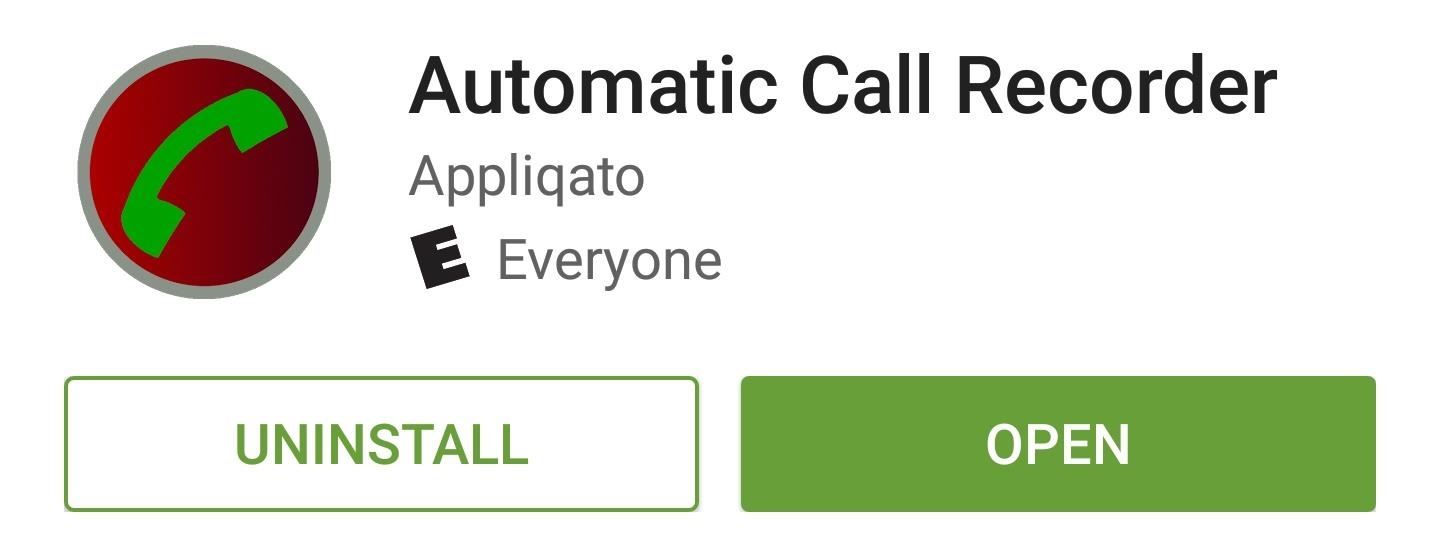
Option #1: Use a Call Recorder AppWhether you're rooted or not, a simple call recorder app should be the first thing you try. There are many different call recorder apps on the Google Play Store, so I'm sure this can lead to some confusion. But I've sorted through the riffraff and found two great options—both of which even offer automatic call recording.The first app I would recommend is Automatic Call Recorder by developer Appliqato. The free version should meet most of your needs, but if not, the full version can be purchased for $6.99.Install Automatic Call Recorder for free from the Google Play Store Once installed, the app should automatically record all of your phone calls in top-tier quality. The recordings can be accessed from the app's main menu, where you can even add notes or share the sound file. If the app doesn't seem to work on your particular device, take a quick trip to the settings menu, then set the Audio source option to "Mic," and use speakerphone mode to record your calls. As a second option for recording your phone conversations, the free version of Call Recorder - ACR by developer NLL has most of the bells and whistles you could need. If you're looking for a particular feature like automatic cloud backup, the Pro version can be purchased for $3.00.Install Call Recorder - ACR for free from the Google Play Store Much like with the previous app, no setup is required for crystal-clear recording on most devices, and recordings can be accessed directly from the main menu. If you find that phone calls aren't being recorded, head to the app's main settings menu, then choose "Recording." From here, set the Audio source option to "MIC," then make sure that future phone calls are taken in speakerphone mode. If you're still having trouble recording phone calls on your device, I'd recommend experimenting with the various Audio source options in both of these apps. Then, if all else fails, rooted users can read on for a few more options.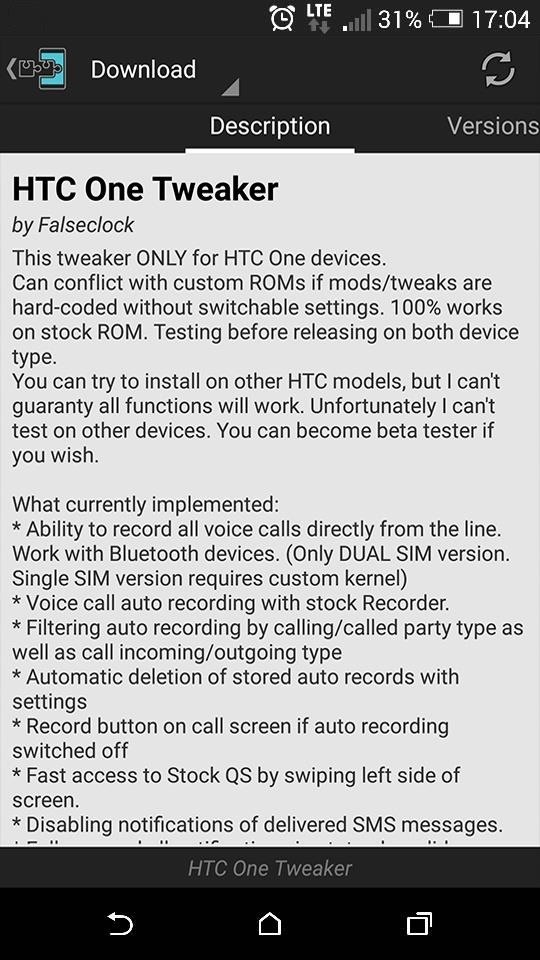
Option #2: Enable Call Recording with Xposed (Root Required)To use the following methods, your Android device will need to be rooted, and you'll also need to have the Xposed Framework installed. But if you were unable to get either of the above apps to record your phone calls, these modules can be of great help.Newer HTC devices tend to have trouble with standard Android call recording methods, so if you own an HTC One, you should check out an Xposed module called HTC One Tweaker. Once installed, be sure to activate the module and reboot, then head to the Firmware Settings section and enable the "Voice Call Recording" option. From here, you should be able to record phone calls using the stock Recorder app.Download HTC One Tweaker from the Xposed Repo Sony Xperia owners will be happy to know that all phone calls can automatically be recorded by installing a simple module called XRecorder. Once you've got the module installed, be sure to activate and reboot, then you should be able to adjust call recording options from the module's main interface.Download XRecorder from the Xposed Repo If you own a newer Samsung device, an Xposed module called TWCallRecorder will actually enable a hidden "Record" button on the stock phone call interface. After activating and rebooting, be sure to enable all of the module's options, then you should be able to record calls easily.Download TWCallRecorder from the Xposed Repo Which call recording solution worked best for your particular Android phone? Let us know in the comment section below, or drop us a line on Android Hacks' Facebook or Twitter, or Gadget Hacks' Facebook, Google+, or Twitter.
Step 3: Using the Moto X Camera App. When you first launch the app, you'll get a quick feature tour that outlines how simple it really is. To take a photo, all you need to do is tap the screen.
How to Get Some of the Best Moto X Features on Your Android
Activating Your Phone Service Before you are able to use the phone feature on your HP iPAQ, you need to subscribe with a mobile phone service provider. NOTE: If you purchased your HP iPAQ from a mobile service provider, phone service may be activated at time of purchase or the mobile service provider may include activation instructions.
iPhone 6 Take Apart Repair Guide - Repairs Universe
Visit ESPN to get up-to-the-minute sports news coverage, scores, highlights and commentary for NFL, MLB, NBA, College Football, NCAA Basketball and more.
How to use the iPhone's new, confusing lock screen - CNET
The OnePlus 6T smartphone was launched at a global event held in New York. OnePlus 6T Event Roundup: Everything You Need To Know. By. It is the company's fifth-anniversary edition which
iPhone X Roundup — Everything You Need to Know About Apple's
Luckily, if you want to track your sleep patterns to figure out how you can improve your circadian rhythm, Samsung Health has you covered. When connected to a wearable device like a Galaxy Gear smartwatch or Fitbit, Samsung Health can accurately track your sleeping patterns based on time and activity, along with any movements you make while asleep.
The display on the Pixel 2 XL was specifically calibrated with a more realistic color profile in mind. No matter how good a display is, the idea of perfect color calibration is subjective — some prefer warmer more saturated colors, while others prefer the calmer cooler side of the color spectrum.
How to Calibrate the Colors of Your Pixel 2 Display with
How To: Easily Root Your Nexus 7 Tablet Running Android 4.3 Jelly Bean (Windows Guide) How To: Get Android 5.0 Lollipop on Your Nexus Today How To: Keep Root, Custom Recovery, & Disabled Encryption When Updating Your Nexus 6
[Official support] BREAKING: Samsung Galaxy S10e/S10/S10
Tutorial on how to install a custom ROM with gapps on the Essential PH-1. First you'll need twrp recovery and if you don't have that installed, check out my how to install recovery and root the
How to Install TWRP Recovery on the Essential PH-1 « Android
To enable dark mode in Windows 10, simply select the "Dark" setting under "Choose your default app mode" and Windows 10 will immediately change the color scheme to the new dark mode theme as shown
How To Enable The Hidden Dark Mode In Microsoft's Chromium
Former Google employee Tristan Harris claims there's an easy way to combat phone addiction without installing any new software. By enabling grayscale on your phone, checking your apps and notifications will be less appealing and thus stop you from obsessively checking your phone.
Is the Answer to Phone Addiction a Worse Phone? - The New
How to use Google's Gboard keyboard on iOS on iPhone, iPad
This tutorial video will show you how to run the browser in safe mode for faster internet speed. In browsers add-ons consume memory and slow down the browser's speed. But you could open your browser in safe mode where the browser opens without add-ons. This safe mode increases internet or browser speed.
How to Improve Weather Forecasts on Your Samsung Galaxy S3 or
How to Turn Your Laptop Into a Free Home Security Camera
Like most Samsung phones, the Galaxy Note 9 comes with a second app store known as Galaxy Apps, which contains Samsung-specific apps and mods. This is where you'll find the mod that enables split-screen for any app. Find Galaxy Apps in your app drawer and select the icon to open it.
How to Work Each Split-Screen Application on Your Galaxy Note
0 comments:
Post a Comment