Notes 101: How to Sync Your Notes Across Multiple Devices
One thing that makes Apple great is the connectivity between its products. Many tasks you do on an iPhone can be switched over to a Mac or iPad quickly and easily. The Notes app is no exception to this advantage, but you need to make sure you're set up so that your notes sync properly on each device you have.Notes, by default, doesn't save content directly to your iPhone. Instead, the app saves your notes to the cloud, either through a service like iCloud, Gmail, or Yahoo, to name just a few. If you have an email service connected to your iPhone, it can be used for off-device notes saving unless you disable Notes access.However, if you chose to sign out of iCloud or not connect any email services, then notes will be saved to your device directly. You could also choose to enable the "On My iPhone" account in the Notes settings so that there are some notes that are only saved on your iPhone and can't be synced to other devices.Don't Miss: How to Pin Important Notes to the Top of Folders When using iCloud or another email service, when you sign into that same account on another device, like a Mac, iPad, or second iPhone, and make sure Notes is toggled on for the account, any notes saved to that account will appear on that device as well. It works really well, without too much maintenance on your part.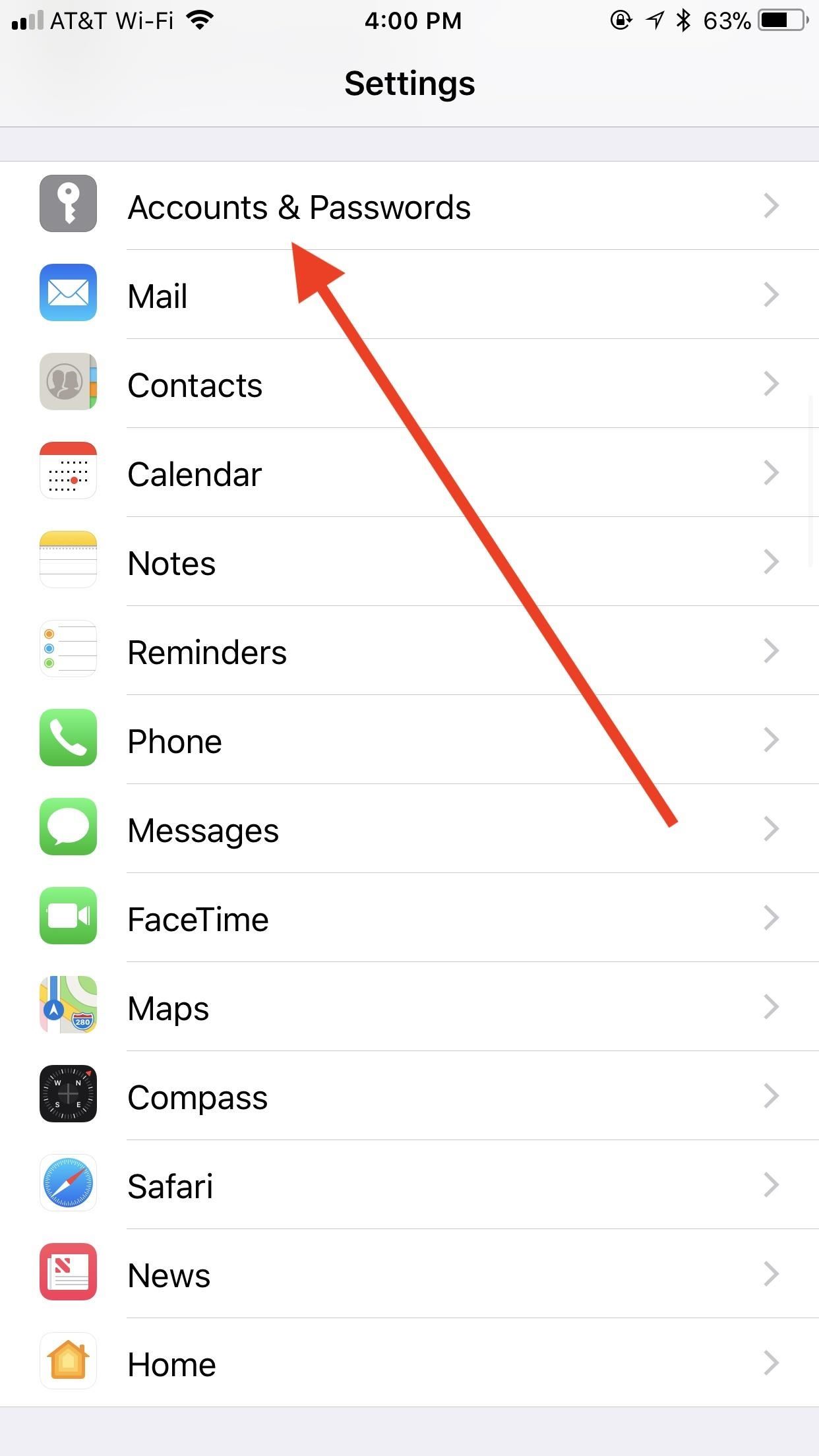
Step 1: Make Sure Notes Is Enabled on Your AccountsIn most cases, your iPhone has a least one account that can be used for saving notes remotely, whether that be an Apple ID or email account. To check if an account is connected to Notes, tap "Accounts & Passwords" in your Settings app. Tap the account in question from the list, then make sure "Notes" is enabled. Alternatively, you can check if this setting is enabled for "iCloud" by tapping the large Apple ID section at the top of the Settings page. Next, tap "iCloud," then enable "Notes," if it isn't enabled already. This is not a master switch that can toggle access on or off to all email accounts on your device — it only affects iCloud, so it's the same as toggling it on or off from "iCloud" in "Accounts & Passwords."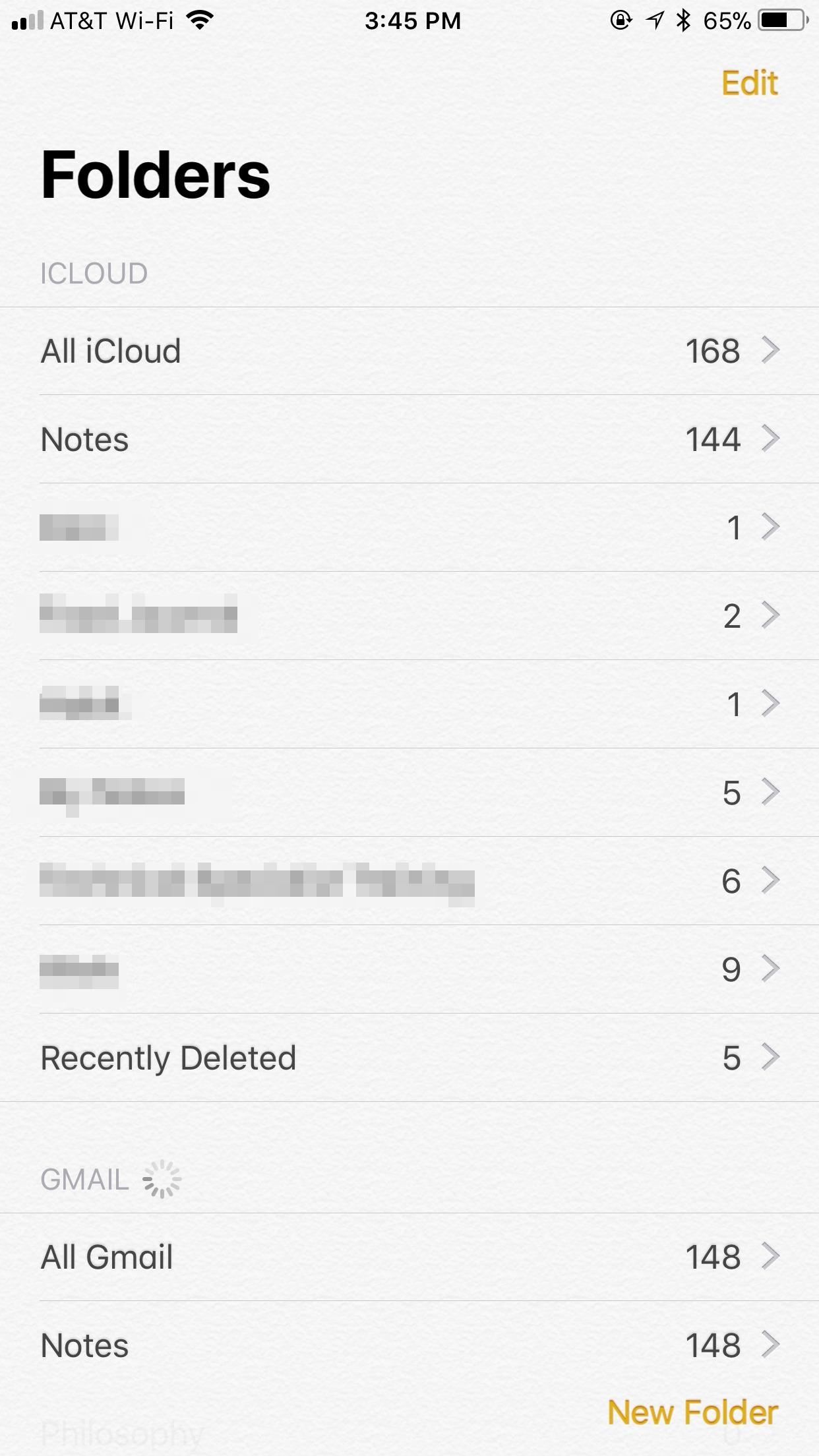
Step 2: Add New Notes to Only One AccountWhen you open the Notes app now, you should see all accounts you have enabled appear, each with their own folders. While you can create more folders for "iCloud" and "On My iPhone," you can only use the default "Notes" folder for other accounts.In the Notes app, select a folder under the title of the account you want to save that note in. Then, start a new note as you normally would. When you finish the note, it will be saved to only that account, which will also appear on other devices logged into that account and connected to Notes. It's important to understand that you can only move notes from one account into iCloud or On My iPhone folders, not anything else. So keep this in mind when starting new notes. For example, you cannot move a note from an Outlook account to a Gmail account and vice versa.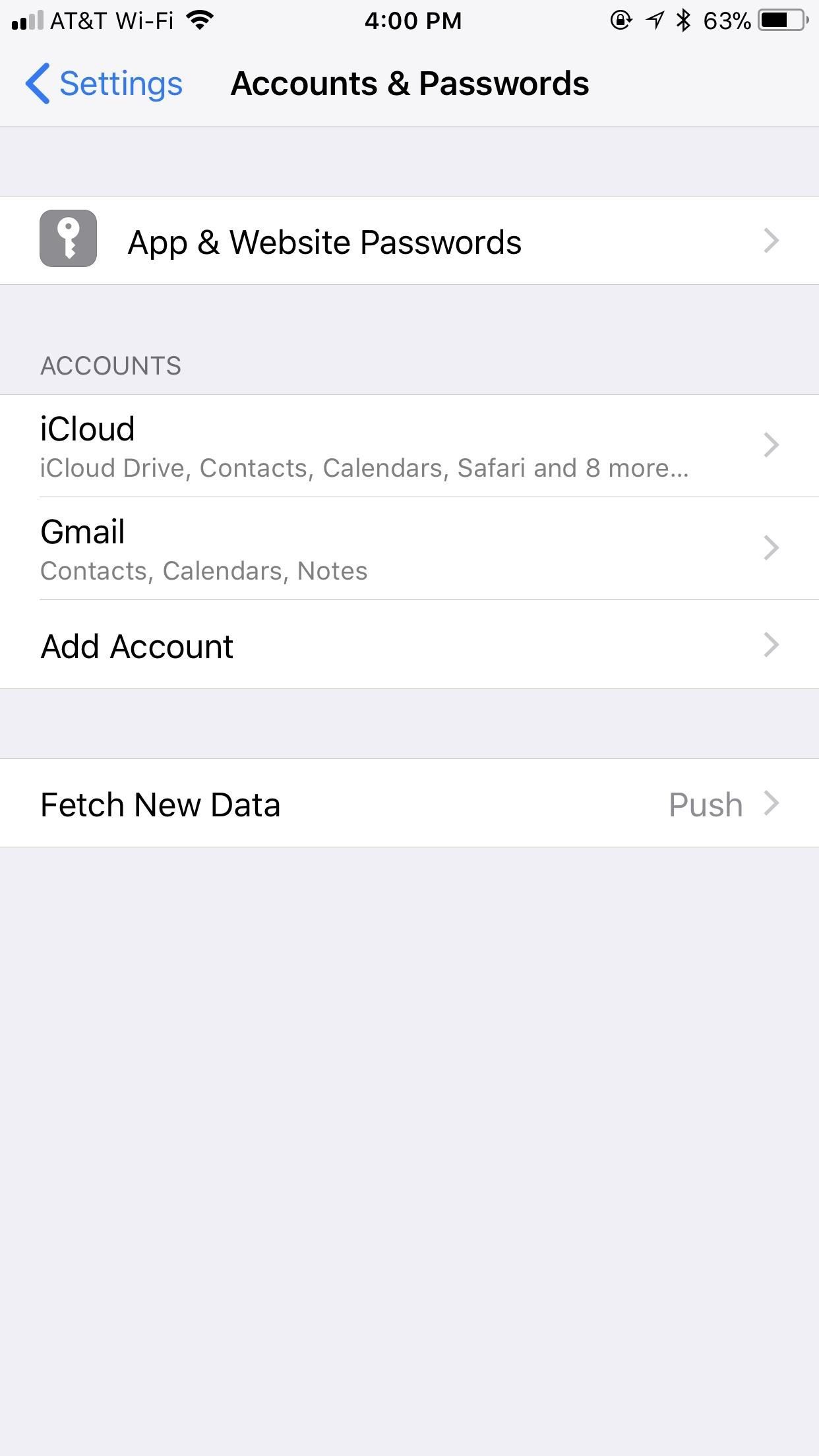
Step 3: Connect Account(s) on Second DeviceIf your second device in an iPad, iPod touch, or another iPhone, open Settings, then tap "Accounts & Passwords." If you haven't added the account yet, tap "Add Account," tap your account type, then follow the on-screen instructions. When approved, make sure "Notes" is enabled on the following page before completing the process. If your account is already connected to this device or you forgot to enable Notes during set up, just tap the account from this list, then enable "Notes." On a Mac, you would just open the Notes app, select Notes –> Accounts from the menu bar, then select the account on the left side and make sure Notes is checked on the right side. If the account is not listed, tap the + in the bottom left to set it up.
Your Notes Are Safe in the CloudNow, when you open Notes up on any of your devices, you will see all of your notes synced to each account. Anything you make on one device will sync to that specific account on all the other devices you're signed into and have Notes enabled on. Editing, deleting, moving, etc. on one device will affect it on all others.If you ever delete the accounts from all of your devices, Apple will still save the notes in the cloud for you the next time you want to recover them. So, if you think you've lost them because you had to factory reset your iPhone or something, just sign back into the account and make sure Notes is enabled for it, and all of your previous notes should sync right back up in no time.Don't Miss: How to Customize Your Paper Style with Lines or Grids in NotesFollow Gadget Hacks on Facebook, Twitter, YouTube, and Flipboard Follow WonderHowTo on Facebook, Twitter, Pinterest, and Flipboard
Cover image and screenshots by Jake Peterson/Gadget Hacks
Though you can install Mavericks (OS X 10.9) directly from your Mac's hard drive, a bootable installer drive can be more convenient for installing the OS onto multiple Macs. And if your Mac is
How to create a bootable USB to install OS X Mavericks
They range from slim accessories that latch on via the iPhone's dock connector to hard cases with built-in batteries and charging sytems. Click here to see 10 awesome gifts for iPhone owners →
Apple Gift Guide | iMore
Pros / MasterCook comes with more than 8,000 preprogrammed recipes. Cons / The company does not offer phone support. Verdict / MasterCook's many and varied features, along with some unique capabilities that set it apart from the competition, such as storing your favorite wine pairings, make it the most comprehensive cookbook software we reviewed.
Allrecipes Magazine Subscription Discount | Magazines.com
Apple's Ditching the 'Do Not Track' Option for Safari in iOS 12.2 «iOS & iPhone :: Gadget Hacks. النصائح والحيل 5 Views
20+ Features Coming to Safari in iOS 13 You Won't Want to
If an app has sharing capabilities and the developers have indicated it, the app will automatically appear in your list of sharing options. Some OS's limit direct sharing options to a select few apps, which means you have to open apps separately in order to upload the files you want to share
Samsung Galaxy S8 vs LG G6: which Android phone is better?
How to Unroot & Restore a Samsung Galaxy S6 Back to Stock
google maps now lets you measure distances and doodle distance app iphone api v3,measure distance google maps android studio how to distances in for running biking and hiking on macbook pro api between two points,measure distance google maps running tips and tricks you should know organic traffic api v3 iphone,measure distance google maps running how to distances in for using javascript api
Google Maps
Additionally this module offers you to get rid of another Lollipop quirk once and for all: You can allow alarms. By default Lollipop blocks your alarms when your device is in the "None" mode. While Google introduced a workaround in 5.1 which wil disable the mode prior to ringing the Alarm, this option allows you to just set and forget your
Set up Priority mode in Android Lollipop - YouTube
Every time you close or swipe an app away on your iPhone, Closing Apps to Save Your Battery Only Makes Things Worse. a reset. Best of all, with no apps running, your battery's in great
How to Kill or Force Quit Apps on iPhone 8 and iPhone 8 Plus
After seemingly endless hours of playing puzzle games in the name of research, we've come up with our own list of the nine best paid puzzle games to help you find the right one with minimum risk of denting your wallet. Don't Miss: The 9 Best Free Puzzle Games for Your iPhone or Android
Gaming: The 9 Best Free Puzzle Games for Your iPhone or
How To: Android's Built-In Scanner Only Catches 15% of Malicious Apps—Protect Yourself with One of These Better Alternatives How To: 3 Great Apps for Reverse Phone Number Lookup on Android News: The 4 Best Apps for Private, Encrypted Messaging on Android & iPhone
The Definitive Guide to Android Malware « Nexus 7 :: Gadget Hacks
a tutorial on how to install installous from cydia installous is where you get free cracked apps.That means that you find a app on the appstore but it costs like $8.00 but with installous you can
How to Install Installous on iPad [Tutorial] | GadgetCage
To link your Instagram and Facebook accounts and share posts directly from Instagram to Facebook: Go to your profile and tap . Tap Settings. Tap Account, then tap Linked Accounts. Tap Facebook and enter your Facebook login info. Once you link accounts, you'll have the option to share a post to Facebook from the same screen where you add a caption.
How to Link Your Instagram Account with Facebook Using iPhone
0 comments:
Post a Comment