Siri 101: How to Completely Turn Off Siri on Your iPhone
Not everyone digs Siri. Some of you probably can't live without the personal assistant on your iPhone, and some of you probably never even use it — and likely never will. If you fall into the latter category of iPhone users, you can simply disable the feature altogether, which will prevent accidentally triggering her or him anymore and will keep your iPhone nice and secure overall.The instructions for disabling Siri altogether are slightly different in iOS 10 and iOS 11 and higher, so I'll cover both ways below.Also worth noting is that in iOS 9 and under, after disabling the Siri Home button shortcut, it would automatically be replaced by a similar feature called "Voice Control," which is more of a utility for getting things done and less of a sassy, back-talking virtual assistant. However, in iOS 10 and higher, you will have to enable Voice Control manually via Settings –> General –> Accessibility –> Home Button.Don't Miss: How to Disable Siri Only on Your iPhone's Lock Screen
How to Disable Siri in iOS 10To disable Siri on your iPhone running iOS 10, simply go to Settings –> Siri, then simply toggle off "Siri" at the top of the list. You'll be prompted to "Turn Off Siri" with the following warning.The information Siri uses to respond to your requests will be removed from Apple servers. If you want to use Siri later, it will take some time to re-send this information.If you haven't really been using Siri to begin with, this shouldn't matter one bit to you. So tap on "Turn Off Siri" and the long-press Home button shortcut, as well as the "Hey Siri" option, will be gone.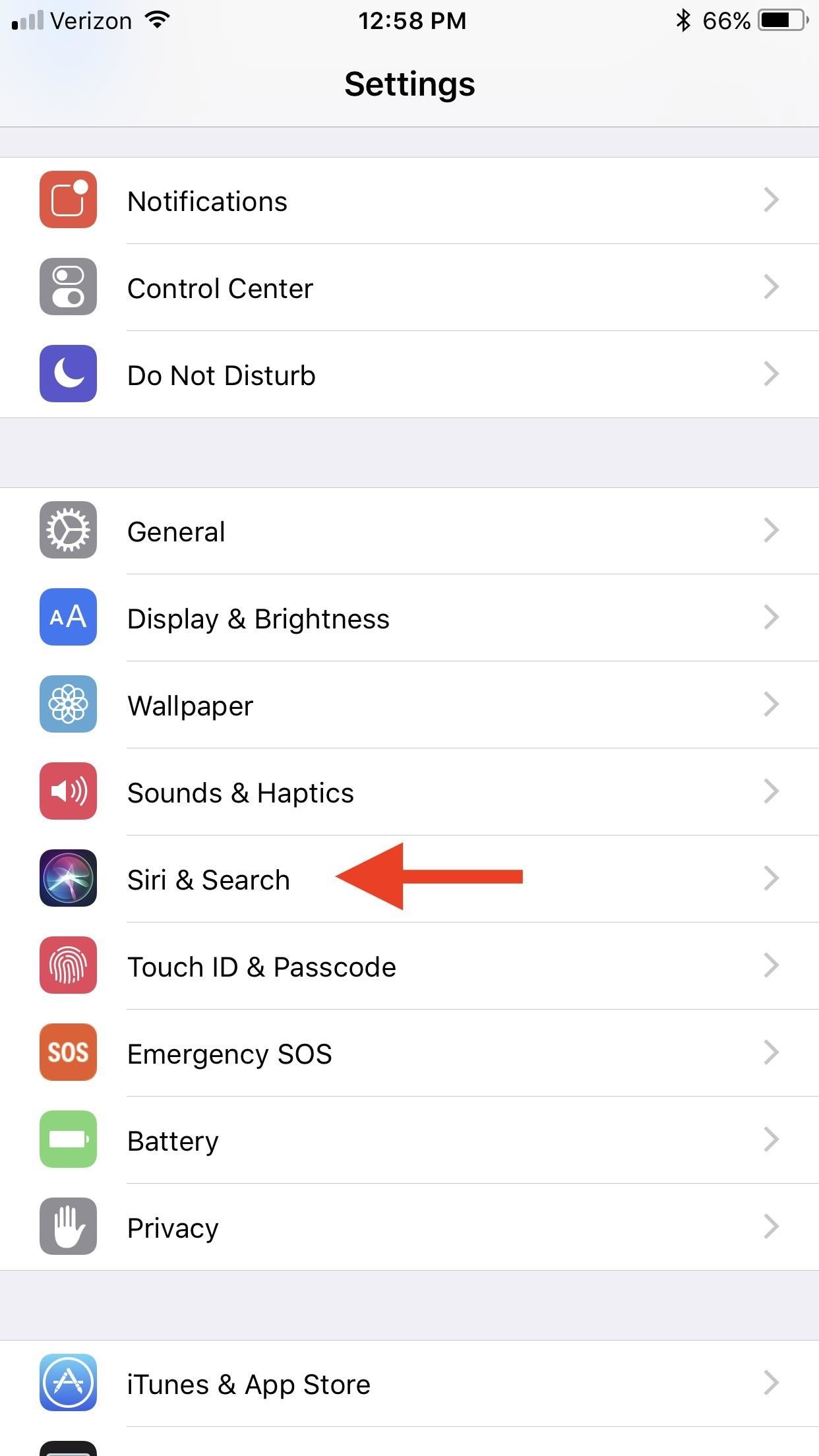
How to Disable Siri in iOS 11 & iOS 12If you have iOS 11 or iOS 12 running on your iPhone, then the process is slightly different. Go to Settings –> Siri & Search, then toggle off both "Listen for 'Hey Siri'" and "Press for Siri." Both must be turned off. Afterward, you'll be prompted to "Turn Off Siri" just like in iOS 10, except there's a warning that's worded slightly different:The information Siri uses to respond to your requests is also used for Dictation and will remain on Apple servers unless Dictation is also turned off.If that's okay with you, tap on "Turn Off Siri" to finalize it. Should you choose to do so, Dictation can be disabled via Settings –> General –> Keyboards, but this is actually a useful feature, so I'd recommend keeping it on. Also in the iOS 11 and iOS 12 settings, you'll see that Siri is also the culprit behind the suggestions that show up in search and using the "Look Up" feature that's available when you highlight text on the screen. If you'd like to turn that off too, you can from the Siri & Search settings page.Don't Miss: The 5 Best New Siri Features in iOS 11 for iPhoneFollow Gadget Hacks on Pinterest, Reddit, Twitter, YouTube, and Flipboard Sign up for Gadget Hacks' daily newsletter or weekly Android and iOS updates Follow WonderHowTo on Facebook, Twitter, Pinterest, and Flipboard
Cover photo and screenshots by Justin Meyers/Gadget Hacks
google maps now lets you measure distances and doodle distance app iphone api v3,measure distance google maps android studio how to distances in for running biking and hiking on macbook pro api between two points,measure distance google maps running tips and tricks you should know organic traffic api v3 iphone,measure distance google maps running how to distances in for using javascript api
Google Maps
Learn the basics of adjusting image quality in Adobe Photoshop CC, including how to adjust photo brightness, vibrance, hue, saturation, and more. Learn how to enhance the brightness and color and improve the quality of your images in Adobe Photoshop CC.
Photoshop Express: Create Stunning iPhone Photo Edits With
Google Home voice-activated reminders are now a reality, allowing you to tell your smart device when and where you need to be by voice.
How to create a reminder on your iPhone and iPad | iMore
Finally, an App That Forces Your Kids to Answer Your Calls
How To: Add Chrome Custom Tabs to Every App on Android How To: Take Still Photos with Subtle Animations on Your Samsung Galaxy Device How To: Add Floating Live Animations to Any Custom Wallpaper on a Galaxy Note 3 How To: Alter the speed of your scenes when editing in Cinema 4D
How to Rotate Your Favorite Wallpapers on Set Schedule for
This is the most simple way to upload images from a SD card to a computer. This is the SD card slot way of uploading! Open the battery compartment, or depending on your camera, where the SD card
How do I upload pictures from Sd card with windows 10
The same report shows that if you sideload apps, you're almost seven times more likely to be infected than if you stick to Google Play as your app source. All of the data provided in the report is quite interesting, but there's a clear pattern among malware-infected users. Google calls malware PHAs, or potentially harmful apps.
Google's Security Report Shows a Clear Pattern Among Malware
As for the apps you can install, they need to be open-sourced because you will require their source code in order for this to work. The limitations are pretty severe but there is always jailbreaking if you want more control over your iPhone or iPad.
How to Sideload iOS Apps On iPhone Using Xcode 7 Without
It will tweak your phone system and build.prop. You can see some changes in system folder using root explorer. and of course will make your phone faster. IMO, tweakZ is the best tweak to improve battery life and second is geeky engine. You will feel the increase in performance mostly when u multitask or using apps that required lots of ram/cpu
Auto Move for Android Puts Your Files Exactly Where You Want
How to Change the Font on iPhone. This wikiHow teaches you how to alter your iPhone's font by enlarging and/or bolding it. Unfortunately, there is no way to change the iPhone's system font from within settings or by downloading an app; if
Change the font size on your iPhone, iPad, and iPod touch
Fortunately, getting your own personal ringtone set-up on the HTC Desire HD is simple as - In this guide, we show you exactly how it's done. First, you'll need to find some ringtones you like. To make things as simple as possible, ensure your ringtones are DRM-free MP3 files. Also, they should typically be 30-seconds or less in length.
How to set a custom ringtone on your HTC Desire HD - Phone-Info
You will see the apps which sent you the notification will be shown on the Notification tray along with numbers that will tell you how many notifications you have received. Related: How To Get Floating Bar On Your Android Device. This is how you can keep your Android's Notification Tray Clean and Clear with the Centralized hub.
How to See the Notifications You Cleared by Accident - Android
How to Fix Lag on all Android Phones! HowToMen. Loading Unsubscribe from HowToMen? Samsung Galaxy S9 Plus vs iPhone X - Sparkling Water FREEZE Test! What's Gonna Happen?!
"Variable performance depending on who made your processor" was maybe not high on Apple's feature list. Photo: Jim Merithew/Cult of Mac If you're confused about the so-called 'Chipgate
Everything You Need to Know About the iPhone 8 & 8 Plus
How to Use Google Maps. Google Maps is an incredibly versatile tool that makes it quick and easy for users to find their way from point A to point B - whether that's a quick jaunt down the street or a cross-continental trip.
How to use Google Maps - Google Maps Help
0 comments:
Post a Comment