How To: Open Third-Party Apps from Unidentified Developers in macOS
Apple has a built-in way to protect you from opening up potentially malicious apps on your computer in Mac OS X Lion, Mountain Lion, Mavericks, Yosemite, El Capitan, and macOS Sierra. This setting, named Gatekeeper, will never stop you from installing apps from the Mac App Store, but it could from anywhere else. If it's an app you're sure you want to install on your system, here's how to do it.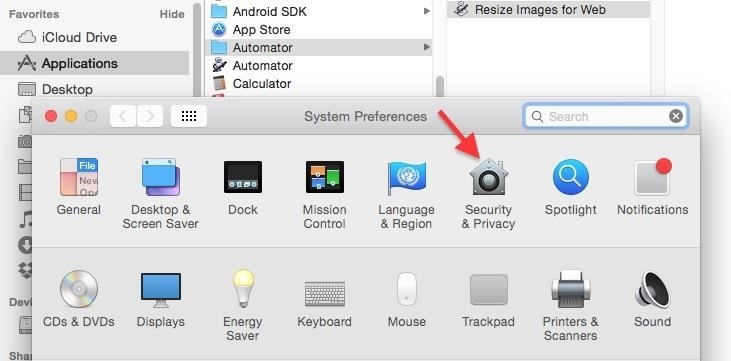
Choosing Your Gatekeeper OptionsOpen up your "System Preferences" and head to "Security & Privacy." In the "General" tab, you'll see a section called "Allow apps downloaded from." In order to change these settings, you'll have to click on the lock icon below and input your admin password. Once that's out of the way, you can choose between three options:Mac App Store Mac App Store and identified developers Anywhere
1. Just the Mac App StoreThe safest option to choose here would be the "Mac App Store," since Apple reviews all apps that are accepted in their store and can remove them quickly if necessary. Basically, you'll know that your Mac will be as free as possible from malware if you use this option only.
2. Mac App Store & Trusted DevelopersThe next option also trusts apps from "identified developers," which are basically developers with a unique Developer ID from Apple who have their apps signed digitally. This is the option I use, since Apple can verify that there hasn't been any tampering with the apps since they were signed.
3. Apps from AnywhereThe last option, "Anywhere," obviously removes Gatekeeper's blocking capabilities on your Mac, letting you install and open any app off the internet, including Automator apps made by individuals. Sometimes these things have malware baked in, so I would recommend using the "identified developers" option and okay installation of apps missing a Developer ID on a case-by-case basis.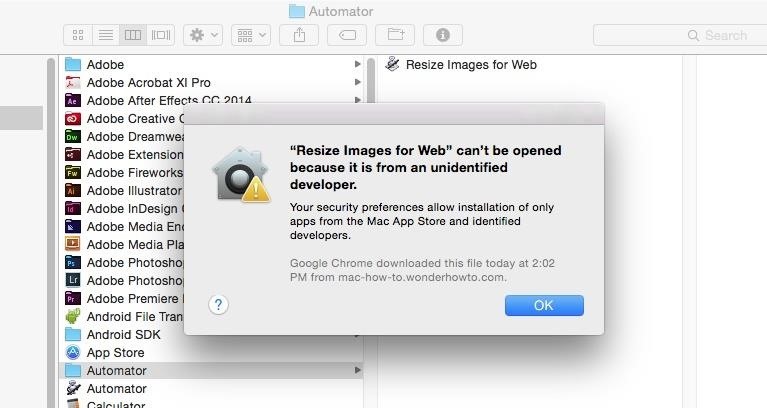
Trusting Apps on a Case-by-Case BasisIf you have the "Mac App Store and identified developers" option selected, then whenever you download an app without a Developer ID and try to open it, you'll get the following warning."App Name" can't be opened because it is from an unidentified developer To bypass this restriction, select "OK" on the popup to close it, then go into the "Security & Privacy" section in your "System Preferences." Below the Gatekeeper options in the "General" tab, you'll see the app that was blocked from opening. To trust it, select "Open Anyway" and that's it.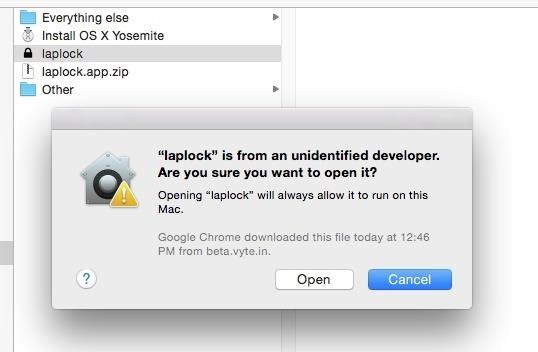
An Even Shorter Way to Open ThemIf you don't want to go into Systems Preferences to open an app for the first time as shown above, then simply Control+Click on the app in the Finder, then select "Open." You'll see a new popup asking if you're sure you want to run the app on your Mac. Just hit "Open" again and you're set. Big thanks to Michael Cunningham for bringing this trick to my attention in the comments below.This is the best way to keep your Mac running malware-free, while still being able to download and use cool apps that haven't been signed yet. This includes a lot of Automator actions built by regular users to streamline a certain process, like resizing images for the web automatically just by dragging and dropping photos into the app.If you were to build an Automator app yourself, Gatekeeper wouldn't block you from opening it since you never downloaded it from the internet, but any you get from us would.For more information on how Gatekeeper works, check out Apple's overview.Follow Gadget Hacks on Facebook, Twitter, YouTube, and Flipboard Follow WonderHowTo on Facebook, Twitter, Pinterest, and Flipboard
Cover image and screenshots by Justin Meyers/Gadget Hacks
Images by Swype/Google Play. Losing a major application is tough for everyone, but some fans will have extra cause for annoyance: Swype wasn't free for everyone. Some Android users and all iPhone users paid $0.99 for access (the Android one had a free ad-supported version). If you purchased themes available in Swype's store, there's also that.
How to Clear Your Frequently Used & Recent Emojis from Your
Not every mod you add to your Android will revolutionize the way you use it, but many of them can make things a little more simple and convenient for you on a regular basis, like sliding across the status bar to adjust brightness or swiping the screen to put your display to sleep.
Test Realm Status « The Wizard's Spiral :: WonderHowTo
For some time now, iPhone owners have been able to use Siri to listen to and reply to text messages, but that functionality has been lacking on Android. That is, until Google silently rolled out a similar feature for Google Now (thanks to Android Police for the tip). Perfect for driving or
How to respond to text messages without touching your iPhone
How to Sync contacts between a Mac and Windows Mobile device
Have you ever wanted to change the status bar on your Android phone or tablet? Maybe you wanted to change the position of the clock, add a battery percentage, or just get a different look. Whatever your reason, there's a simple way to customize your status bar-and it doesn't even require root access.
How to get lollipop, marshmallow or nogut status bar on any
Not your average Android news — a diverse mix of advice, insight, and analysis with veteran Android journalist JR Raphael. News Analysis How to make your home screen look like KitKat -- without
How to configure Android L launcher on Nexus 5 or similar
Download Adblock Plus for Firefox. Blocks annoying video ads on YouTube, Facebook ads, banners and much more. Adblock Plus blocks all annoying ads, and supports websites by not blocking unobtrusive ads by default (configurable).
4 Simple Ways to Block Ads on YouTube - wikiHow
click on block application. Click Block when the confirmation dialog box pops up. It feels great to know that no one will ever be able to send me sunshine again. Finally, Ignore the original request that you used to click through to the application. Let's say you've blocked an application and now want to unblock it? Just go to privacy
Blocking People | Facebook Help Center | Facebook
How To: Get KitKat Toast Notifications on Your Samsung Galaxy S4 How To: Android 4.4.2 KitKat Update Rolling Out Right Now for Your AT&T Samsung Galaxy S4 How To: Stop Spammy Notifications on Your Phone How To: Make Any Android Device Easier to Use with One Hand
Få KitKat Toast-meddelelser på din Samsung Galaxy S4
Sometimes, copying files to and from an external drive may be your only option if you want to sync your home and office computers and your company's IT department doesn't allow installation of nonapproved software. In such circumstances, they also might not allow external devices to be plugged in, though, so check with them for your options.
How to Make Your iPhone Play Nice With Your Windows PC
This is part of the VisiHow series on how to use the Samsung Galaxy S4. You can visit the main VisiHow on how to USE SAMSUNG GALAXY S4 for a full list of S4 VisiHow Articles. Do you have some applications on your Galaxy S4 that are useful and entertaining, yet annoy you by bombarding you with notifications?
Notification Sounds And Alarm Vibrate Settings On Galaxy S9
How to get new iPhone and Apple Watch on launch day. Check local retailers such as Best Buy, the Apple Store app, or through carriers. Usually local retailers, including Apple itself has some
AMBER Alerts on your iPhone: What they are and how to manage
Rumor Roundup: Here's Everything We Know About the iPhone SE 2 So Far News: This Is the Only iPhone X Cyber Week 2017 Deal We've Found News: OnePlus 5 Takes a Page from the iPhone 7 Plus with Dual Cameras News: Translucent HTC U11 Plus Bares All in Leaked Video
Motorola Moto G7 series rumors roundup: Here's everything we
How To Install NES Emulator Free On iPhone, iPod Touch, & iPad Add Insanelyi Repo:
The only thing you need is to have Android Device Manager enabled on your device (before you locked yourself out of your phone). If you have a Samsung phone, you can also unlock your phone using your Samsung account. Forgot your Android lock screen pattern, PIN or password? Here's what to do
How To Unlock Pattern Lock On Android Phone (3 - Safe Tricks
0 comments:
Post a Comment