How To: Permanently Browse in Desktop Mode on Android
The majority of Android web browsers carry a "desktop mode" feature that makes mobile websites look like normal computer versions. Mobile versions are designed to work faster and more efficiently on smartphones, but sometimes the desktop version looks better on large displays or has additional features not included in the mobile one.My complaint about desktop mode, though, is that it only works on one page at a time. So if you select desktop mode, it just switches the current page you're on and goes back to mobile if you go anywhere else. Luckily, there are a couple ways to enable desktop mode permanently in Chrome and Firefox for Android, and I'll show you how they work. Please enable JavaScript to watch this video.
Note: for this guide, I'm using a Nexus 6, but any Android device will work.
Getting Permanent Desktop Mode in Chrome (Root Needed)Before we start setting up permanent desktop mode in Chrome, you'll need to take care of the following tasks.Get root access (f you don't already have it) Install Root Browser (or any other file explorer with root-level access) Download the "chrome-command-line.txt" file, courtesy of Logan Graham (via XDA) Now that you're ready, using your file browser, find the "chrome-command-line.txt" file, then copy and paste it into the /data/local folder. Rename the file "chrome-command-line" first, removing the ".txt" extension, then set the permissions to "rwxr-xr-x" (0755), identical to the screenshot below on the right. (1) Rename the file. (2) Change file permissions. Now restart your device and every time you load up a website through Chrome, it will show up in desktop mode. (1) Mobile mode, (2) Desktop mode You can revert back to the mobile view by deleting the "chrome-command-line" file from /data/local.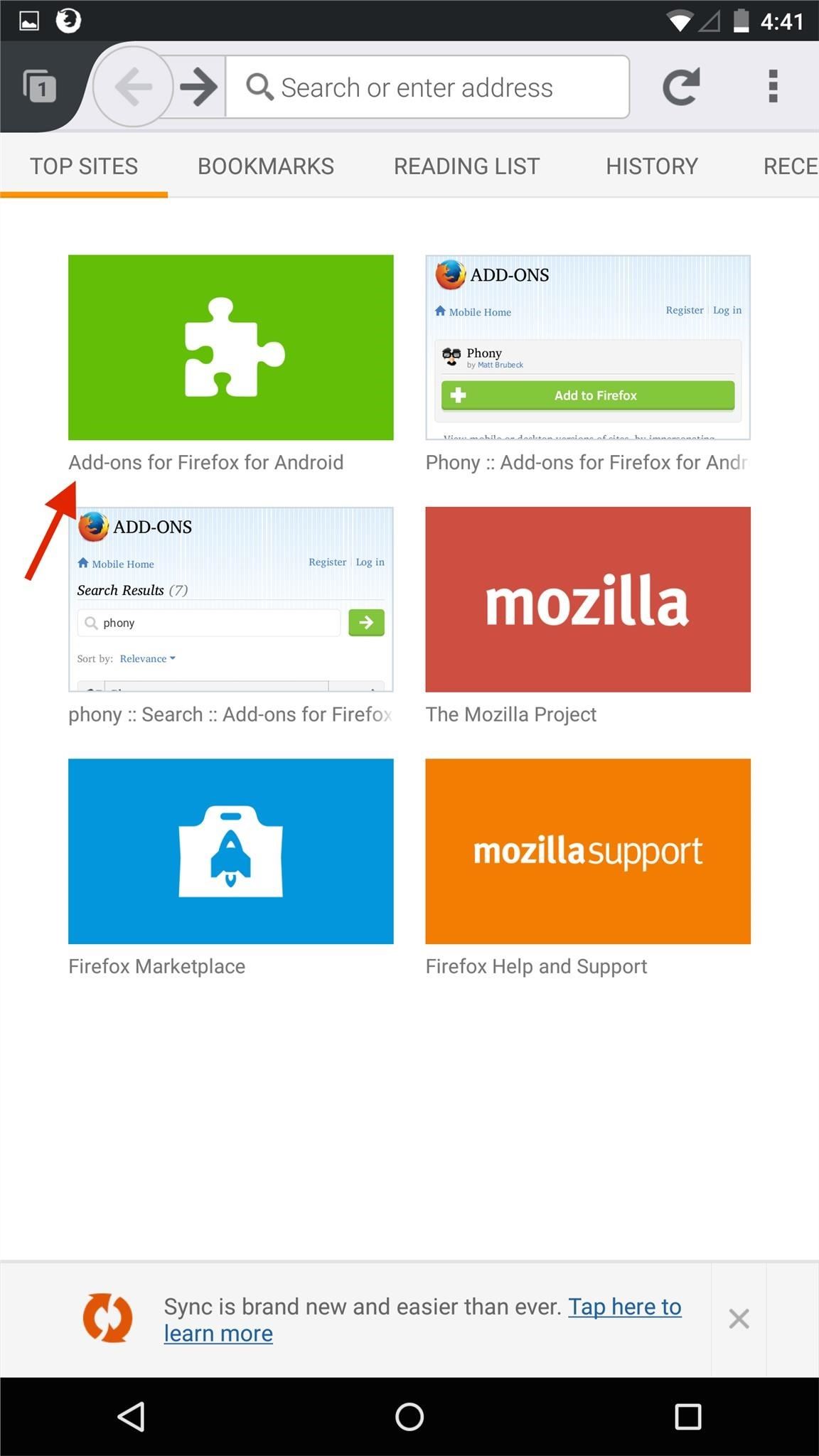
Getting Permanent Desktop Mode in Firefox (No Root Needed)As long as you've got Firefox Browser for Android, you can set desktop mode without needing to root your device.From the splash page, tap on "Add-ons for Firefox for Android," then search for "Phony," which allows users to view desktop versions of sites. Hit "Add to Firefox" to install the add-on. Now tap on the three-dot menu at the top-right and select "Phony." A list will appear, where you can select the type of view you want for websites. Select 'Desktop Firefox." Any page you go to will now be in desktop mode. To switch back to mobile, select "Default" from that same list or delete the add-on.How well do these two desktop mode mods work for you? Leave us a comment below, or hit us up on Facebook, Google+, or Twitter.
How to Clear RAM on iPhone X, Xs, Xs Max, and XR. It will wipe out the RAM of background processes, system processes, and apps. Moreover, it will also clean up all the temporary files from the temporary storage.
How To Clear RAM On Your iPhone X, XS, XS Max And XR
You can use Apple Pay in grocery stores, boutiques, and restaurants — and for everything from vending machines to trains and taxis. It's also accepted in all kinds of apps and websites using Safari on your iPhone, iPad, and Mac. You can even use Apple Pay as an easy and secure way to make donations to your favorite nonprofit.
Apps and Stores that Accept Apple Pay - Updated List 2018
A friend had me jailbreak their iPhone 3G the other day and once that was completed he later asked if I could install Installous as well. Installous is an application on a jailbroken iDevice that will allow you to search and install applications similar to the Apple iTunes store.
How to Install Windows 10, 8, 7, Vista & XP - Lifewire
Attackers have created a fake version of Super Mario Run for Android in an attempt to trick unsuspecting smartphone users into downloading the Marcher trojan. Marcher is a type of banking malware that acquires administrative privileges on every Android device it infects. It then waits for a victim
A fake Super Mario Run for Android is serving the Marcher
How To: Swap Out Your Samsung Emoji for the More Popular Google & iOS Icon Sets News: Samsung Jumps to Head of Mobile AR Class with Galaxy S10 5G & 3D Depth Sensor, Shows Off AR Concept Video News: Snow App Brings Animoji Alternative to Everyone with a Smartphone
Vyměňte svůj Samsung Emoji za další populární sady ikon
How to Turn on an HTC Phone. If your HTC phone is not powering on properly, there are several steps you can try to fix it. By pressing and hold the Power and Volume Up buttons, you may be able to reset the device.
Play Your Favorite SNES Games in Any Web Browser—No Emulator
How To: Use Hound on Android Without an Activation Code SQL Injection 101: How to Avoid Detection & Bypass Defenses How To: Samsung Phones Aren't the Only Android Devices Vulnerable to Remote Wipe Attacks—Is Yours at Risk?
Install hound assistant No root No Es explorer No Activation
How To: Block Certain Apps from Appearing in Your
Many things have changed with the Start menu from Windows 7 to Windows 10. If you skipped Windows 8, you may be in for a quite an adjustment, particularly when it comes to Start menu "tiles". We want to talk about how to add, remove, and customize them.
how so you change the rotating photo tile images in windows
Voice Now 's Replace With Google Android Bluetooth Better Dialer For What is the penalty for using a fake ID? Using a fake ID is a misdemeanor; making or applying for a fake ID is a felony. A felony is a charge for which you could be sent to prison and lose your civil rights. Android Now Voice Google Replace Better Bluetooth With Dialer 's For
How to Get Google's New Pixel Dialer on Other Android Devices
Nov 07, 2013 · How to prepare your smartphone for a trip. Here are 10 tips that smartphone-wielding travelers should heed before hitting the road, from adding travel apps to guarding against exorbitant roaming
10 Ways to Prepare Your Cell Phone for a Trip | HuffPost Life
Free your photos Photo Diaries: Turn your diary into a memento by filling it with travel shots, family photos and special dates. You'll be organised and endlessly entertained. Watch our mini-tutorial to see just how easy it is to create a photo diary.
How to Create a Diary: 15 Steps (with Pictures) - wikiHow
0 comments:
Post a Comment