IFTTT 101: How to Create Custom Applets
IFTTT is a fantastic tool that lets you trigger actions on your smartphone that normally require more advanced hacking. With the help of its friendly user interface, turning your phone into a more personal device has never been easier. However, the app has some more intricate options under the surface, making advanced implementations of applets difficult for beginners.To help ease users in, IFTTT compiles some of the most popular applets by both known developers and regular people. But what if you've scoured the Search submenu and still have trouble finding what you're looking for? Luckily, IFTTT gives users the power to create their own applets. Even though it can be tricky to use them at first, once you get the hang of it, creating applets will be a breeze. Who knows? You may even find yourself featured in the Discover tab.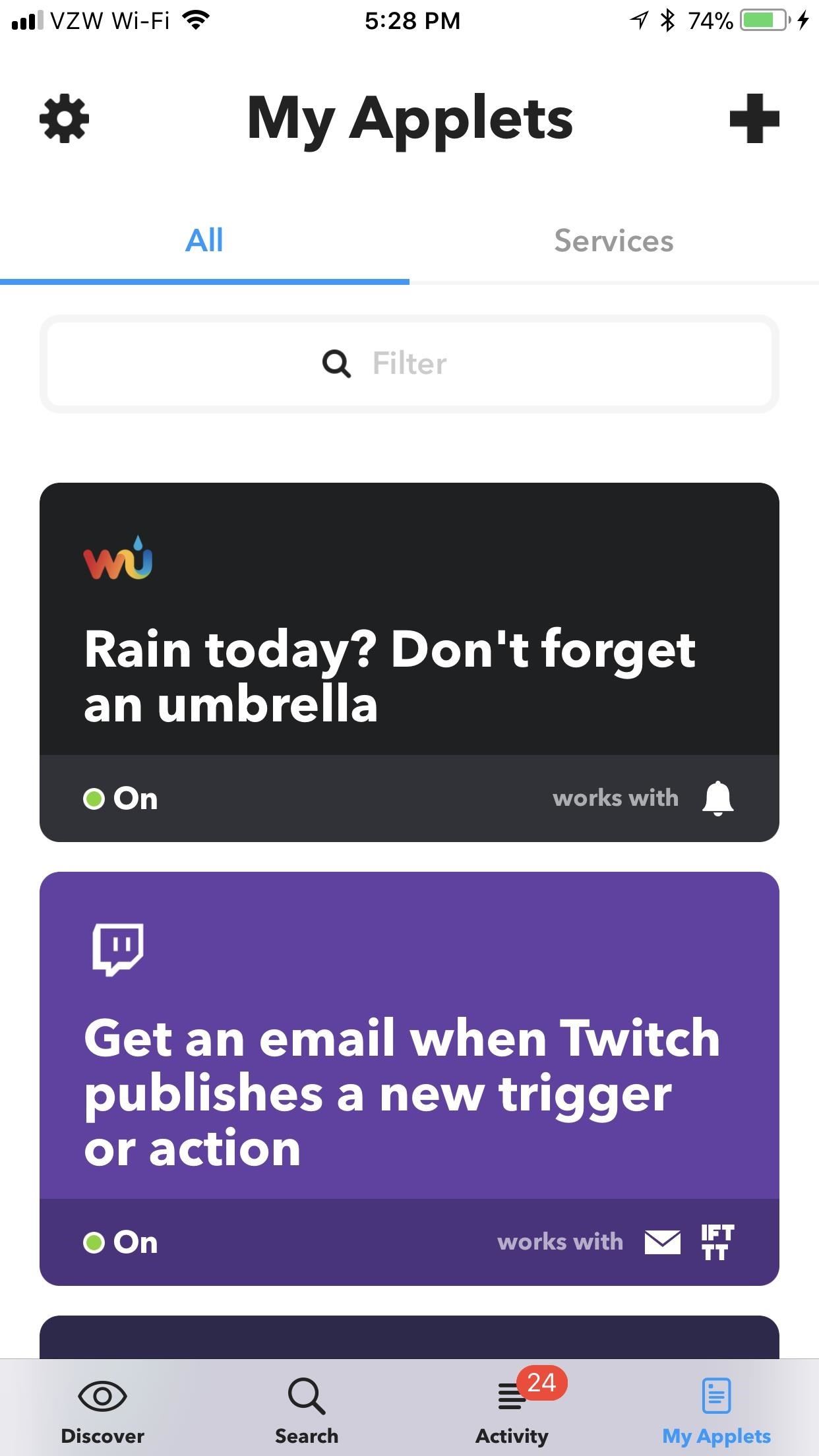
Step 1: Navigate to 'My Applets'In order to create your own applets, you'll need to head over to My Applets, which is the rightmost tab at the bottom of IFTTT's main menu. From here, tap on the plus sign in the top-right corner. Now, you'll be able to create your very own applet.
Step 2: Designate the 'This'As is the namesake of the app, you need to write your applet in IFTTT's formula: If This Then That. Basically, you'll just need to fill in the blanks for what This and That are. Fortunately, IFTTT holds your hand a bit rather than expecting you to take a few semesters of Java. If you haven't chosen your "This" yet, that's the first step.If unchosen, "this" will be colored blue with a blue plus sign next to it. To choose a function for "this," begin by tapping on it. A list of "Popular" services will appear, with a more comprehensive list of services directly underneath it. For this example, I'll create an applet that sends a notification at 3:15 on the 15th of each month to remind me to pay my bills. So for my "this," I'll select "Date & Time."After you select a trigger for your "this" element, a list of conditions appears, detailing what will kick off the "that" action. The exact settings will vary depending on the trigger you chose, but it's just a matter of filling out the blanks, so it should be pretty straightforward. Since I chose "Every month on the" to remind me when to pay bills, I'll enter the day of the month and time of day when I want this applet to trigger. Once you've configured the available settings, hit "Next" (iOS) or press the check mark (Android). If the area that was once occupied by the word "this" is now filled in with an icon of the trigger service (in our case, "Date & Time"), then you completed Step 2 correctly. If you want to edit the trigger, tap on the pencil icon. You can change the trigger service (to a different trigger), trigger itself (same service with a different trigger), or reconfigure the trigger you chose.
Step 3: Designate the 'That'Now, let's configure the "that" element. Just as with "this," start by tapping the blue "that" label. From there, you'll need to choose and configure a service that "this" triggers. In this case, I'm going to choose "Notifications," as I want IFTTT to notify me when I need to pay my credit card. Depending on the service you chose, you'll see slightly different options — but again, they should be fairly straightforward. In the case of "Notifications," you'll need to configure the notification text. Simply type whatever you want to appear in the notification. You can also add an element called "CheckTime" that reads back the time you set for "this," if you'd like. Elements such as these are called "ingredients" (the last remaining vestige of a time when applets used to be called "recipes"). Add an ingredient by tapping "Add Ingredient" while typing. The list of available ingredients will pop up. Most of these ingredients are self-explanatory, but some may require a light Googling to find out what they do.After you're satisfied with the notification text, tap "Next" (iOS) or press the check mark (Android) in the top-right corner, then hit "Finish." Make sure your custom applet is switched on by using the toggle in the middle of the next screen. Afterwards, your custom applet will live in the My Applets tab with all of your other applets, where you can interact with it as you would any other. What custom applets have you put together? Any applets you'd like us to walk you through? Let us know in the comments below.Don't Miss: 100+ Apps iOS Users Need on Their iPhones in 2018Follow Gadget Hacks on Facebook, Twitter, YouTube, and Flipboard Follow WonderHowTo on Facebook, Twitter, Pinterest, and Flipboard
Cover image and screenshots by Brian Lang/Gadget Hacks
answers.microsoft.com
Midland Radio | WR400 Deluxe NOAA Weather Radio
FiLMiC Pro v6 shooting log video. FiLMiC Pro has been the de facto video camera app for mobile filmmaking for awhile. Mostly because of its robust feature set which includes manual control of iris, white balance and focus, as well as a 50 megabit and 100 megabit codec to reduce the amount image compression in video files.
The Best Video Recording Apps for Your iPhone « iOS & iPhone
So why not make the most of that time and use these 5 tips for charging your iPhone faster? RELATED: How to Fix the Top 5 Annoyances in iOS 7. 1. Use a Better Charger. Not all chargers are created equal, including the one that came with your iPhone. The iPhone charger is a 5-volt charger that uses 1 amp for 5 watts of power.
The app is potentially non dangerous as it simply changes the carrier name which is taken from your phone's SIM Card. Here is how you can use this Carrier Name Android App to change the carrier name of your Android device: Please note that this app won't work if you don't have root privileges on your Android phone.
How the new lock screen works on Android 5.0 Lollipop - CNET
Shoot all alien space invaders! Yes, you may find a lot of discussions related to most of Y8 games. So, don't hesitate and jump into Y8 Discord!
How to Play Retro Atari 2600 Games on Your Nexus 7 Tablet
Coca-Cola has unleashed a brilliant marketing campaign to celebrate the one year anniversary of their online Coca-Cola.FM radio in South America. In the latest issue of the popular Brazilian magazine, Capricho, the Coca-Cola advertisement literally turns the magazine into an iPhone amplifier
Don't Smoke? Turn Your Car's Ashtray into a DIY - WonderHowTo
How to Turn the Screen Off Faster & Alleviate Power Button
News: Thanks to Google, iPhone Users Can Finally Pick a New Frame for Their Live Photos News: Google Debuts an ARCore Exclusive with Curate App from Sotheby's International Realty Apple AR: Apple's ARKit Update Already Being Taken to New Levels in These Developer Experiments
Motion Capture via iPhone X Is Available to Animators Now
How To: Crochet Siobhan Magnus American Idol headband CES 2015: These Headbands Are Really Comfortable Headphones for Sleeping or Running How To: Create Jennifer Aniston's French braided headband How To: Make a pink 2 strand bohemian goddess headband with a bow
Amazon.com: Headphones with Mic, Control Button,Lightweight
The Firefox cache temporarily stores images, scripts, and other parts of websites you visit in order to speed up your browsing experience. This article describes how to clear the cache. To clear your history (cookies, browsing history, cache, etc.) all at once, see Delete browsing, search and download history on Firefox.
Cell phone jammers, a DIY endeavor for the darker crowd. I'm pretty sure we've all considered having one at some point: whether the obnoxiously loud woman next to you is announcing private bedroom stories to a crowd on the subway, or your kids are grounded from using the phone (and consequently snagged a hidden prepaid phone), sometimes having a cell phone jammer comes in handy.
Obama Signs Cell Phone Unlocking Bill Into Law, iPhone
Five Great New Phones That Come With Headphone Jacks. Jackson Ryan Samsung have had IP68 Waterproofing and a headphone jack, in phones that are as thin and nice looking as the phones that have
Best phones without headphone jacks - CNET
Arduino sketch:
0 comments:
Post a Comment