How To: Delete Files on Android So They Can't Ever Be Recovered
When you delete a file, Android doesn't actually remove it from your storage drive—instead, it simply marks that space as empty and pretends the file doesn't exist anymore. But deep down inside, the file that you originally wrote to that location is still physically there, at least until you randomly happen to save another file on top of that same spot.This is how apps like Undeleter are able to recover deleted files, and it's how government agencies are able to pull data off of wiped hard drives. It's an obvious security risk, so developer Giuseppe Romano stepped in with an app that will plug up this loophole.The app works by overwriting empty space on your storage drive with random bits of data, then deleting the end product. As a result, any files you've previously deleted will be permanently erased, making it virtually impossible for anyone to recover the data.Don't Miss: How to Recover Deleted Files & Photos Using Undeleter 
Step 1: Install Secure EraserThe app that lets you permanently erase deleted files is called Secure Eraser, and it's available for free on the Google Play Store. To begin, search the app by name and get it installed, or head directly to the install page at the following link:Install Secure Eraser for free from the Google Play Store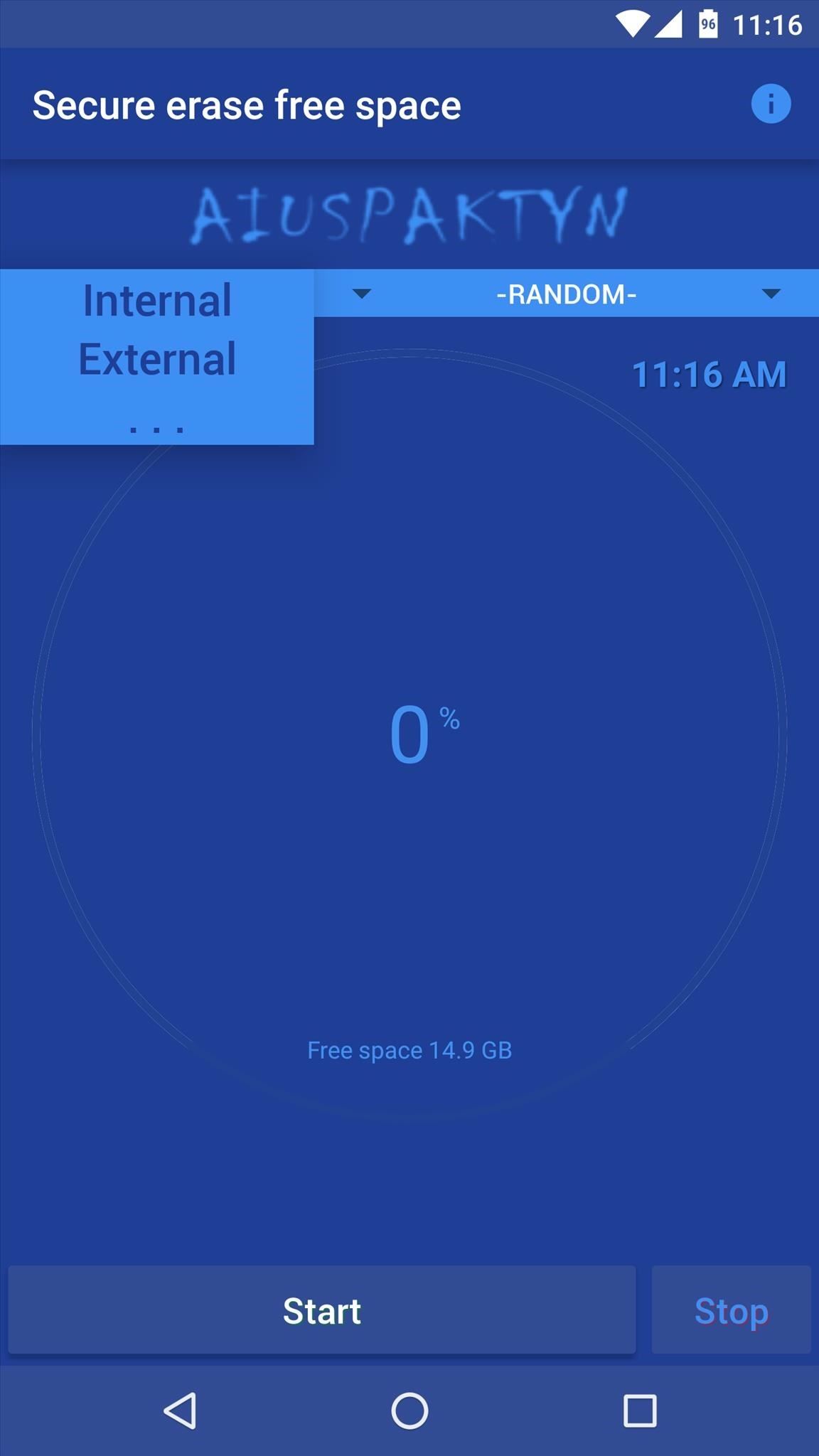
Step 2: Set Erasing MethodBefore you can permanently erase your deleted files, there's a bit of prep work you'll need to do. For starters, tap the drop-down menu near the top-left corner of the screen and choose whether you'd like to erase deleted files on your internal storage or external storage. If you're using an SD card, set this to "External"—otherwise, leave it set to "Internal."From here, the drop-down menu on the right allows you to choose what kind of random data will be written to the empty space on your storage drive. For best results, I'd recommend leaving this set to "Random."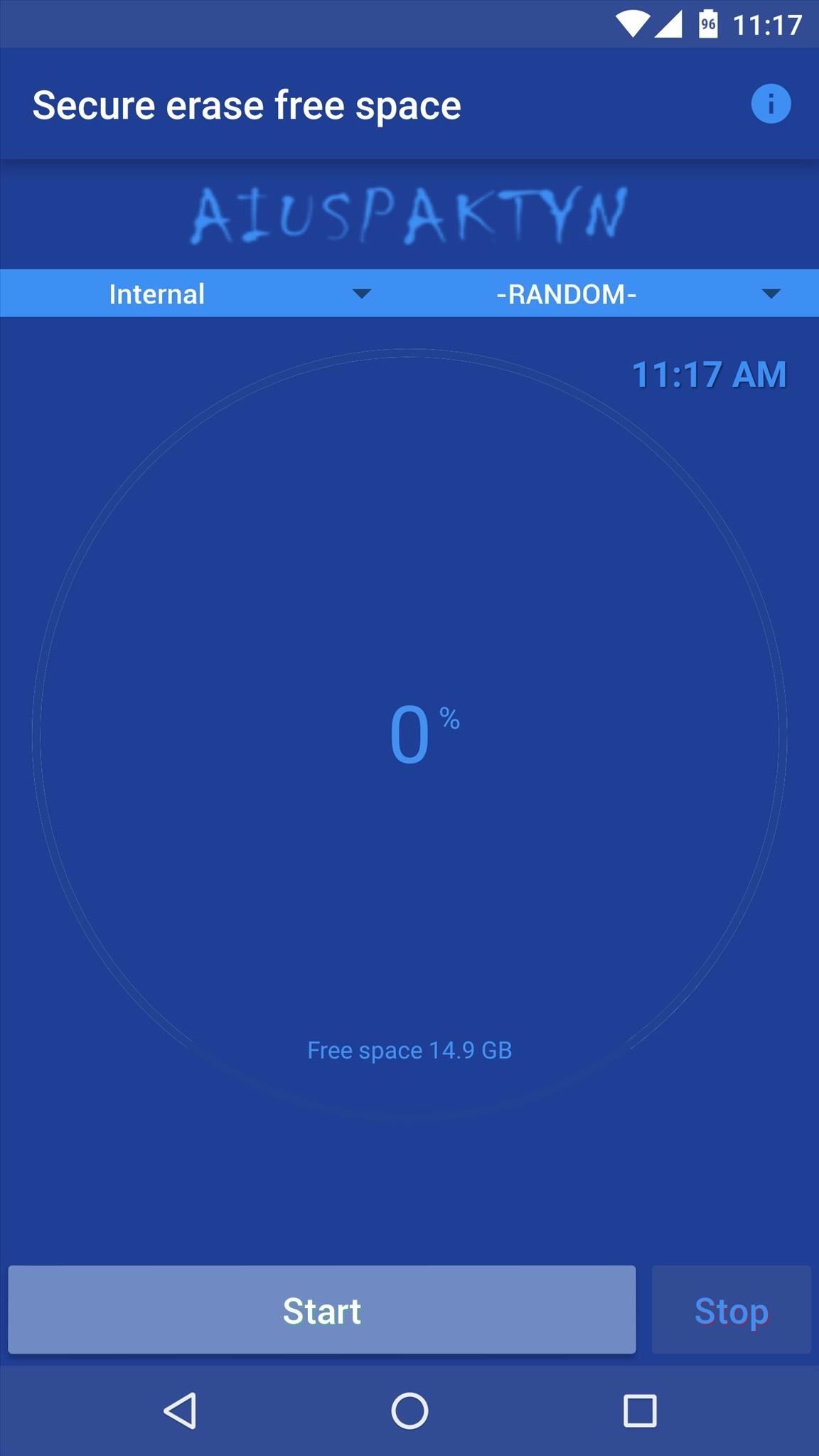
Step 3: Permanently Erase Deleted FilesWhen you've got that part taken care of, go ahead and tap the "Start" button near the bottom of the screen to begin erasing your deleted files. From here, Secure Eraser will overwrite any empty space with random data to get rid of your old deleted files.As a result, you'll notice that the available storage space being reported starts to shrink. But don't worry—Secure Eraser will delete this random data when it's done, and your available space will jump right back up. This process can take quite a while, so try doing this whenever you don't need your phone/tablet for a bit. For instance, it took about thirty minutes to fully clean 15 GB of empty space on my test run. Total time will vary depending on the amount of available space on your device, but when it's done, you can rest assured that all of your deleted files are gone for good.Follow Android Hacks on Facebook or Twitter, or Gadget Hacks on Facebook, Google+, or Twitter, for more Android tips and tricks.
Cover image via Shutterstock
The first order of business when you get a new phone is to install your apps. Android makes it easy to grab all the apps from your old phone, so that covers the basics like Facebook, Twitter, and
Best Android Apps: 32 of the best apps for Android | Trusted
But a lot of what makes a good video is down to the person behind the camera. Today we'll share 16 simple tips for shooting better video on your Android device. How to take better photos with your
cinematography tips using oneplus - OnePlus Community
How to Create a File Shortcut in Android. Placing an app shortcut on the homescreen is just a matter of long pressing on its icon in the app drawer, but what if you want to create a shortcut
App shortcuts overview | Android Developers
The iPad's got some stiff competition these days, especially from Android, who plans to invade the tablet market with their high-end mobile operating system. And they're off to a good start with the Samsung Galaxy Tab, available from AT&T, T-Mobile, Vodafone and Verizon Wireless, along with other carriers.
How to Use Your Samsung Galaxy Tab As a Phone: 6 Steps
Chrome is the most popular internet browser nowadays, so we've decided to research extensions that increase your online safety. Even though it claims to automatically protect you from security issues, such as phishing attacks and dangerous websites, as the online threatscape evolves, it never
Remove the Secure Chrome Pro Chrome Extension
How to Install TWRP Recovery in OnePlus One. - Droidmen
Note that if you choose a wallpaper that isn't static, it will use more battery power than a still picture. There are two main ways to set wallpaper on your device, you can either press and hold on any home screen to bring up wallpaper options, or you can go into your Gallery directly and select a picture or photo from there.
Earlier this month, Adam Cudworth, 19, launched a camera attached to a weather balloon into the edge of space. Battling tough winds, freezing temperatures, atmospheric pressure and tumbling speeds, the teenager from Worcestershire, England was able to capture these amazing pictures of the Earth's upper stratosphere.
Explore 10 incredible open-world games | PCWorld
Hey Friends Im Back With Another Cool New Video. This Time We Have List Of 5 Free Apps To Take Your Instagram To The Next Level Hope You Enjoy! 1 Like & Comment = Motivation For Me 1 Subscribe
Take Your Instagram Game to the Next Level - blog.kw.com
How to Use Google Chromecast with iPad, iPhone and Android. or any app that is compatible with Chromecast. (Amazon Video is Select your Chromecast. If you have multiple casting devices in
How to Cast Chrome Browser to TV From iPhone or iPad
The app also adds a replay feature so you can rewatch one snap per 24-hour period. Geofilters, chat and ads. Snapchat's first major update in 2014 comes The same update also adds an in-app
0 comments:
Post a Comment