How To: Set Downtime in iOS 12 to Keep Your Child (Or Yourself) Distraction-Free
Excessive cell phone use for children and adults alike is a major issue that Apple looks to tackle with iOS 12. Not only does the new Screen Time feature give you the ability to set App Limits to encourage more balanced iPhone usage, but there's another setting that gives you control over when certain apps can be accessed.The new "Downtime" feature not only gives you more power over when your child can access their favorite apps, but can also help you curb any unwanted habits you may have developed, like browsing through Facebook well into the night. This time-based setting is pretty straightforward to access and configure, as you'll see below.Don't Miss: Set App Limits on Your iPhone in iOS 12 to Restrict All-Day Access to Games & Other Addictive Apps
Step 1: Enable Downtime for the First TimeTo start, open the Settings app and select "Screen Time." When accessing this menu for the first time, you'll see an initial setup page highlighting the features and walking you through the process of enabling Downtime. If you or your child has already accessed this menu and dismissed the initial setup pages, you can skip ahead to Step 2.Hit "Continue" on the bottom of the first screen and you'll be taken to a page asking whether the iPhone is yours or your child's, so either hit "This is My iPhone" or "This is My Child's iPhone" to proceed. You'll now be able to set the start and end times for Downtime simply by tapping on both "Start" and "End" and selecting your desired times for Downtime to kick in and stop. During these hours, most apps will be unavailable unless the passcode is entered (more on that later). Once you're satisfied with the settings, tap on "Set Downtime" to proceed. Next, you'll be taken to a page highlighting App Limits, which further imposes time-based restrictions on certain apps. For more on App Limits, be sure to check out this guide.If you opt not to set App Limits, tap on "Not Now," then hit "Continue" on the following page after reading through the summaries found within the "Content & Privacy" page, and continue on with setting up Downtime. Now, you'll be prompted to enter a four-digit "Parent Passcode" (or "Screen Time Passcode" if you're setting up your own phone) to secure your Screen Time settings and prevent unwanted access, so enter your desired PIN twice to wrap things up. Once done, you'll be taken to the settings page for Screen Time.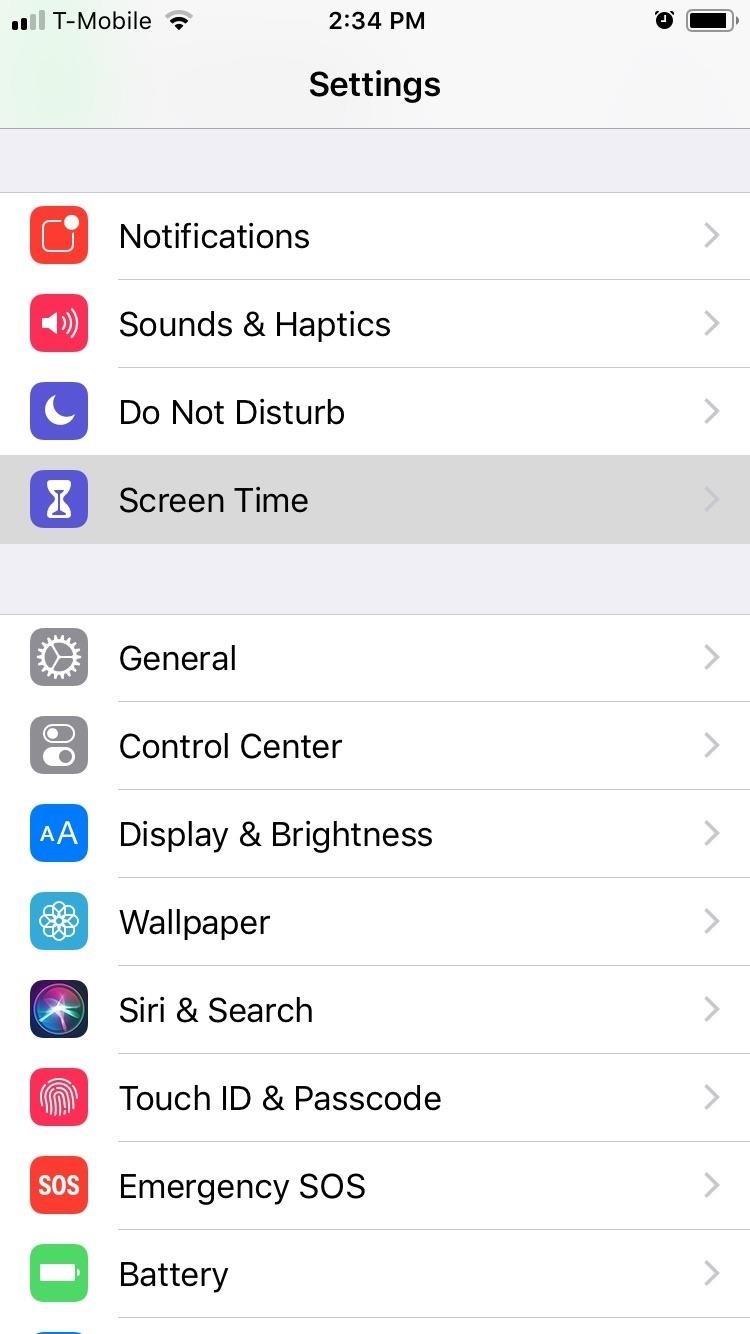
Step 2: Choose Which Apps to AllowWith the initial setup for Downtime out of the way, you should take this time to choose which apps you want to limit for either yourself or your child. To do so, open the Settings app, select "Screen Time," then tap on "Always Allowed" on the following page.By default, only the Phone, Messages, FaceTime, and Apple Maps apps can be used during Downtime hours. You can set other apps to "Always Allowed" by tapping on the plus button next to the desired apps, and you can remove apps (except for the Phone app) by hitting the minus button and tapping on "Remove."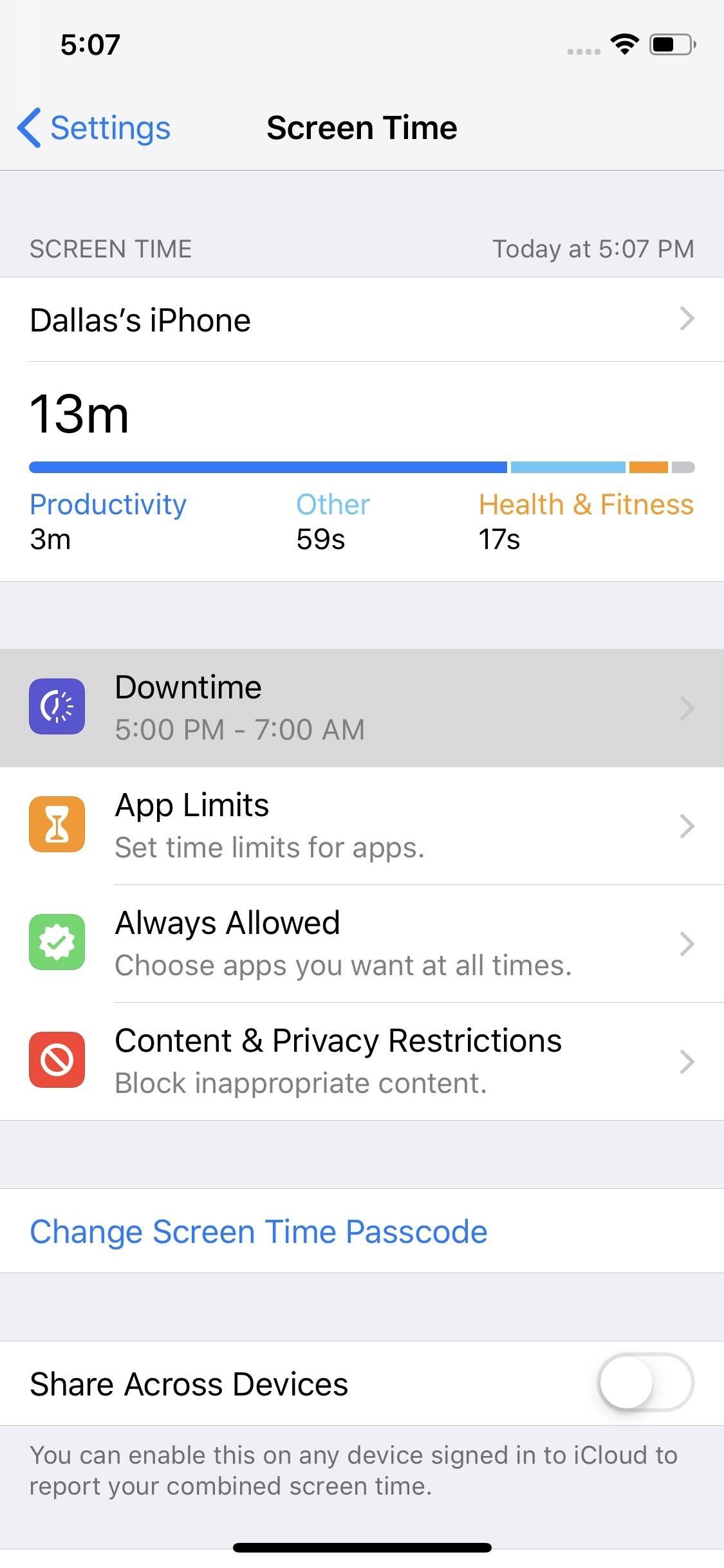
Step 3: Change How Apps Are Unblocked (Optional)By default, Downtime will require that the passcode be entered when you or your child attempts to open an app that isn't allowed during the scheduled hours. If you'd like, you can soften these rules a bit by heading to the Screen Time menu in Settings, selecting "Downtime," then entering the passcode and disabling "Block At Downtime." If you turn off this toggle, the next time a restricted app is opened during Downtime hours, the message overlaid on the app will change from "Ask For More Time" to simply "Ignore Limit." Where the former would prompt you to enter the passcode, the latter will let you choose from "Remind Me in 15 Minutes" (which gives you another 15 minutes before the overlay reappears in this app) or "Ignore Limit For Today" (which lets you use this app freely until tomorrow's Downtime hours).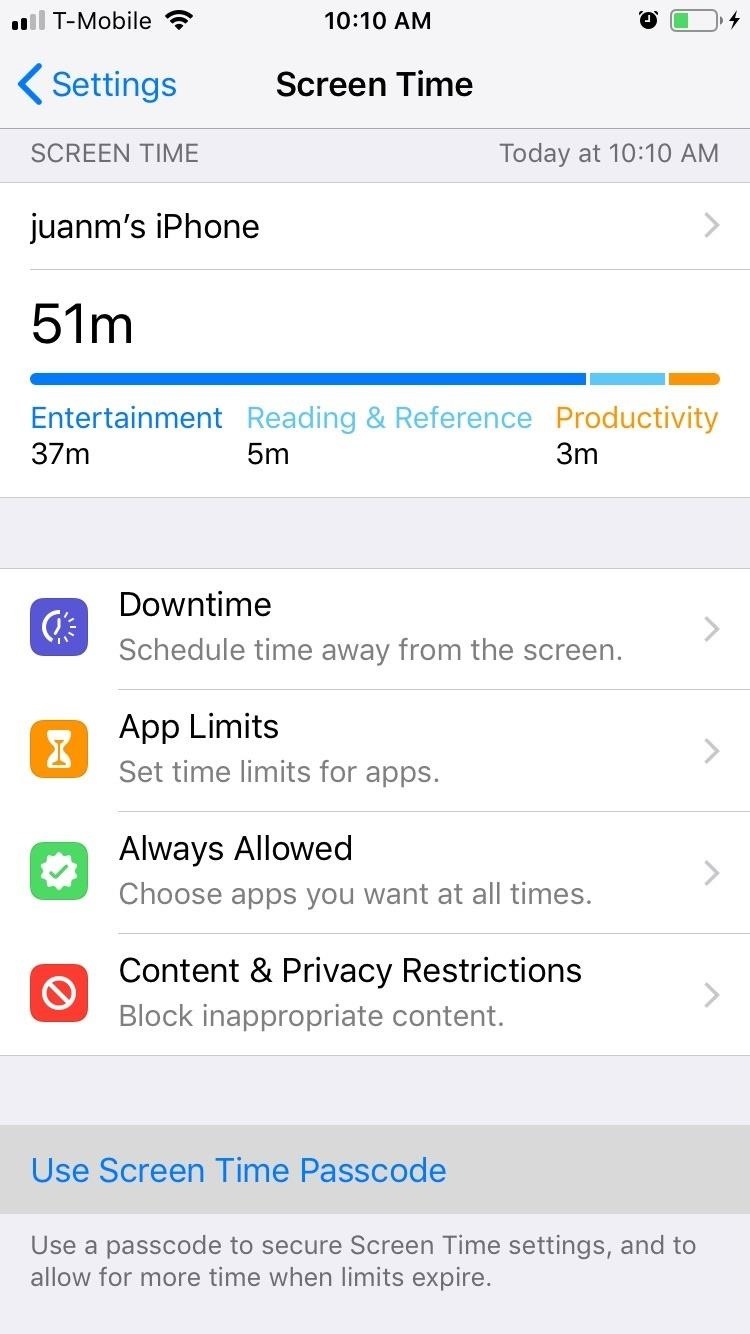
Step 4: Adjust the Passcode (Optional)If you ever need to adjust the Parent Passcode or Screen Time Passcode, you can easily accomplish this within the same Screen Time menu in Settings. If you didn't set a passcode during initial setup, you can also set a passcode for the first time in this menu.To do so, simply tap on "Use Screen Time Passcode" (if a passcode wasn't previously set) or "Change Screen Time Passcode." If you previously had a passcode set, you'll be asked to enter it now. Otherwise, you can now set your desired PIN by inputting it twice.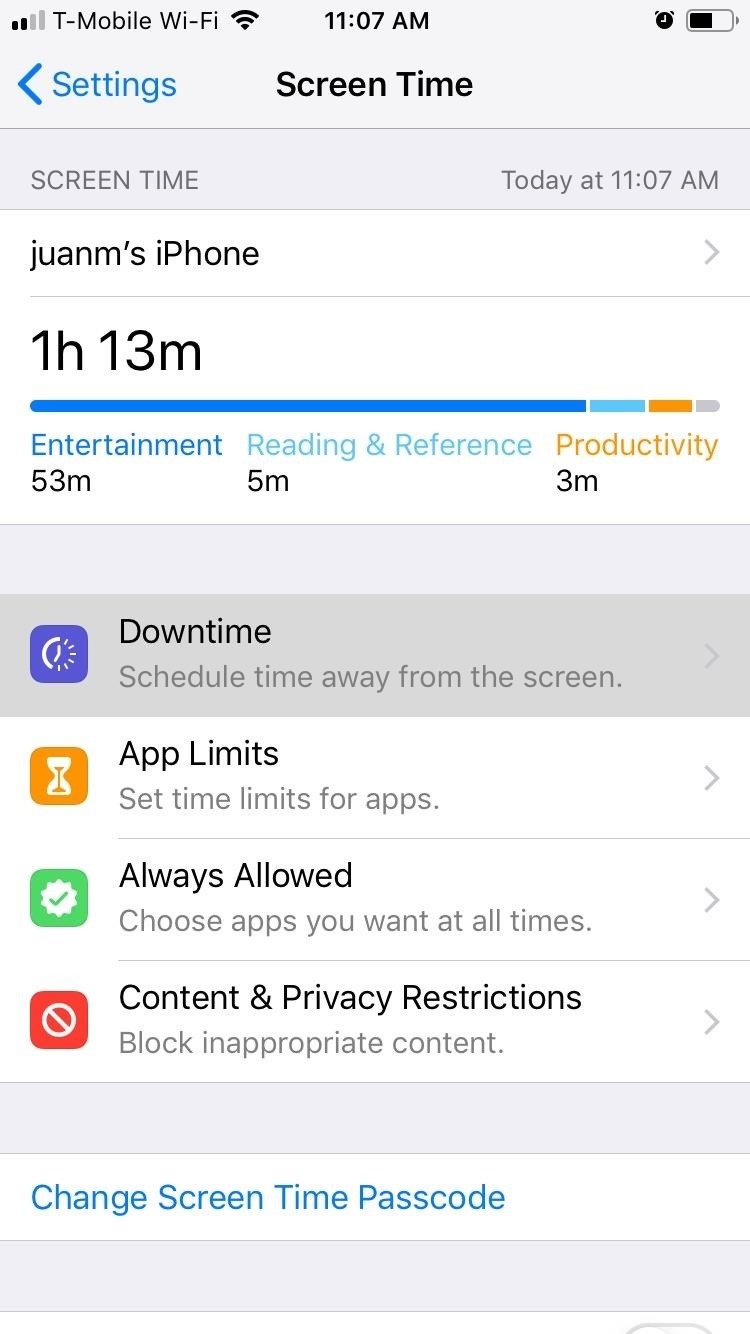
Step 5: Adjust Downtime Hours (Optional)If you ever want to adjust Downtime hours, tap on "Downtime" from within Screen Time's settings page. Input your security PIN when prompted, then set the desired "Start" and "End" times by tapping on their corresponding tabs. Once Downtime is set, your iPhone will receive a notification five minute before the feature kicks in. Don't Miss: How to Use All of iOS 12's New Parental ControlsFollow Gadget Hacks on Facebook, Twitter, YouTube, and Flipboard Follow WonderHowTo on Facebook, Twitter, Pinterest, and Flipboard
Cover image and screenshots by Amboy Manalo/Gadget Hacks
In this way, the RAR file password can be easily removed and get converted into a zip file. Bottom Line. Now, we have learnt three possible ways to open locked RAR files without the use of third-party software. Hopefully you will get access to password protected RAR files easily with your PC.
How to Open RAR Files Whether It is Password-protected or Not?
Mobile Leer en español iOS 11 will stop apps like Uber from constantly tracking your location. Take that, Uber. Your shady app doesn't need constant location data anyway.
How to stop iPhone from tracking your location
How to Remove Icons from the Android Home Screen. This wikiHow teaches you how to remove Home screen shortcuts to apps from your Android phone. On most Androids, you can remove individual app shortcuts from the Home screen itself.
iOS 10 tips & tricks: How to add and remove widgets from your
So, if you want to uninstall or delete unwanted apps on Android device, then read this tech article. In this tech article I will guide you, how can you permanently remove the unnecessary apps from your android phone without any major trouble.
How do I remove an app or game that I've added? | Facebook
The Firefox cache temporarily stores images, scripts, and other parts of websites you visit in order to speed up your browsing experience. This article describes how to clear the cache. To clear your history (cookies, browsing history, cache, etc.) all at once, see Delete browsing, search and download history on Firefox.
4 Ways to Clear Cookies and Cache in Firefox - wikiHow
How to increase security and privacy on your Android or iOS device or iOS device a little more safe from prying eyes. Physical security. out that I like Apple
How to setup a lock-screen pattern, pin or password on Android
Learn how to capture, edit, and share videos using Adobe Premiere Rush on your iOS device. All of your projects and latest edits are synced to the cloud, so any changes made on your iOS devices are automatically synced to Adobe Premiere Rush on your desktop.
Video Creation & Editing App for iOS, Android | Adobe
News: The Best Black Friday 2017 Deals on Portable Chargers for Your Smartphone News: The Best Black Friday 2018 Deals on Smartphone Cases News: We've Found the Best Black Friday 2017 Deals on Phones & Accessories So You Don't Have To News: The Best Black Friday 2018 Deals on iPhones
The Best Black Friday 2017 Deals on Headphones for Your
Hacker News Client News. News: iOS 11.2 Beta 4 Released for iPhone with Mostly Under-the-Hood Improvements; Weerachai May 23, 2018 at 1:02 pm . นี้ก็ไม่สามารถทีจะดาวน์โหลด. Reply WiFi Chùa on the App StoreΜeu TIM Way to Install Hacking Application on Cell Remotely 4.1.0Use forensics
Daily Tech News - iOS 11.3 Beta 5 Released with Mostly Under
If you're looking for a straightforward and simple to use video calling app that is available for both android and iOS, then IMO is one of the best options. The app offers end-to-end encrypted high quality video calls that you can make between android and iPhones with ease.
BBM Video Beta Brings iPhone and Android Cross-Platform Video
How to Put an iPod or iPhone into DFU Mode. To manipulate your device in many ways, including jailbreaking it, you might have to put it into DFU (Device Firmware Upgrade) Mode at one point or another.
How To Put Your iPhone Or iPod touch Into DFU Mode
0 comments:
Post a Comment