How To: Fix Bootloops Caused by Magisk Modules Without Factory Resetting Your Phone
When it comes to customizing Android, there's nothing quite like Magisk. You can potentially combine dozens of modules to create a one of a kind user experience tailored to you, but not all modules will work well together. You might run into a bootloop by accident once in a while, which could cause some issues on its own.Whether a single module itself has bugs and caused a bootloop to occur or just general compatibility issues between multiple sources, it's certainly something to keep in mind when stringing together more than one module. Although a much lower chance now, primarily because Magisk modules work systemlessly, there's still a slight chance you can run into a bootloop that can stop you in your tracks.What happens when you can't get back into your device to remove the module that's causing you to bootloop in the first place? Normally, you'd need to either re-flash your phone's factory images or wipe all data on the device. But thanks to a new mod by XDA developer VR25, there's now an easier way. With this module installed, you'll able to manage all of your Magisk modules directly from the custom recovery environment at any time, such as TWRP.
Requirementsrooted Android device TWRP installed Magisk installed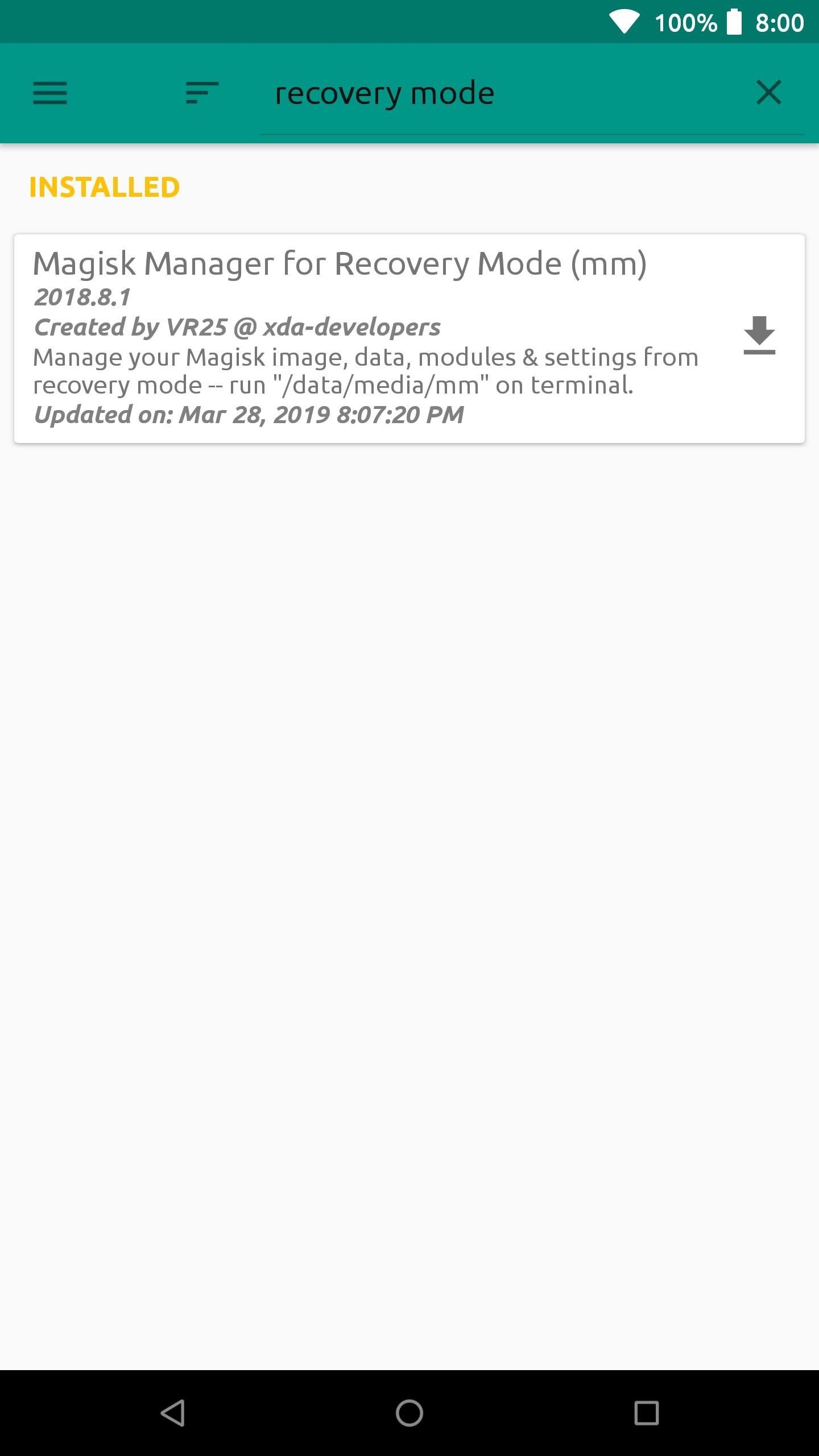
Step 1: Install Magisk Manager for Recovery ModeNote: If you're currently in a bootloop, skip past the next two paragraphs.Start out by opening the Magisk Manager app, tap the menu on the left, and then head to the "Downloads" section. In the search bar type in "recovery mode" and you'll find the module you need to install — it's called Magisk Manager for Recovery Mode.Tap the download arrow next to the module, then hit "Install" to begin the process. Once the module finishes installing, you want to tap "Close" to exit the file flashing screen. There's no need to reboot the system at this point since the module is being used in the recovery environment anyway. If your phone is currently in a bootloop and you're unable to access Magisk Manager, start by booting into TWRP. You can do this on most phones by holding the volume down button between bootloops — i.e., when the screen goes black. That will take you into bootloader mode, where you can use the volume keys to highlight "Recovery Mode," then press the power button to enter TWRP.Once you're in TWRP, download the latest ZIP version of Magisk Manager for Recovery Mode from this link. Save the file to your computer, then connect your phone to your PC with a USB data cable. From there, you'll need to use the "ADB sideload" command to install the ZIP on your phone, and we've covered that process with a dedicated guide, so check out the link below:Don't Miss: How to Sideload Flashable ZIPs with TWRP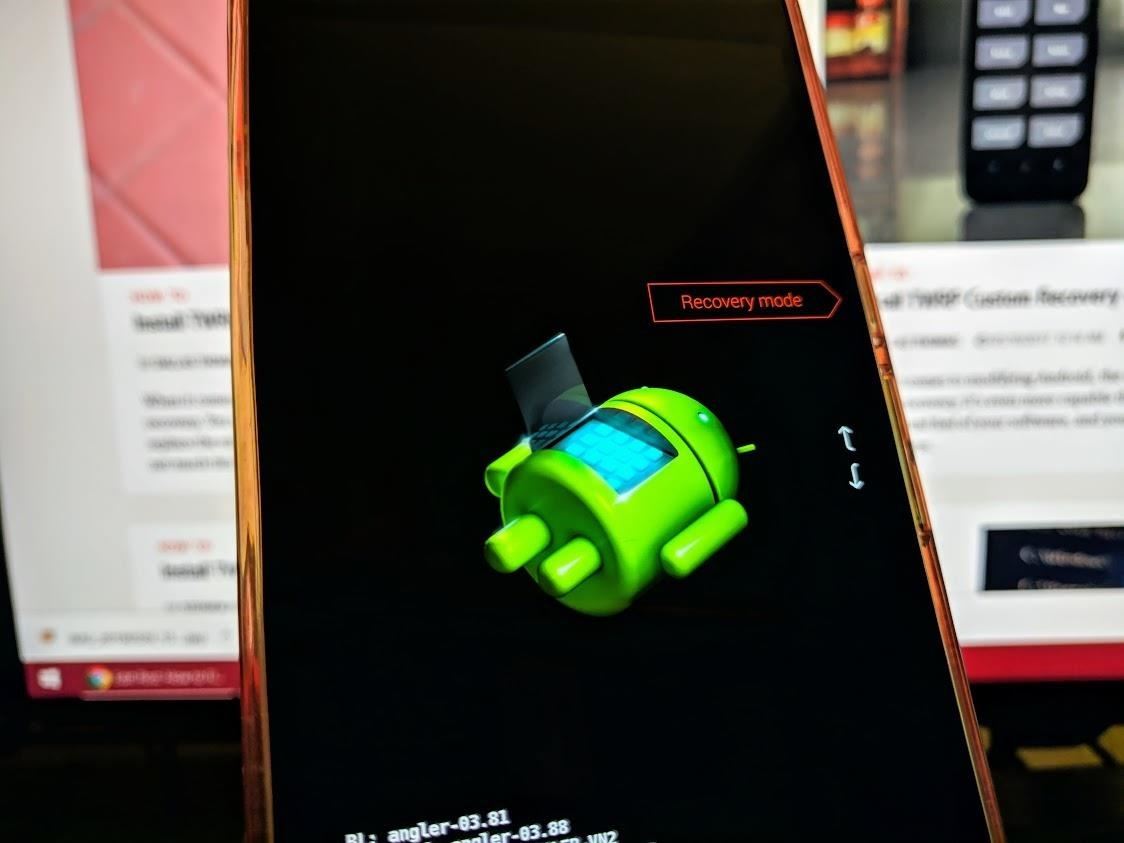
Step 2: Boot into Recovery ModeFrom here, if you sideloaded the ZIP using ADB, you can skip ahead to Step 3. Otherwise, you'll need to reboot your system to the TWRP main menu.There's more than one way to get your device into recovery mode, so you can pick whichever method works best for you. A universal way to achieve this across all devices is from your bootloader menu — you can use the volume rocker keys to highlight "Recovery mode," then confirm it with the power button to boot into TWRP.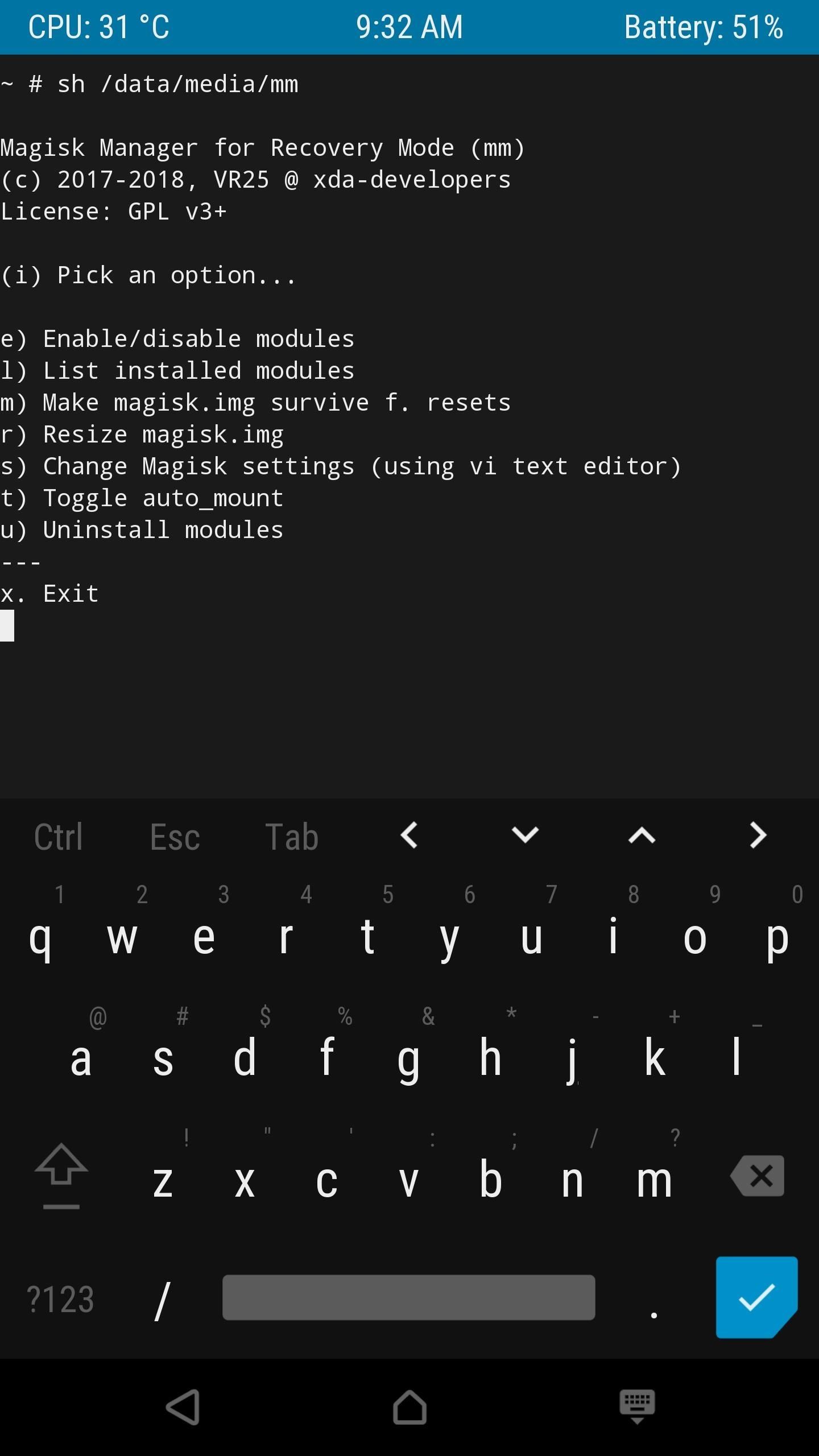
Step 3: Launch Magisk Manager for RecoveryFrom the main menu of TWRP select "Advanced," "Terminal," and then you want to enter the following command: /data/media/mm You should now see a list of options you can perform using the Magisk Manager for Recovery module. Since you're potentially looking to recover from a bootloop caused by a module issue, you want to select the "uninstall modules" option by typing the letter "u" followed by the enter key.To uninstall a module, you must type in its name on the list exactly how it appears followed by hitting enter two times. If you mess up a single letter, you'll have to exit the uninstaller with Ctrl+C and then try it again. Do be careful when doing this and take your time so you won't have to repeat any unnecessary steps. Once you typed the module name correctly (case sensitive) and pressed enter twice, it will immediately be removed from your system. Type in the letter "n" (when it asks if you want to do anything else) to close this session down, then reboot your phone like usual. If all is well and the module you just removed was the actual culprit, you shouldn't be bootlooping any longer.If you're still having issues, the best thing to do is to repeat the process, but this time choosing the "Enable/disable modules" option in the Magisk Manager for Recovery main menu. One by one, disable the modules in the same manner as you would if you were uninstalling them like before. You can uninstall all of the modules to start fresh or just disable them to help you find what's causing the problem — it's entirely up to you on how you want to handle it.Don't Miss: The Best Phones for Rooting & ModdingFollow Gadget Hacks on Pinterest, Reddit, Twitter, YouTube, and Flipboard Sign up for Gadget Hacks' daily newsletter or weekly Android and iOS updates Follow WonderHowTo on Facebook, Twitter, Pinterest, and Flipboard
Cover image and screenshots by Stephen Perkins/Gadget Hacks
How to use a mouse with your iPad. User Guide Tells You Everything You Need To Know About Your New iPhone And iOS 6 there is to know about the iPhone 5 and iOS 6 if you read Cult of Mac
How to Use Screen Time and App Limits in iOS 12 To Reduce
That said, if you don't like your list of purchased apps to be so easily accessible you can hide purchases on iOS. Hiding an app doesn't delete it, nor does cancel any of your subscriptions. Hide Purchases On iOS. Open the App Store app on your iPhone or iPad. App purchases are tied to the account that was used to download them. If you have
How to find purchased apps you've hidden on iPhone and iPad
Xbox Kinect Converted To 3D Video Camera. Researcher used hacker's reverse engineering work to capture objects in three dimensions with the Microsoft gaming console's add-on. A University of California Davis researcher has figured out how to turn the Microsoft Xbox Kinect into a 3D video camera.
Hack turns Kinect into 3D video capture tool | N4G
News: There's a Simple Solution to Getting Older iPhones Running Fast Again How To: Replace an electric cooling fan News: World's Simplest Electric Train How To: Install foot pegs on a Honda Ruckus scooter How To: Make an Arc Welder with a Car Battery & Pocket Change
How to Improve Battery Life and Reduce Overheating Ubuntu 13
Adjust tint/hue to around the middle of the range, so flesh tones look natural, neither too red nor too greenish-yellow. Set color-level, or saturation, so that colors look vivid but realistic
How to calibrate your TV to get the best picture possible
Watch TV, your way. Find your local channels and on-demand shows in one place at att.com! Get whole-home entertainment with DIRECTV, streaming-only with DIRECTV NOW, or the perfect match to AT&T internet: U-verse TV. Looking for even more to watch? Get the latest blockbuster hits and premium series from HBO®, Cinemax®, SHOWTIME®, or STARZ®.
Amazon.com: Amazon Prime
The battery icon in the top right corner of your iPhone lets you know how much power your phone has left, but it doesn't offer much detail. From a quick glance at the tiny icon, it's hard to say whether you have 40 percent of your battery left or 25 percent, and that's can be a difference that results in hours of more use.
How to Check Bluetooth Headphone Battery Status Using iOS 9
7 Amazing Microsoft Kinect Hacks. notes on some of the breakthroughs that are coming from its very own video game addon. about this mod is that it is filtering and updating in real time.
3D Video Capture with Kinect - YouTube
How to Add Your Own Music to the Google Play Music Cloud Play Music, you might not know how to get new music into your Google Play account so that it automatically syncs across all of your
Introducing the new Google Play Music
KODI Legal Live TV is where I show you how to get 100% free and 100% legal Live TV on your KODI box with an addon. KODI Live TV is possible by using an addon called USTVNOW (USTV NOW) and it can
How to install Free Live Tv Kodi add-on - kodiapps.com
Stories you create and share on Instagram are automatically saved in your Stories Archive, so there's no need to save them to your phone. You can turn off Stories Archive at any time in Settings.
To be clear, this will NOT disable notification alert sounds, status bar notification icons, or notification tray tiles—just the annoying heads-up floating windows. Follow Gadget Hacks on
How to disable heads-up notifications without root on Android
How to Know Your Data Usage on Your Android. Many mobile networks charge you more if you go over your monthly allotment of mobile data. This can end up costing you quite a bit if you aren't monitoring how your data connection is being
Restrict background data: how to reduce your data usage in
Snapchat Adds Mobile Creative Studio So You Can Design
0 comments:
Post a Comment