How To: Use Snapchat to Figure Out What Song Is Playing Around You
Say you're sending a snap to a friend at a restaurant, bar, store, what have you, but you're curious about the song that's playing in the background. You could leave the app to Shazam it, or you could ask screen-hogging Siri or Google Assistant what the track is, but why not just have Snapchat do the work for you? With its built-in scanner, you can discover a song without ever leaving the app.The built-in scanner can be used to accomplish a myriad of tasks. Music discovery is just one of those uses, which has been around since Snap's partnership with Shazam started in 2017. With it, you can see exactly what song is playing, hear a preview of the song to make sure it's the right one, send and share the song with friends, and even see related video content, all without ever leaving Snapchat.Just make sure you're on the latest version of Snapchat for Android and iOS to make use of all available Shazam-related features for your iPhone or Android phone.Don't Miss: How to Add GIFs from Giphy to Your Snaps in Snapchat
1. Identify the Song & Listen on Your Music ServiceScanning in Snapchat is possibly the easiest feature the app has to offer. Simply tap-and-hold anywhere on the camera screen, and you'll see the scanner get to work around your finger. The music notes denote that Snapchat is listening for a song and, if one is playing, that it is "searching" for it via Shazam to figure it out for you.If Shazam hits a match you'll see it pop right up. Note that we've found that Shazam's own app is more reliable for trickier, less popular songs, as they aren't usually recognized in Snapchat for some reason. In those cases where the search hangs, you might still have to use Shazam proper, Siri, or Google Assistant.To listen to the matched song on your phone, tap "Listen." You'll have options to open the song in Apple Music and Spotify on iOS or Google Play Music and Spotify on Android. If you choose not to listen to the song, you can always tap "Cancel" to return to the previous window.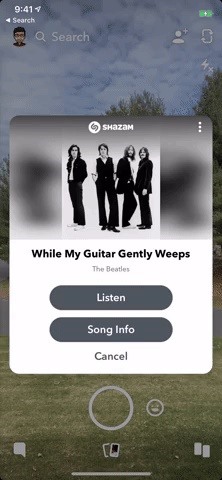
2. View Previews, Lyrics, Video & Song RecommendationsIf you tap "Song Info" on the song pop-up, Snapchat will bring you to a profile of the song. At the top of this profile, you can tap the play button for a brief preview of the song. Tap the pause button to stop or let is stop by itself after the preview.On this info screen, you might also see song lyrics and video content related to this song, if any is available. For videos, it could show a music video, a behind-the-scenes clip, or something else related. In my example, it's a look behind of "While My Guitar Gently Weeps" for The Beatles LOVE performance by Cirque du Soleil.Finally, you'll also see Recommended Songs at the bottom of this song profile. Tap on any track here to see its own individual song profile. You can tap the back arrow in the bottom left to return to the previous song profile. To leave any song profile at any time, swipe back up to the top of the info screen (if not already up there), then swipe down on the screen to return to Shazam pop-up.
3. Share the Song with FriendsSnapchat offers three different methods for sharing your Shazamed songs; You can send a Shazam link to any available app or service using your device's regular share options; send the song profile to your friends in Snapchat; or share a screenshot in Snapchat that you can doodle on top of like any other image in the camera.
Share via Device OptionsFor the first option, tap the vertical ellipsis (•••) in the top right of the matched song pop-up. Next, choose "Share Song To." Your device's standard sharing options will open, which will let you copy the Shazam link (not a Snapchat link) or send it to apps like Gmail, Facebook, Google Drive, Signal, etc.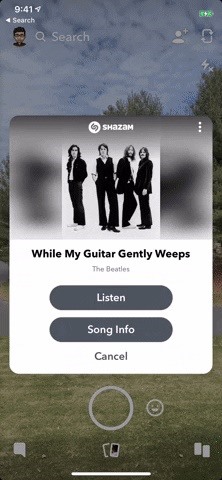
Send to Story, Friends, or Group Right AwayTo do the second option, again, tap the vertical ellipsis (•••) in the top right of the matched song pop-up. Select "Send Song To," and you'll be able to send the song profile to your story or any friend or group on Snapchat, along with a chat note if you'd like. They, in turn, will be able to view all of the song preview options we detailed in the section above. Left: Share via device options. Middle/Right: Send on Snapchat right away.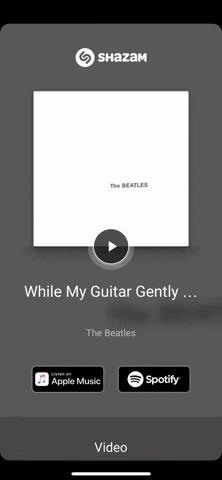
Share with Annotations to Story, Friends, or GroupsFor the third and final option, tap "Song Info" to view the track's profile, then long-press on the page to not only quickly send the image to friends, but to also edit it like you would any other snap. Add drawings, text, GIFs, and more by tapping the pencil icon in the bottom left. When finished, tap the send button for the usual sending options, or tap the download button to save it to your phone.
4. Subscribe to the Artist (If Available)Some artists that appear on song searches actually let you subscribe to their profile's instantly, right after a search is completed. The catch is that the artist needs to set up an account with Snapchat first, otherwise this option will not appear.If the artist does have a profile, you'll know right away — just check underneath the song card. If there's a profile with a "Subscribe" button, just tap the button to instantly follow the artist on Snapchat (not Shazam). If there's no option, it means the artist simply doesn't have a Snapchat profile connected yet.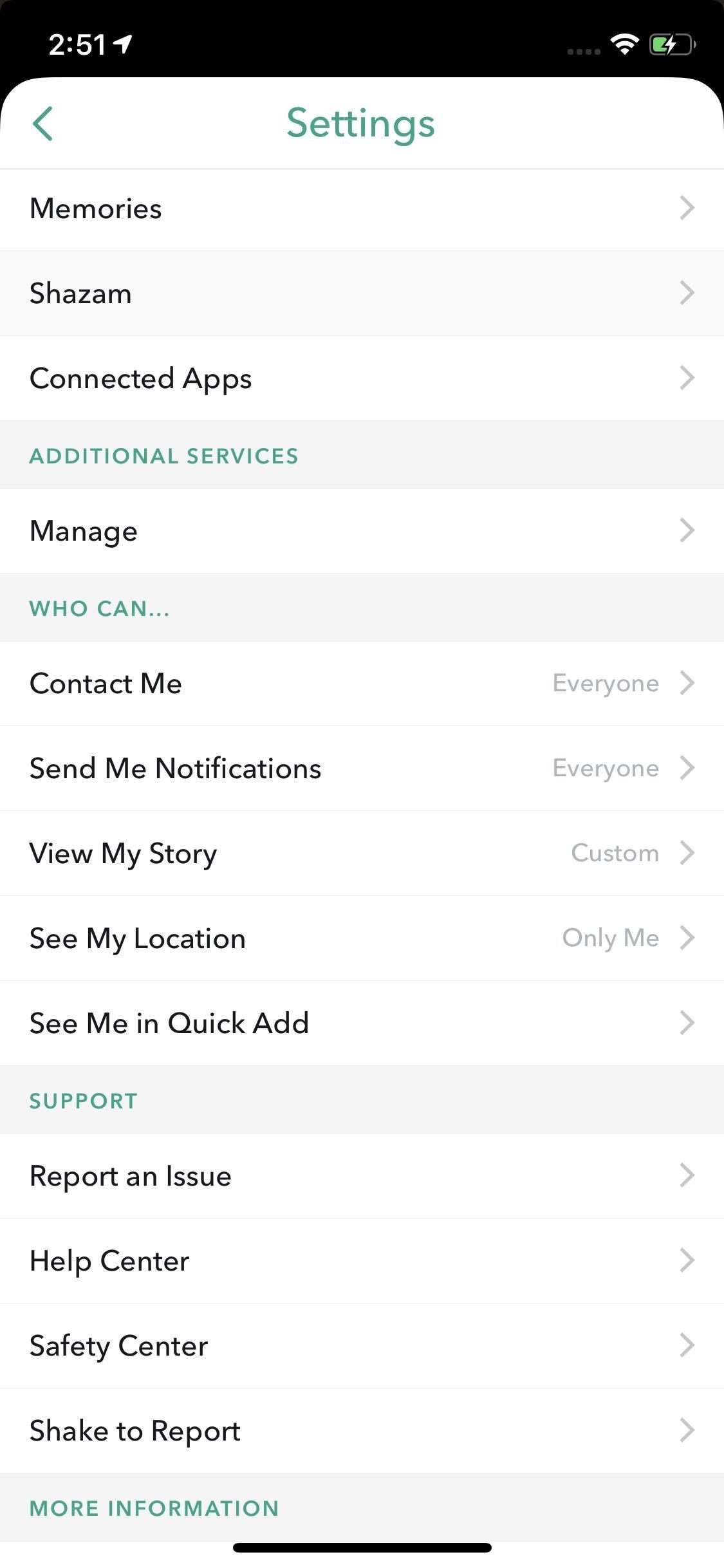
5. View All Your Shazamed Songs in SnapchatForgot the name of that song you Shazamed in Snapchat earlier? Snapchat didn't! After each successful song recognized in Snapchat — even if you close out of the pop-up quickly — is saved into a neat list so you'll never lose track of the songs you want to know about. You just need to know where to find the list.To find your Shazam history, tap your profile icon in the top left. Next, tap the Settings cog in the top right, then scroll down and select "Shazam" from the list. Here, you will find your entire search history. Tap on a song to view its "Song Info" page. Swipe left on any entry to "Delete" it (on iOS, it will show the "Delete" button that you need to tap, while on Android, it will just trash it right away). Note that anything Shazamed from inside the Snapchat app will not be synced to your Shazam account or app, if you have one. The songs in Snapchat stay in Snapchat. Also, there is currently no way to Shazam songs inside Snapchat Stories, if you were wondering about that.Don't Miss: How to Create & Use Stickers in SnapchatFollow Gadget Hacks on Pinterest, Reddit, Twitter, YouTube, and Flipboard Sign up for Gadget Hacks' daily newsletter or weekly Android and iOS updates Follow WonderHowTo on Facebook, Twitter, Pinterest, and Flipboard
Cover image, screenshots, and GIFs by Jake Peterson/Gadget Hacks
Apple is expected to unveil iPhone 6s and iPhone 6s Plus on Wednesday, September 9, with a possible release date of September 18. If you intend to the buy iPhone 6s or iPhone 6s Plus then here's how to find out your upgrade eligibility status for Sprint, AT&T, Verizon or T-Mobile.
Are you eligible for an iPhone 6 upgrade? Here is how to find out
Download NetVideoHunter Mozilla Addon, NetVideoHunter Addon for Mozilla FireFox web browser browser is to This add-on is a downloader that lets you easily download videos from sites like Youtube, Facebook, Metacafe, Dailymotion, Break, VKontakte and music for example from SoundCloud, Grooveshark and from many other sites
Best firefox add-ons - netvideohunter - Video Grabber, Grab
Three Apps to Combine All Your Messaging Clients Into One among them Facebook Messenger, WhatsApp, Slack, Telegram, WeChat, Skype, HipChat, Google Hangouts, GroupMe, Steam Chat, and more
Is there an app or service that integrates WhatsApp, Telegram
Futureplay har mjuklanserade Battle Bombers Arena, vilket ger mobila spelare en uppfriskande twist på MOBA genom att införa den med enkla men beroendeframkallande spel baserat på konsolens klassiska Bomberman. Även om det bara är tillgängligt i utvalda europeiska länder kan det här spelet spelas på din iPhone just nu, oavsett var du bor.
Apple AR: Directive Games Teases AR Battle Arena Game for
Make a Simple Laser Communicator. Secretly shoot your voice across the room in stealth mode on a laser beam in this fun and easy project!
Chapter 7: Light and Optics -- Build a laser communicator
News: Your iPhone's Lock Screen Is Getting Better Widgets, Notifications, & More in iOS 10 How To: Get Android Lollipop's New "Smart Lock" Feature on KitKat How To: Fix Defective Pixels & Improve Image Quality on LCD & LED Monitors How To: Theme Your Lock Screen on Android Lollipop
Why you might want to disable iOS 10's lock screen widgets
Depending on your phone and version of Android, you can also move apps to the SD card to free up space. Users with Android Marshmallow and above can do this by formatting the SD card as internal storage. Then, the SD card will be seen as local storage on that device.
5 tricks to free up space on your Android phone - CNET
Ever stumbled upon a cool boot animation on a friend's Android device or a presentation on the Web? It isn't hard to make your own. In fact, we are going to show you in this post, two ways to create a custom boot animation for your own device. Recommended Reading: 30 Must-Try Apps For Rooted
Galaxy Gear with LG G watch bootanimation - YouTube
If your Jedi levitation skills are not working for you lately, well, just get up and get that bag of chips off the counter yourself. But also, maybe turn your phone into a lightsaber, so you can
Turn Your Phone Into a Lightsaber and Battle Stormtroopers
3 Ways to Hard Reset Android Without Volume Buttons Smartphones are very popular and have become an important part of our lives and it is especially Android devices that take the crown for being the most used smartphone devices in the world.
24 hidden Android settings you should know about | Popular
Google now has an iOS version of Android Wear, so if you own an Android smartwatch (Moto 360, ASUS ZenWatch, Huawei Watch, LG Watch Urbane, Sony SmartWatch, etc.), you can finally connect it with your iPhone. Previously, we covered a nifty hack that let you use an Android Wear smartwatch with iOS
Novo logotipo do Android? Instale a animação de inicialização
We will be using "Microphone" app to use Android phone as mic. The app lets you use your Android microphone as PC mic to communicate through your PC. The app transfers your sound though 3.5mm audio cable from Android to PC and then to your friends or family. Do note that there will be a slight lag in the voice transfer from Android to PC.
How To Use Smartphone As A Wireless Microphone on Windows PC
How To: How One Man's Python Script Got Him Over 20,000 Karma on Reddit—Without Cheating How To: The Novice Guide to Teaching Yourself How to Program (Learning Resources Included) News: And the Winner of the White Hat Award for Technical Excellence Is How To: Convert Python Script to Exe
Nicholas Miller's Profile « Wonder How To
0 comments:
Post a Comment