How To: Fix a Slow Sleep Button on Your iPhone X, XS, XS Max, or XR
Pick up any iPhone with a Home button, and you'll notice something peculiar when compared to your iPhone X, XS, XS Max, or XR; If you press the Sleep/Wake button on the Home button model, it sleeps immediately. Press the Side button on your Face ID-equipped iPhone, and it lags considerably. What's going on here, and can it be fixed? The short answer is yes, but not without a little sacrifice.The iPhone X line of devices has its obvious differences from Apple's traditional catalog of Home button smartphones. The notch, Face ID, and an edge-to-edge display are the changes that first come to mind. However, there's another change that's important for understanding why your new iPhone takes an extra second to go to sleep — the Side button is not the same as the Sleep/Wake button.Don't Miss: The Side Button Cheat Sheet for Your Face ID-Equipped iPhone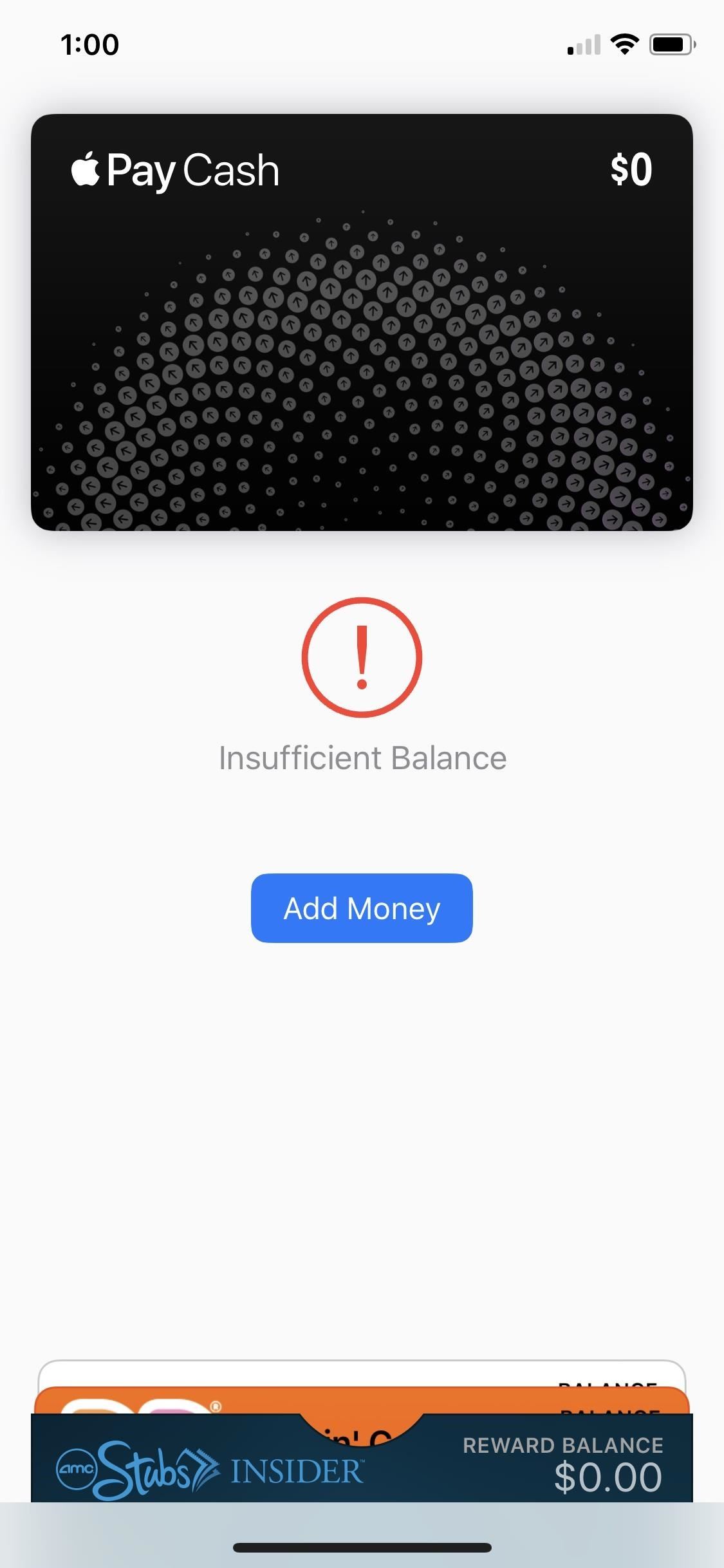
What Features Are Slowing Down Screen Sleeps?The Side button on an iPhone X, XS, XS Max, and XR has additional responsibilities you wouldn't find in the Sleep/Wake button. Besides locking or waking the iPhone, you use it to activate Siri, disable Face ID quickly, and buy apps with Face ID, among many other tasks. But two uses, in particular, are what causes the delay in question — Accessibility Shortcuts and Apple Pay.Apple Pay requires two Side button clicks to launch the Wallet with all cards and passes you've set up inside. Accessibility Shortcuts are activated by pressing the Side button three times, but only if you enabled them. For instance, if you turn on the Magnifer, it's automatically added as a triple-click shortcut; Other features you have to enable the shortcut for manually, such as Smart Invert. If you have more than one enabled, you will be presented with a list of your shortcuts to choose from.Don't Miss: How to Use 'Smart Invert' to Activate iOS' Secret Dark Mode Double click for Apple Pay, Triple click for Accessibility Shortcuts
Why Do These Shortcuts Affect Lock Speeds?If your iPhone went to sleep the second you press the Side button, as it would when pressing the Sleep/Wake button, activating Accessibility Shortcuts or Apple Pay would be near impossible. More often than not, trying to trigger Smart Invert or access Apple Pay from the lock screen would result in a sleeping iPhone.To prevent this, your iPhone puts a delay on sleeping to make sure you don't press the Side button an extra time or two. After that timer is up, it goes to sleep, assuming you only wanted to lock the iPhone.Strangely enough, if you have Emergency SOS to work after clicking the Side button five times in a row, this will not slow down the sleep speed like Accessibility Shortcuts and Apple Pay does, so you don't have to worry about this setting at all.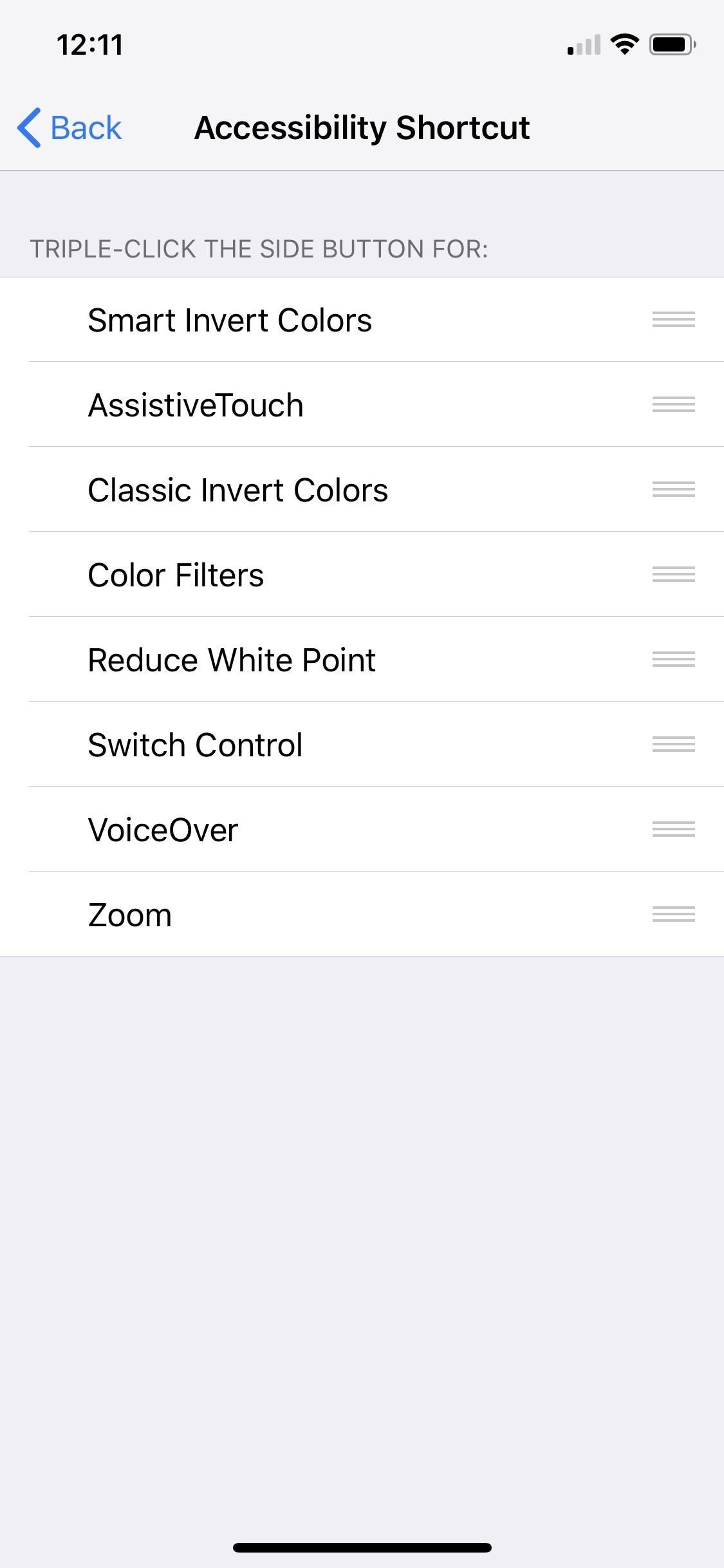
How Do You Eliminate the Delay?Unfortunately, the only way to see your iPhone match the lock speeds of your old Home button iPhone is to disable these two Side button shortcuts.Disable Side button shortcut for Accessibility Shortcuts: Head over to Settings –> General –> Accessibility –> Accessibility Shortcuts, and ensure none of the options are checked. If it's the Magnifier that's checked, you won't be able to adjust that from here; Instead, jump back to the main "Accessibility" menu, then tap "Magnifier" up top. and toggle it off. Disable Side button shortcut for Apple Pay: To take care of this, simply go to Settings –> Wallet & Apple Pay, then disable "Double Click Side Button."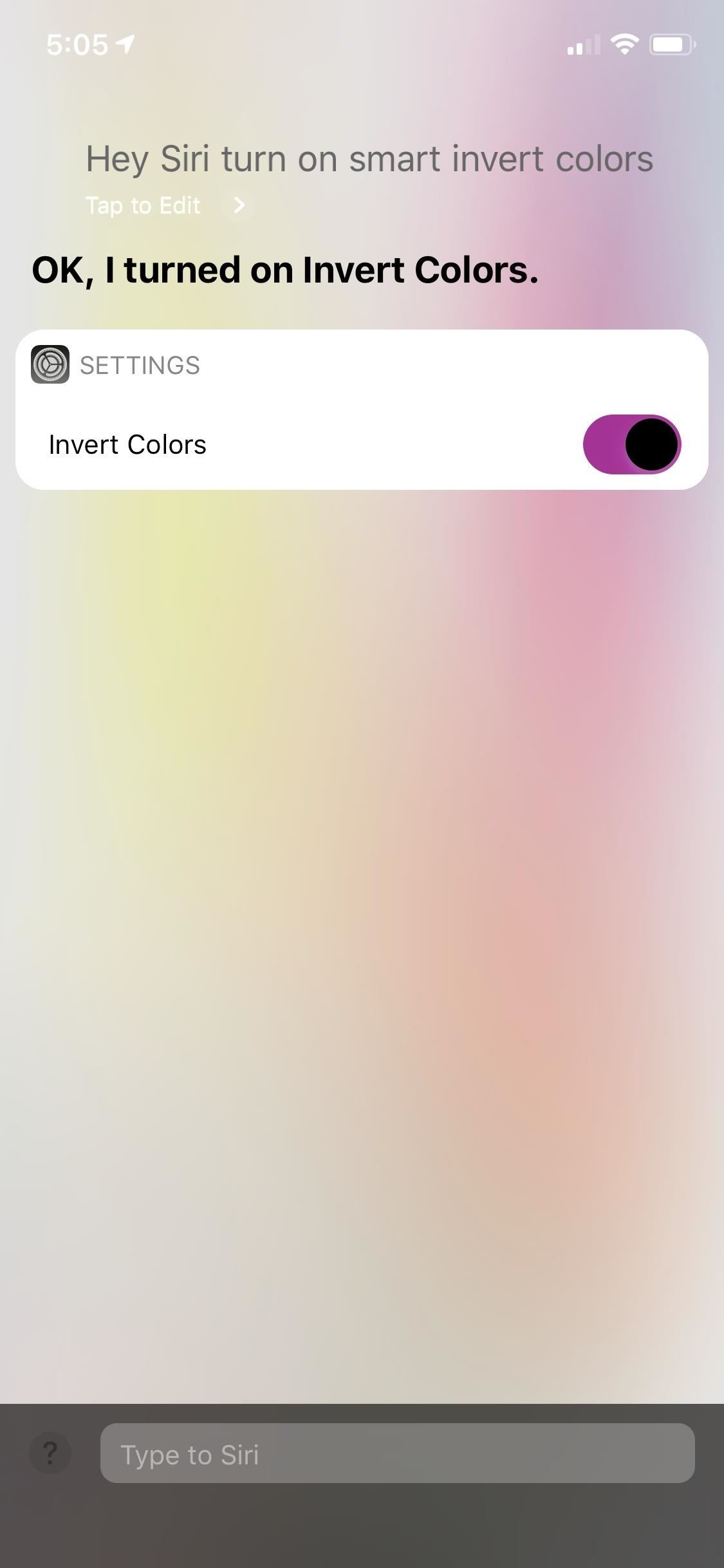
How Do You Use These Features Without the Side Button?Luckily, Apple Pay will activate automatically when your iPhone is placed near a POS terminal, so for most situations, disabling this shortcut shouldn't affect you — unless you use it for rewards or gift cards like AMC or Starbucks. Still, you can use Siri to open up your Wallet app, but you'll need to unlock your device to see it.In addition, you can ask Siri to enable or disable any Accessibility Shortcut of your choosing. Just make sure you use the full name of the setting (e.g., "Enable Smart Invert Colors" rather than "Enable Smart Invert"). Don't Miss: iPhone X, XS, XS Max, & XR Tips & TricksFollow Gadget Hacks on Pinterest, Twitter, YouTube, and Flipboard Sign up for Gadget Hacks' daily newsletter or weekly Android and iOS updates Follow WonderHowTo on Facebook, Twitter, Pinterest, and Flipboard
Cover image and screenshots by Jake Peterson/Gadget Hacks
jpg 1280x600 Download Image. How to play comix zone on your iphone now relive the glory days of arcade style fighting games More @ ios.gadgethacks.com
Gaming — Page 3 of 4 « Gadget Hacks
Galaxy S8 and Galaxy S8 Plus owners will soon have a sweet new OS to sink their teeth into. As spotted by SamMobile, the Android 8.0 Oreo update is finally rolling out to the Galaxy S8, with
Here's What's New in Samsung Experience 9.0 Beta
How To: Hack an Diebold eVoting machine in just a minute How To: Hack Michigan's optical scanner voting machines How To: Vote with an electronic voting machine in Pennsylvania How To: Operate the ELECTronic 1242 voting machine How To: Vote in Pennsylvania with electronic voting machines How To: Build a Morse code telegraph
Steal an election with Diebold machine in one minute - YouTube
In Gmail, you technically can't unsend an email. However, you can set a delay between when you press "Send" and when your message actually gets sent to a recipient's inbox. You must first turn on Undo Send. To do this: Open Gmail. Click Settings on the top right. Under "Undo Send," check the box labeled Enable Undo Send. In the
Gmail: How to Unsend an Email in Gmail - edu.gcfglobal.org
How To Install NES Emulator Free On iPhone, iPod Touch, & iPad Add Insanelyi Repo:
Google Earth Pro used to cost a staggering $400 a year, but in case you haven't heard, the intuitive mapping program is now free. Google announced the change back in 2015, but the company's
Google Earth - Wikipedia
May 11, 2015 · Flickr Now Compelling With Free Terabyte Of Photo Storage And Redesign Flickr mobile app will upload your phone's photos too. Massive storage. storing all your photos, Flickr also uses
Step 1: Take a Photo or Choose One Within Google Photos. First, you'll need a photo of the text you want to translate. You can take this picture now, or you can use a picture with foreign text that's already in your camera roll.
HoloHear Is Like Google Translate for Deaf People - HoloLens
How To: Android's Built-In Scanner Only Catches 15% of Malicious Apps—Protect Yourself with One of These Better Alternatives How To: 3 Great Apps for Reverse Phone Number Lookup on Android News: The 4 Best Apps for Private, Encrypted Messaging on Android & iPhone
The Definitive Guide to Android Malware « Nexus 7 :: Gadget Hacks
Like most Samsung phones, the Galaxy Note 9 comes with a second app store known as Galaxy Apps, which contains Samsung-specific apps and mods. This is where you'll find the mod that enables split-screen for any app. Find Galaxy Apps in your app drawer and select the icon to open it.
How to Work Each Split-Screen Application on Your Galaxy Note
Best iOS and Android apps for streaming OneDrive music Cloudbeats is a simple music streaming app that lets you use OneDrive or other cloud services a source for music. The interface is a bit
Live Streaming - Media & Entertainment Solutions | Google Cloud
0 comments:
Post a Comment