How To: Invert the Stock Samsung Keyboard on Your Galaxy S5 for Easier Typing in the Dark
I'll give Samsung credit where it's due—the stock keyboard on the Galaxy S5 is actually pretty nice. There's a dedicated number row that resides at the top (something that the Google Keyboard needs a hack to achieve), and various settings exist to make switching between languages a breeze.But it's a bit hard on the eyes, unfortunately. The light-colored background can brighten up a dimly-lit room when you're trying to type something. This can actually cause pain in the eyes if you've been in the dark for an extended period of time.Developer chanthoeunpen must feel the same way, because he's created a themed version of the Galaxy S5's stock keyboard that is a bit gentler on the eyes. His grey-on-black theme is tastefully done, and offers the same functionality as the stock keyboard. Please enable JavaScript to watch this video.
PrerequisiteRooted Galaxy S5 "Unknown sources" enabled
Step 1: Ensure That You Have a Second Keyboard InstalledFor a brief period of time during this hack, the stock keyboard will be uninstalled for all intents and purposes. During this period of time, you'll still need to use a keyboard, so you'll need to make sure you have a second input method installed.Most variants of the Galaxy S5 come with the Swype keyboard preinstalled, but if you've since removed that, there are many free keyboards available on the Play Store. Just make sure you have one of these installed before you begin.
Step 2: Download the Themed Keyboard APK FileChanthoeunpen has made his themed version of the stock Galaxy S5 keyboard available to all in this XDA thread. Keep an eye out on that one for future updates, but the download page for the current version is available right here.Just download the file, and when it's finished, you can proceed to the next step.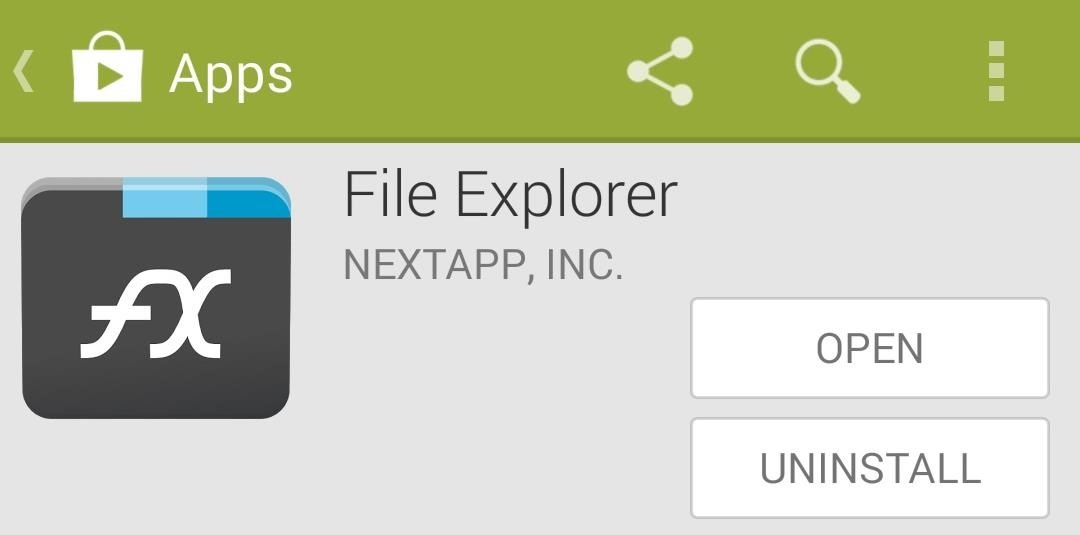
Step 3: Install a Root-Enabled File BrowserThe majority of the work on this one will be done through a feature-rich, root-enabled file browser. There are many such apps available on the Play Store, but the one I'll be demonstrating with today is called FX File Explorer. If you opt to use FX, be sure to download the Root Add-On, which can be found at this link. Upon first starting FX, you'll be shown the license agreement. Just hit I Agree on this screen, then you'll be shown a feature tour. Go ahead and hit the back button on your device to exit this feature tour.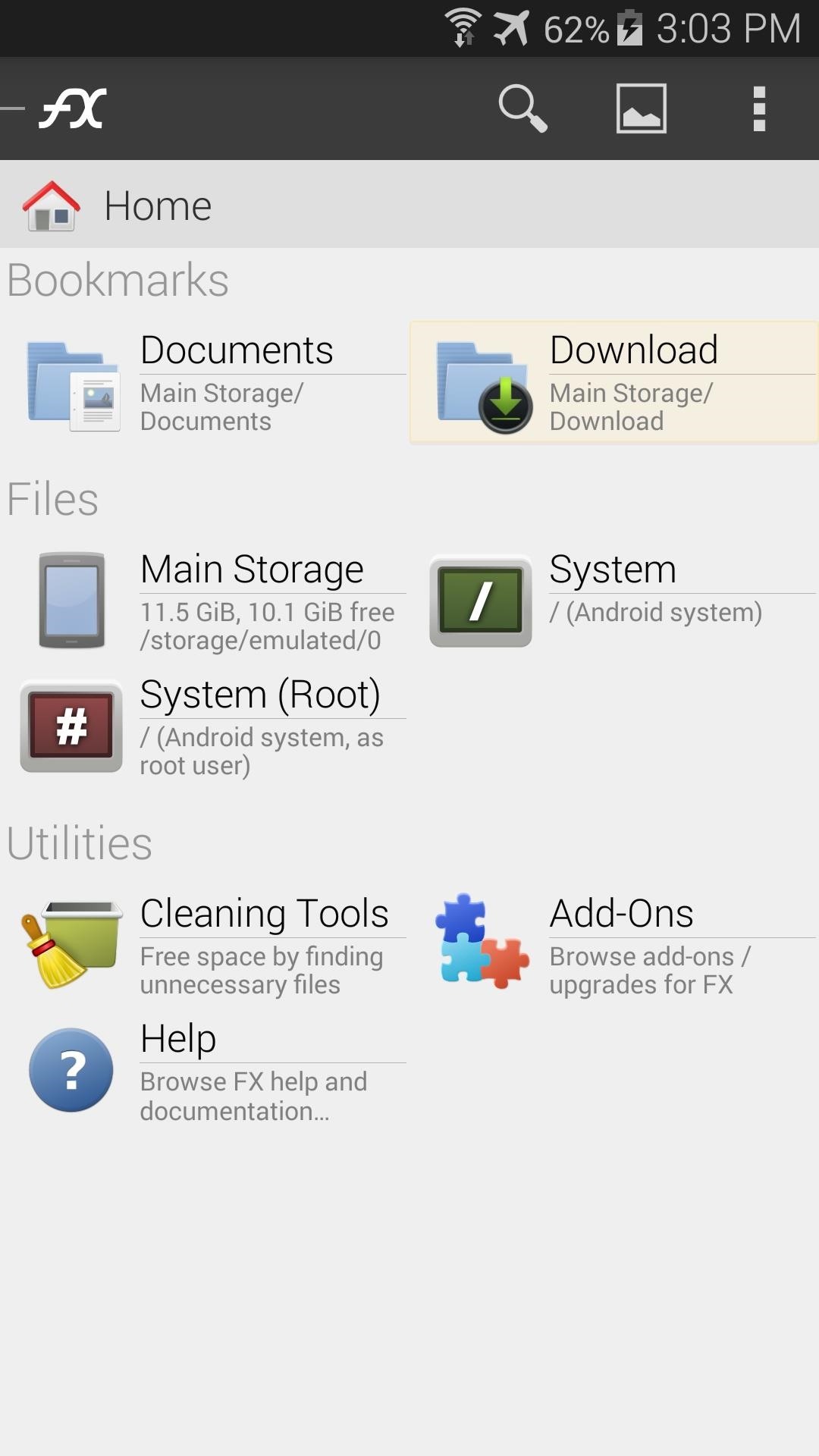
Step 4: Copy the Themed Keyboard File to the System PartitionFrom FX's main screen, head to the Download section to find the SamsungIME.apk file that you downloaded earlier. Long-press this file, then hit Copy on the next menu. Next, head back to FX's main screen, then tap System (root) to head to your device's root directory. FX will ask for Superuser permissions at this point, so Grant it those. Then, a standard disclaimer popup will appear, where you should tick the box next to I understand the risk and press OK. Now, just navigate to the system folder from here, then enter the app folder inside of it. To make the required changes, you'll need to mount this folder as Read/Write. Tap the Lock Icon at the top of the screen to do this, then tick the box next to I understand and press OK again. Next, locate the existing SamsungIME.apk file within this folder and long-press it. Select Rename from the next menu, then add a .bak to the end of the file name. Your keyboard should automatically switch to the backup you have installed as per Step 1 at this point.Next, long-press the SamsungIME.odex file that is located right next to the file you just renamed. Rename this one as well, adding a .bak to the end of the file name. Next, hit the Clipboard button near the top-right corner of FX. Use this to Paste the themed SamsunIME.apk file into this folder. After that, long-press the file that you've just copied over and select Permissions from the menu. Set these to Read and Write in the Owner category, and simply Read in all other categories.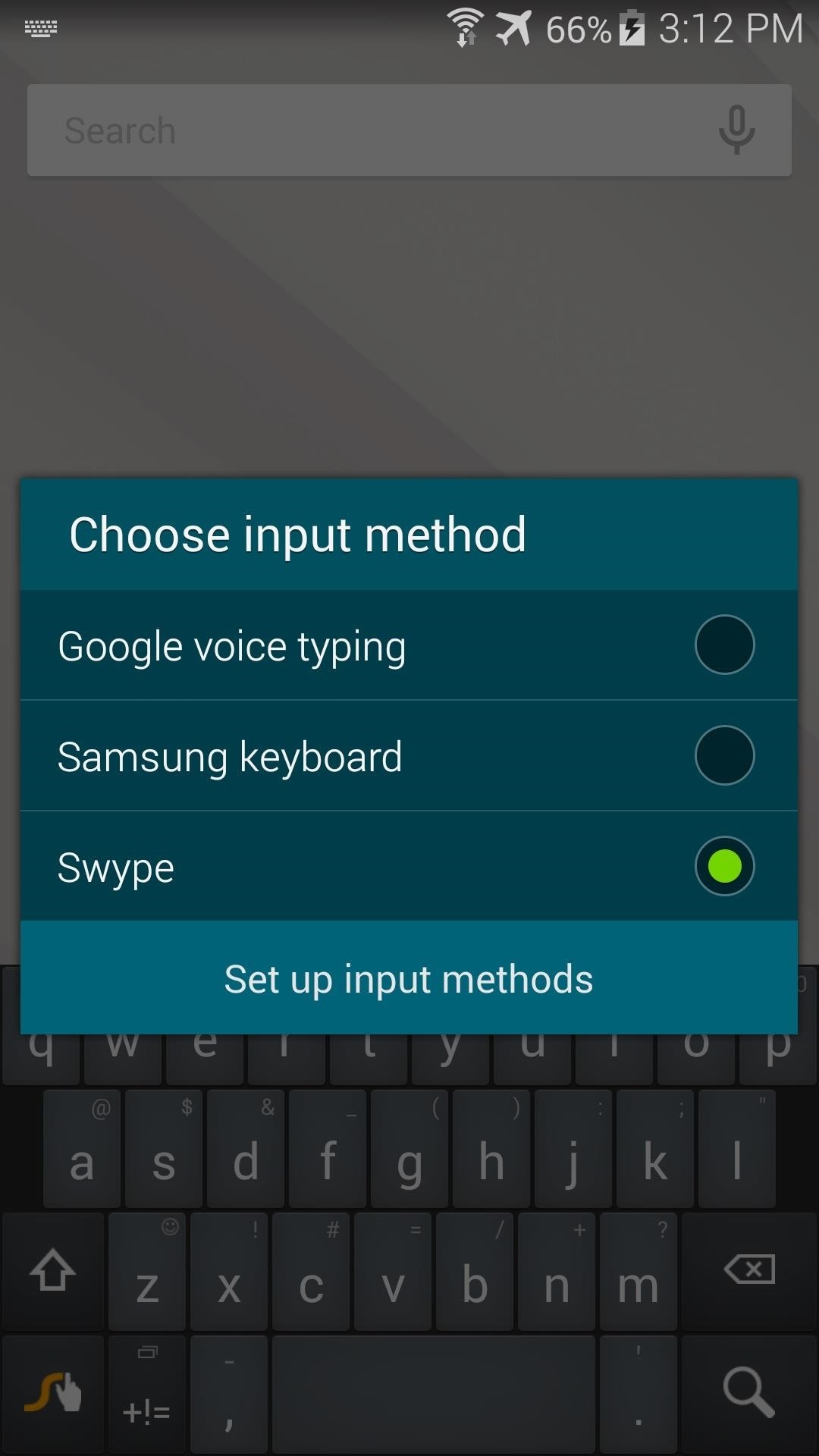
Step 5: Reboot for the Full EffectAfter that, simply reboot your phone for the changes to take effect. You may have to re-enable the stock keyboard when you get back up, but that's easy. Just tap any text field, then hit the Select Input Method notification that appears to choose Samsung Keyboard as your default input method. The new keyboard is pretty slick. All of the keys are in a darker shade now, and your eyes should thank you. If you ever want to switch back to the stock theme, just head back to /system/app and delete the themed SamsungIME.apk file. Then, remove the .bak suffix from the two files you renamed, and reboot your phone.How are you liking the new keyboard? It's a lot better than the old one, right? Tell us about it in the comments section below.
The app will now appear in your list of Chrome extensions. If you're a particular fan of Chrome apps, you might also notice that a shortcut has been added to the Chrome app launcher. Depending on
Top 7 Cool Chrome Extensions You'll Want Right Now - YouTube
How to Change Your Boot Animation - Android Basics 101 - XDA Developer TV. The great thing about Android is the vast possibilities when it comes to customization.
How To Change, Customize & Create Android Boot Animation [Guide]
Select the organization containing the users or enrolled browsers you want to block apps for. For complete details, see Set a Chrome policy for multiple apps. Next to Allow or Block All Apps and Extensions, choose the option to allow all apps and extensions except ones you block. Next to Allowed Apps and Extensions, click Manage.
How to Run Android Apps Inside Chrome on Any Desktop
The SD card on the Barnes & Noble Nook Tablet is more important than it is on most other devices. From the SD card, you can boot Android, unbrick your Nook Tablet, and perform a number of other
How to Buy a new eBook on an Amazon Kindle 2 eReader
The reason the flame can't travel backward into the gun and blow up is because the gun and hose contain 100% gas and 0% air which is why it isn't possible for the flame to travel back into the gun. Carbon dioxide (CO2) is used to pressurize this flamethrower. CO2 is an inert gas meaning fire cannot exist in it's presence.
3 Ways to Make a Water Gun - wikiHow
Curious how well the battery inside your iPhone is doing? Here's how to check it. iPhone battery health: How to check it on your own Apple isn't actually requiring your battery to fail its
Great news, zombie killers! Zombie Gunship's long overdue sequel, Zombie Gunship Survival, has finally arrived for iOS and Android devices as a soft launch available for download in the Philippines—which means that with a little tinkering, you can play the new game in any country.
Android Flagship Play Zombie Gunship Survival Before Its
Here are the best Android games for your tablet or smartphone. Some games are free, others are paid: but every one of them is awesome. Best Android Puzzle & Word Games Page 10: Best
Use Automator to Convert and Resize Image Files. Posted on September 8th, 2017 by Kirk McElhearn. One of the little known tools available in macOS that can save you lots of time is Automator. This app allows you to create workflows, which you can use to — as its name suggests — automate certain tasks on your Mac.
Spell out night vision goggles and a procession of sci-fi action movie scenes start rolling in your mind! I know, it just can't be helped - more so if you happen to be a young teenager or a tech-enthusiast adult who is obsessed with video games, sci-fi and action movies that revolve around military and apocalyptic themes.
How to make homemade night vision - Quora
How to create a bootable installer for macOS - Apple Support
0 comments:
Post a Comment